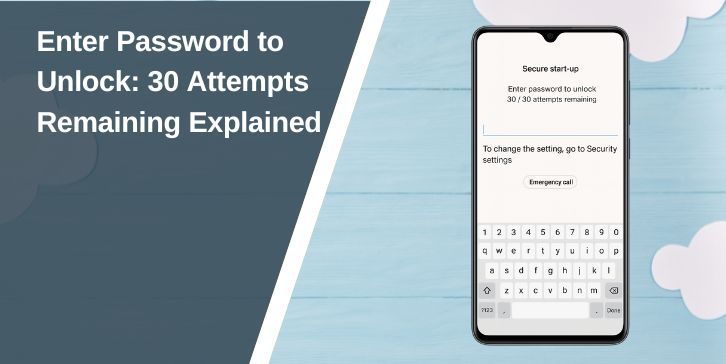When you enter a password on your phone, laptop, or account login screen, you may sometimes see a warning that says something like “30 attempts remaining.” This message usually appears on devices with strong security settings, such as smartphones, tablets, or encrypted computers.
The warning tells you how many times you can try the password before the system takes further action, such as locking you out, delaying the next attempt, or, in rare cases, erasing your data. It’s a security feature designed to protect your information from unauthorized access.
What “Enter Password to Unlock – 30 Attempts Remaining” Means
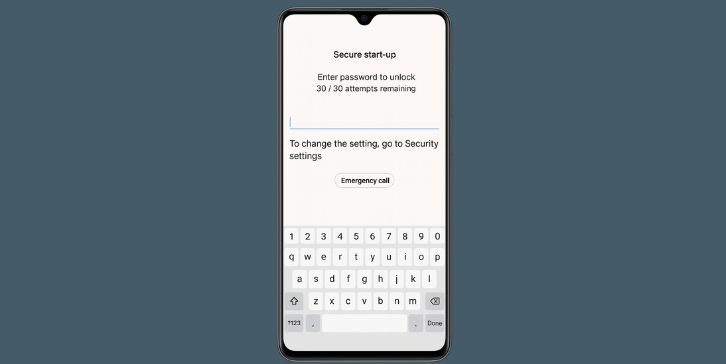
The number shown is a counter that decreases each time you enter the wrong password. For example, if you see “30 attempts remaining” and then type an incorrect password, the system may reduce the count to 29.
Different devices display different starting numbers. Some phones start at 10 attempts, while others allow up to 30. The purpose is the same: to make sure that a thief or hacker cannot keep guessing until they get it right.
This type of message is most common on:
- Android and iPhone lock screens
- Windows and macOS login pages with encryption enabled
- Apps with high-security login systems
Why Devices Limit Password Attempts?
Limiting the number of password attempts is an essential part of modern cybersecurity. Without limits, a hacker could run what’s called a brute-force attack, where software tries thousands of possible combinations until it finds the right one.
By giving users a fixed number of attempts, the system slows down or completely stops these attacks. Combined with encryption, this ensures that even if someone steals your device, your personal files remain safe.
What Happens After 30 Wrong Password Attempts?
If the counter reaches zero, the system takes action to protect your data. The exact result depends on the device or app:
- Temporary lockout: You may be blocked from logging in for a certain period (like 1 hour).
- Permanent lock until recovery: You may need to reset your password through your Google account, Apple ID, or Microsoft account.
- Data wipe or factory reset: On some phones with encryption enabled, the system may erase all data after too many failed attempts.
This is why it’s important not to guess repeatedly if you’re unsure of your password.
Safe Ways to Regain Access
If you forget your password and the counter keeps dropping, stop before reaching the limit. Instead, use recovery methods:
- Google Account (Android): Use “Forgot Password?” on the lock screen to reset using your Google credentials.
- Apple ID (iPhone/iPad): Use your Apple ID and two-factor authentication to reset your passcode.
- Microsoft Account (Windows PC): Reset via Microsoft’s online account recovery page.
- macOS: Use your Apple ID or recovery key to reset the login password.
- Last Resort: Perform a factory reset. This wipes all data, but you can restore from a backup.
Following these steps is safer than exhausting all attempts and risking a total lockout or data loss.
How to Avoid Future Lockouts?
Repeated lockouts can be stressful, but a few habits make them less likely:
- Store your passwords securely in a password manager.
- Write down backup codes and keep them in a safe place.
- Enable biometric login like fingerprint or Face ID when available.
- Turn on two-factor authentication (2FA) for extra security.
These practices keep your accounts safe while reducing the risk of losing access.
Security Beyond Password Attempts
Password attempt limits are part of a bigger security system. Most modern devices use encryption, which means that even if someone bypasses the limit, your data would still be unreadable without the correct password.
The future of login security is moving toward passkeys and biometrics, which reduce reliance on traditional passwords while improving both convenience and protection.
Conclusion
When you see “Enter password to unlock – 30 attempts remaining,” it means the device is protecting your data by limiting how many times the password can be guessed. If you’re unsure of your password, don’t keep guessing—use recovery options or reset tools instead.
Strong passwords, secure backups, and using biometrics when available will help you stay protected without the stress of lockouts.