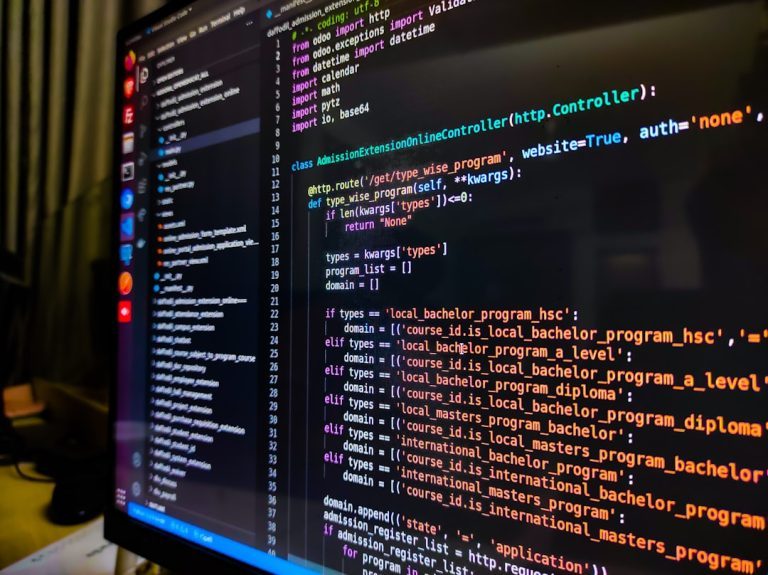Running a WordPress site comes with many benefits—ease of use, customizability, and a vast plugin ecosystem, to name a few. But as any experienced site owner knows, it also brings a set of unique challenges. One common and troubling issue is the dreaded WordPress “Critical Error”. This alert can be alarming, especially if you’re unfamiliar with its cause or impact.
In this article, we’ll dissect what the WordPress critical error email alert means, why it happens, and most importantly, what steps you should take when you receive one. Understanding this issue is essential for maintaining the stability and reliability of your website.
What Is a WordPress “Critical Error”?
The critical error occurs when WordPress is unable to load a necessary part of the website due to a fatal PHP error. This typically results in a white screen or a message that says, “There has been a critical error on your website.”
To help administrators identify and resolve the issue, WordPress sends an email notification to the site’s admin email address. The subject line usually reads:
“Your Site is Experiencing a Technical Issue”
Within the email, WordPress includes useful debugging information such as:
- The name of the plugin or theme that caused the error
- A stack trace for developers to trace the problem
- A link to access your site in Recovery Mode
This feature, introduced in WordPress 5.2, is part of the platform’s Site Health initiative to improve error management and prevent issues from costing you visitors, revenue, or search engine rankings.
Why You’re Getting Critical Error Emails
These alerts are not random. They are triggered when a fatal PHP error halts WordPress’s ability to render your site. Common causes include:
- Incompatible Plugins or Themes: A conflicting update can break your site.
- PHP Version Compatibility: Your code may rely on deprecated functions or syntax errors when PHP versions change.
- Memory Limit Exhaustion: PHP scripts consume more memory than your hosting environment allows.
- Corrupted Core Files: Broken or missing WordPress system files.
- Custom Code Errors: Mistakes in functions.php or other manually edited files.

Each of these causes may seem harmless until it breaks your entire site. Fortunately, thanks to error alerts and recovery links, diagnosing and resolving the problem is easier than it used to be.
What Should You Do When You Receive a Critical Error Alert?
When that alert lands in your inbox, acting quickly and methodically can make the difference between a brief disruption and extensive downtime. Let’s go through the steps you should take immediately after receiving a WordPress critical error email.
Step 1: Review the Email Content Thoroughly
Don’t ignore or delete the message. Open it and examine it closely. Look for the following details:
- The specific plugin, theme, or file that caused the error
- PHP error type (e.g., fatal error, parse error)
- A link to enter Recovery Mode
This information will guide your first response and help you decide which part of the site needs attention.
Step 2: Enter Recovery Mode
Click on the Recovery Mode link in the email. This mode allows you to access your WordPress backend in a temporary “safe” environment. Within Recovery Mode, the problem plugin or theme is paused so that you can take action without the broken code halting all access.
Once in Recovery Mode, you can:
- Deactivate or delete the offending plugin or theme
- Update it to the latest, compatible version
- Read in-dashboard debugging information for further clues
Remember, Recovery Mode is only available for a limited time—normally 24 hours—so act promptly.
Step 3: Deactivate or Remove Problematic Code
If the email or Recovery Mode identifies a specific plugin, deactivate it first. If that resolves the issue, congratulations—your site is likely back online. You can now check with the plugin developer about compatibility or consider alternative plugins.
If you recently modified your functions.php or added custom PHP, reverse those changes immediately. One misplaced semicolon can bring down an entire site.
Step 4: Check Server PHP Logs
In many cases, server error logs provide deeper insights into what went wrong and why. Access your logs via your hosting control panel or FTP. Look for entries that coincide with the time the error occurred. This can give you clues that the email may not include.
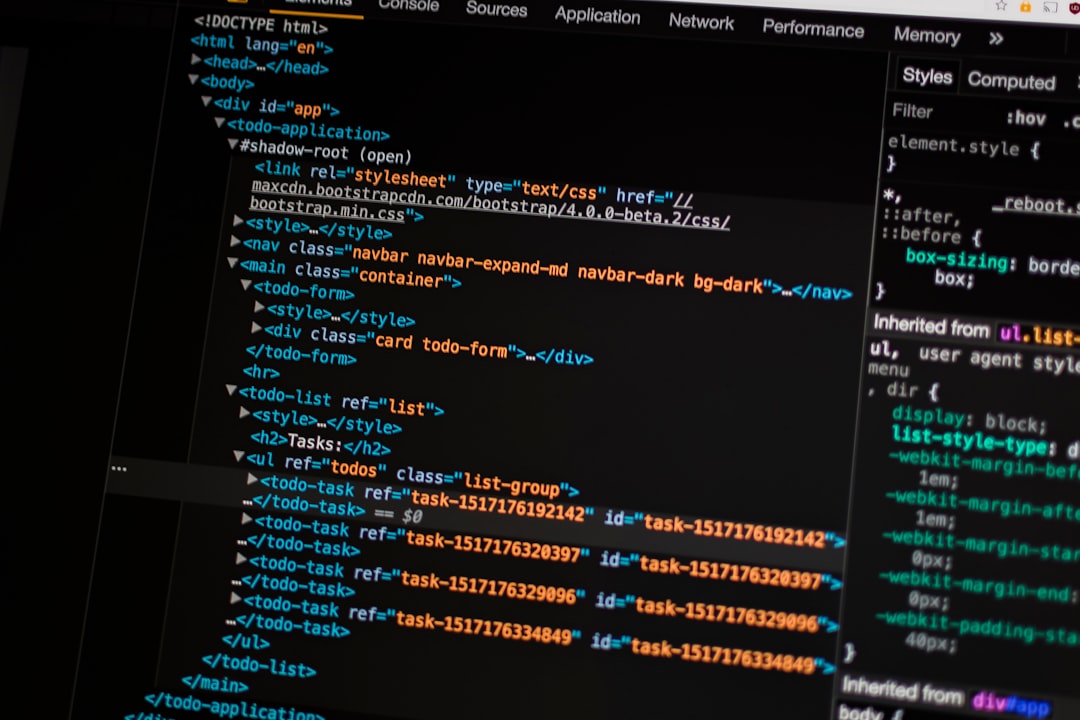
Step 5: Update Everything
Outdated plugins, themes, or WordPress core files are breeding grounds for bugs and vulnerabilities. Once your site is stable:
- Update WordPress to the latest stable version
- Update all active plugins and themes
- Ensure your PHP version is compatible (at least PHP 7.4 or PHP 8.0 is recommended)
Staying current significantly reduces the chances of encountering future errors.
Preventing Future Critical Errors
While not every issue can be avoided, several best practices can drastically reduce the likelihood of future disruptions.
1. Use a Staging Environment
Never test new plugins or code changes directly on the live site. Services like WP Stagecoach or plugins like WP Staging allow you to create a clone site where you can test updates safely.
2. Regular Backups
Create backups of your site files and database. Use tools like UpdraftPlus, BlogVault, or your web host’s daily backup system. Having a recent backup readily available allows you to restore your site instantly in case of catastrophic failure.
3. Monitor Uptime and Errors
Use monitoring tools like UptimeRobot or Pingdom to keep tabs on your site’s availability. Combine this with plugins like Query Monitor or WP Debugging to catch smaller issues before they escalate into critical errors.
4. Follow Good Coding Practices
If you or your developers are adding custom code, adhere to WordPress development standards. Use linting tools, comment your code, and test thoroughly before deployment.
5. Choose Reputable Plugins and Themes
Only install plugins and themes from trusted sources with solid reputations and high download numbers. Vet them for update frequency and user reviews as well. A poorly coded plugin is a ticking time bomb.
When to Contact Support
If you can’t fix the error after following the steps above, it’s time to bring in help. Depending on your setup, that may mean contacting:
- Your hosting provider – they often have tools and staff to assist with these types of issues.
- The plugin/theme developer – they may already be aware of the issue and working on a fix.
- A professional WordPress developer or maintenance service – ideal for complex, custom-built sites.
Don’t let pride or hesitation delay your recovery efforts. Each minute your site is down can hurt your traffic and credibility.
Conclusion
The WordPress critical error alert is a safety net, not a death sentence for your site. It is designed to notify you of serious issues in real time and guide you through Recovery Mode to resolution. By understanding what these alerts mean and knowing how to respond effectively, you can recover quickly and minimize disruption.
Combine this knowledge with proactive site management—testing updates, backing up regularly, and using quality plugins—and you’ll dramatically reduce your exposure to critical errors. WordPress is powerful, but like any powerful tool, it requires responsible oversight.
Next time you see “Your site is experiencing a technical issue,” stay calm, follow these steps, and know that solutions are within reach.