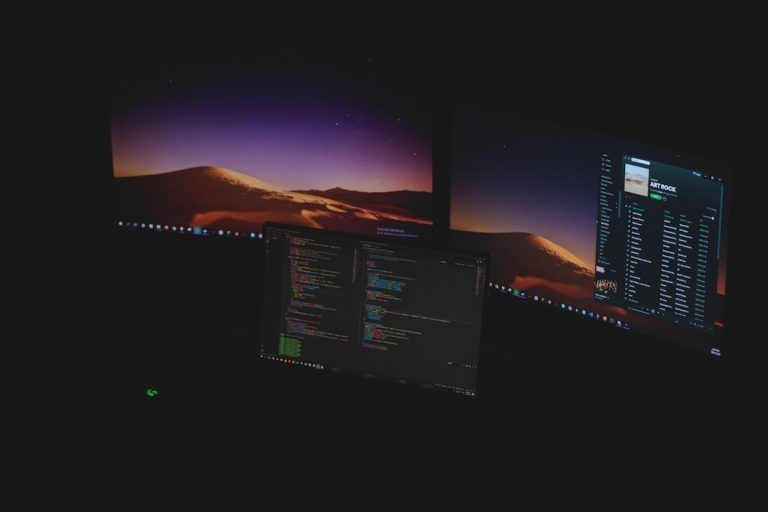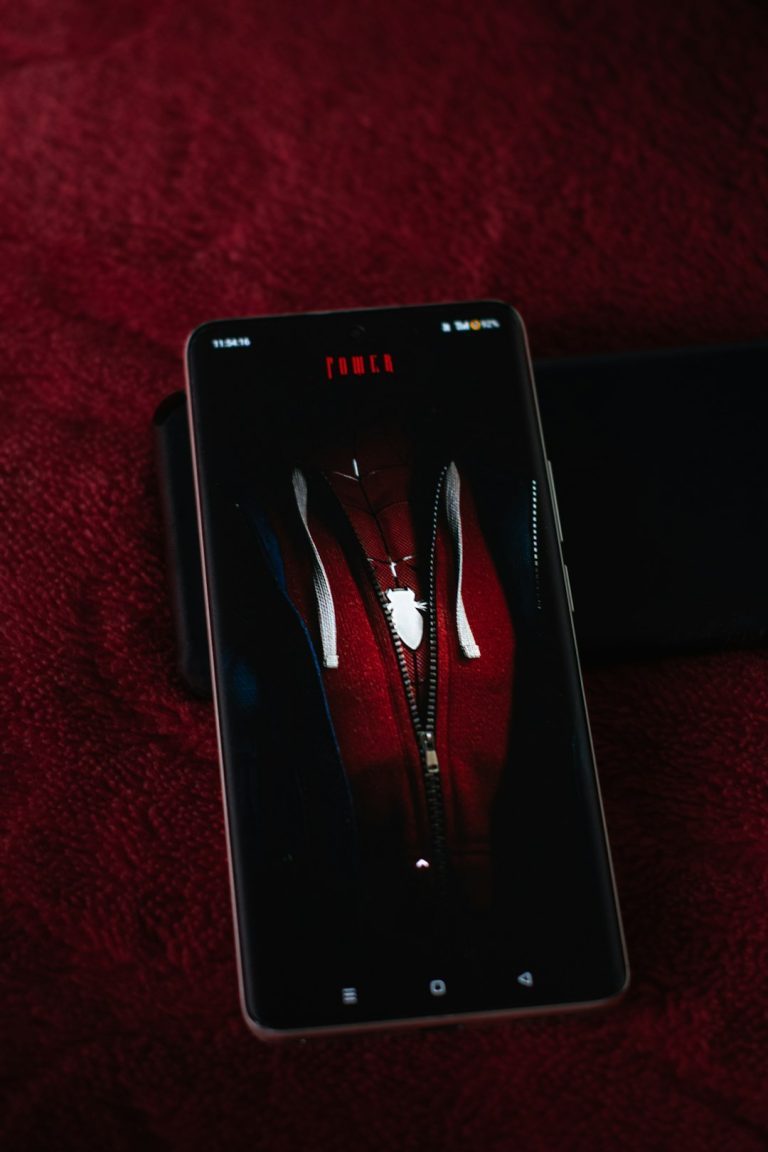The original Sony PlayStation, or PS1, holds a special place in gaming history. With a legendary lineup of games like Final Fantasy VII, Metal Gear Solid, and Castlevania: Symphony of the Night, it’s no surprise that gamers often turn to emulators to relive these classics. However, to experience the PS1 on emulators as closely as possible to the original console, one crucial component is needed — the PlayStation BIOS file.
Setting up the PS1 BIOS for an emulator can seem confusing at first, especially for those new to emulation. In this guide, we’ll walk you step by step through everything you need to know to correctly configure the PlayStation BIOS for your emulator so you can enjoy a smooth, authentic gaming experience.
What Is a PlayStation BIOS?
The BIOS (Basic Input/Output System) is a low-level software contained in a chip inside the original PS1 console. Its primary function is to bridge the gap between hardware and software — initializing hardware and helping the console run games. Emulators mimic console hardware on a PC, but to complete the emulation and replicate original behavior, they need access to this official BIOS file.
Without the proper BIOS, many emulators won’t run games at all—or they may run with bugs or features missing, like save files or accurate sound emulation. That’s why downloading and configuring the right BIOS is essential for optimal performance and compatibility.
Is It Legal to Download the BIOS File?
This is one of the most commonly asked questions. In a legal sense, you should dump the BIOS from your own PlayStation console. Distributing or downloading BIOS files from third-party sites is technically a breach of Sony’s copyright. However, for practical purposes, many emulator users opt for community-distributed BIOS files. Just be aware of the gray legal area and the potential risks.
Where to Find the PS1 BIOS
As mentioned, the most legitimate method is to extract the BIOS from your actual console. This can be done using specific mods and tools built for console hacking. That said, if you decide to obtain a BIOS file from the internet, the most widely supported versions include:
- SCPH-1001: The most popular North American BIOS version.
- SCPH-5500/5501/5502: Japanese/European/US variants, widely compatible.
- SCPH-7001 or SCPH-7502: Later models with improved stability.
The BIOS file will usually carry one of the above names and have a file extension such as .bin or .rom. Example: SCPH1001.BIN.
Best Emulators That Require a PS1 BIOS
Not all emulators strictly require a BIOS, but using one helps significantly with performance and compatibility. Here are a few top emulators where setting up a BIOS is beneficial or necessary:
- ePSXe: Popular and full-featured, requires a BIOS.
- RetroArch (with Beetle PSX core): Supports BIOS for enhanced accuracy.
- PCSX Reloaded: Optional BIOS, but highly recommended.
- XEBRA: Very accurate emulator, standalone BIOS required.

How to Set Up the BIOS in ePSXe
Let’s walk through setting up the PS1 BIOS using ePSXe, one of the most popular PS1 emulators available for Windows, Linux, and Android.
- Download and Install ePSXe
Visit the official ePSXe site and download the latest version for your platform. Extract the files to a folder. - Locate the BIOS File
Make sure you have a valid BIOS file such asSCPH1001.BIN. This should be your own backup from the console. - Place BIOS in the BIOS Folder
Inside the main ePSXe folder, open thebiossubfolder and place the BIOS file there. - Run the ePSXe Config Wizard
Launch ePSXe for the first time. The setup wizard will prompt you to configure the BIOS. Click ‘Config’ and select the BIOS file you placed earlier. - Finish Setup
Complete the rest of the configuration, including video, sound, and controller settings. You can now run games with improved compatibility thanks to the BIOS.
Setting Up the BIOS in RetroArch (Beetle PSX Core)
RetroArch is a versatile emulator front-end capable of emulating multiple consoles through various “cores.” The Beetle PSX core closely emulates the original PlayStation hardware and supports BIOS files.
- Download and Install RetroArch
Available on Windows, Linux, macOS, Android, and more, install RetroArch from the official website. - Download the Beetle PSX Core
Launch RetroArch, go to Online Updater → Core Downloader, and select Beetle PSX. - Place BIOS in the System Folder
Go to Settings → Directory and check the system folder path. Place your BIOS files there—RetroArch expects the file names to match exactly:SCPH5500.BINSCPH5501.BINSCPH5502.BIN
- Load and Play a Game
After placing the BIOS files, load a PS1 game through the Beetle PSX core. RetroArch will automatically detect and use the correct BIOS file.
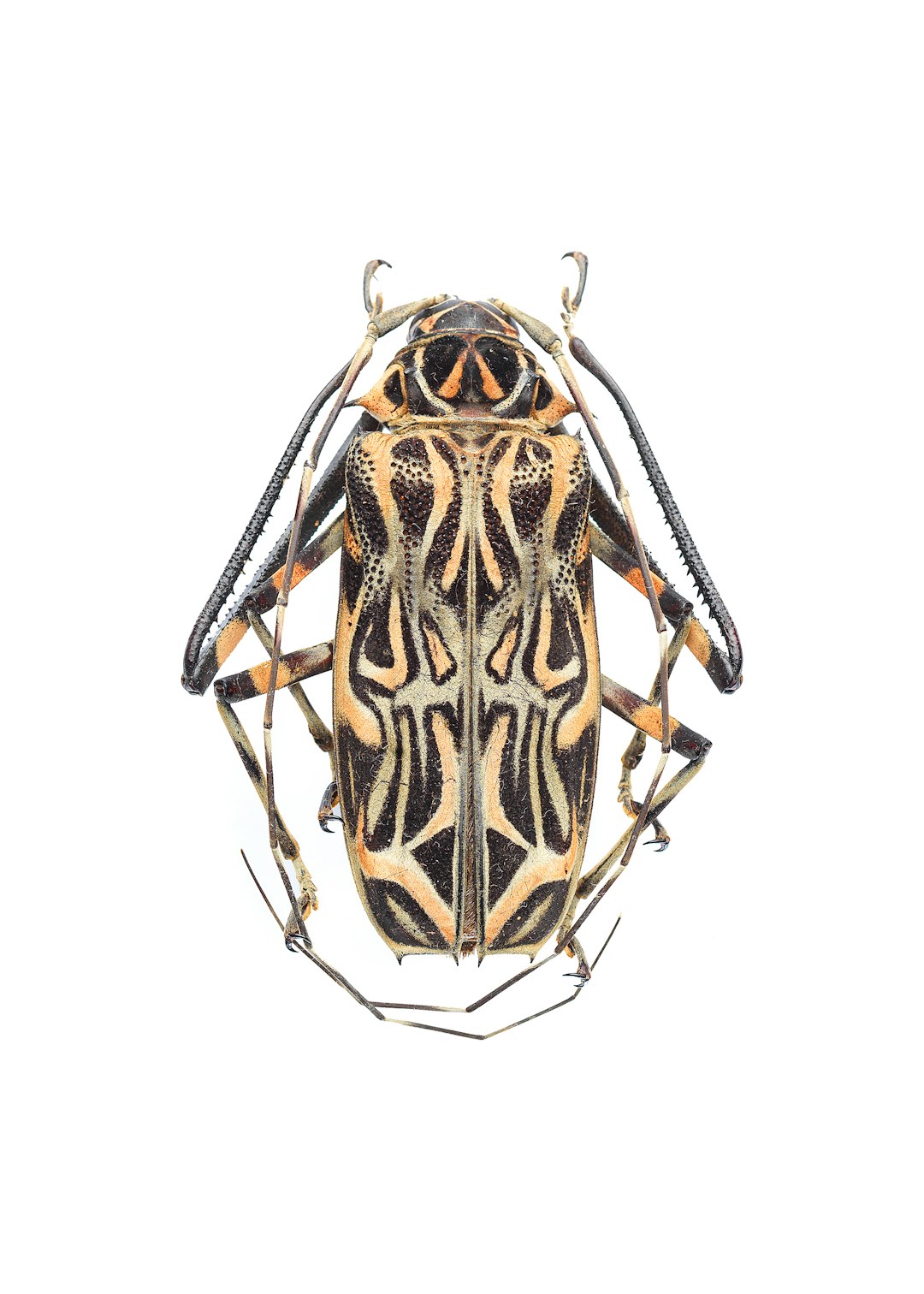
Common BIOS Issues and Troubleshooting Tips
Sometimes, even with the proper BIOS setup, issues may crop up. Here are some common problems and their solutions:
- “No BIOS Found” Error
Make sure your BIOS file is placed in the correct folder and named properly. Check the case sensitivity — it’s best to use all uppercase filenames likeSCPH1001.BIN. - The Emulator Crashes or Freezes
This could be due to a corrupt BIOS file or an unsupported version. Try replacing the file with a different BIOS version or redownloading from your backup source. - Games Not Booting Properly
Ensure that the BIOS matches the region of the game you’re trying to run. For example, North American games should ideally be used withSCPH1001.BIN.
Tips for the Best PS1 Emulation Experience
While setting up the BIOS is one of the most crucial steps, here are a few extra tips to make your PS1 emulation experience even better:
- Use Enhanced Video Plugins: Emulators like ePSXe support OpenGL and Direct3D rendering plugins that upscale graphics to HD resolutions.
- Enable Save States: Save your game at any point—this offers much more flexibility than traditional memory cards.
- Backup All Files: Always keep copies of your BIOS and memory card files in case you need to restore them later.
- Customize Controls: Map your controller’s buttons for better ergonomics, especially if you’re using a modern gamepad.
Conclusion
Setting up the PlayStation BIOS is a foundational part of proper PS1 emulation. While it can introduce a few technical hurdles, the reward is an authentic and highly compatible gaming experience that rivals, and often surpasses, the original console. Whether you’re using ePSXe, RetroArch, or any other emulator, understanding how to configure the BIOS correctly is key to unlocking the full potential of nostalgic gaming.
So dust off your classic game collection, load up an emulator, and experience the golden age of PlayStation once more—with silky smooth graphics, quick load times, and all the classic charm intact.