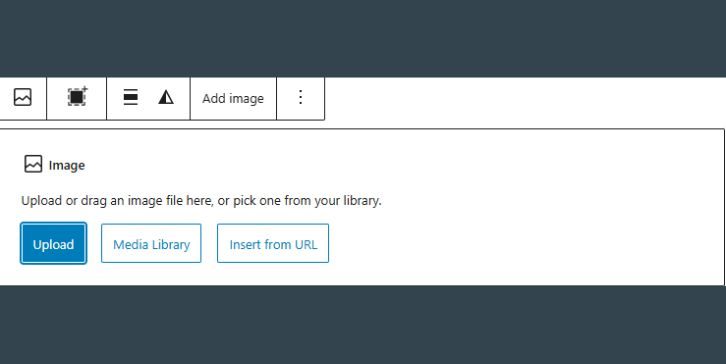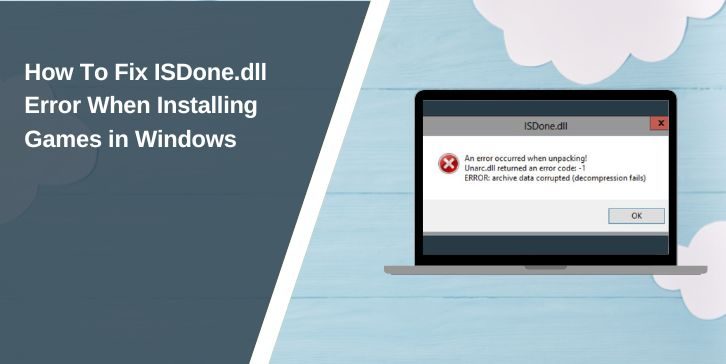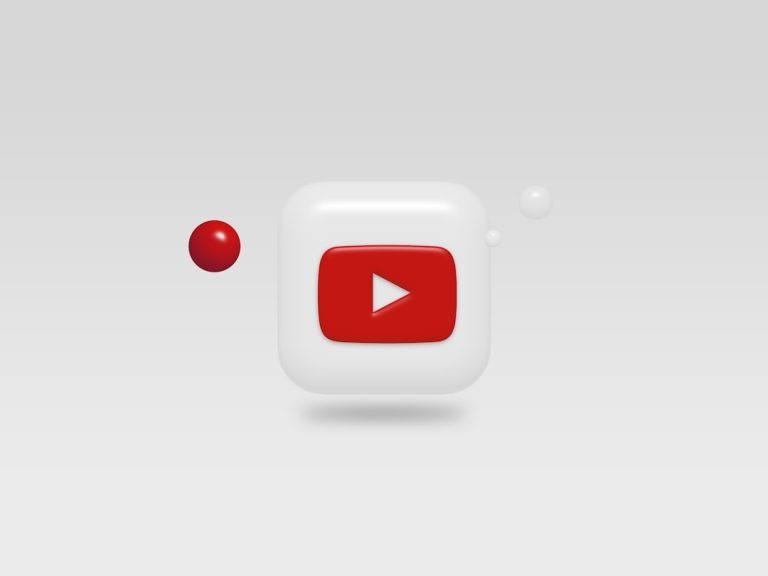Creating a professional, visually compelling website can feel like a daunting task—especially if you’re not a web developer. However, with WordPress’s Block Editor (also known as Gutenberg), individuals and businesses can now design beautiful, functional pages without writing a single line of code. Whether you’re launching a personal blog, a small business website, or a comprehensive eCommerce store, learning to use the WordPress Block Builder can give you powerful tools at your fingertips.
The Power of No-Code Web Design
The democratization of web design has accelerated rapidly in recent years. No-code tools have transformed the technological landscape, giving users creative and functional control without requiring a background in programming. One of the strongest contenders in this field is the WordPress Block Builder.
What sets the WordPress Block Builder apart? It’s an intuitive, modular editing interface that uses “blocks” for content elements including text, images, buttons, forms, galleries, and more. This block-based structure allows users to:
- Customize page layouts fluidly
- Experiment with visual styles
- Preview responsive designs in real time
- Use reusable templates or patterns
- Introduce interactivity with zero coding skills
The result? You can take full creative control of your website while eliminating the technical barriers traditionally associated with web development.
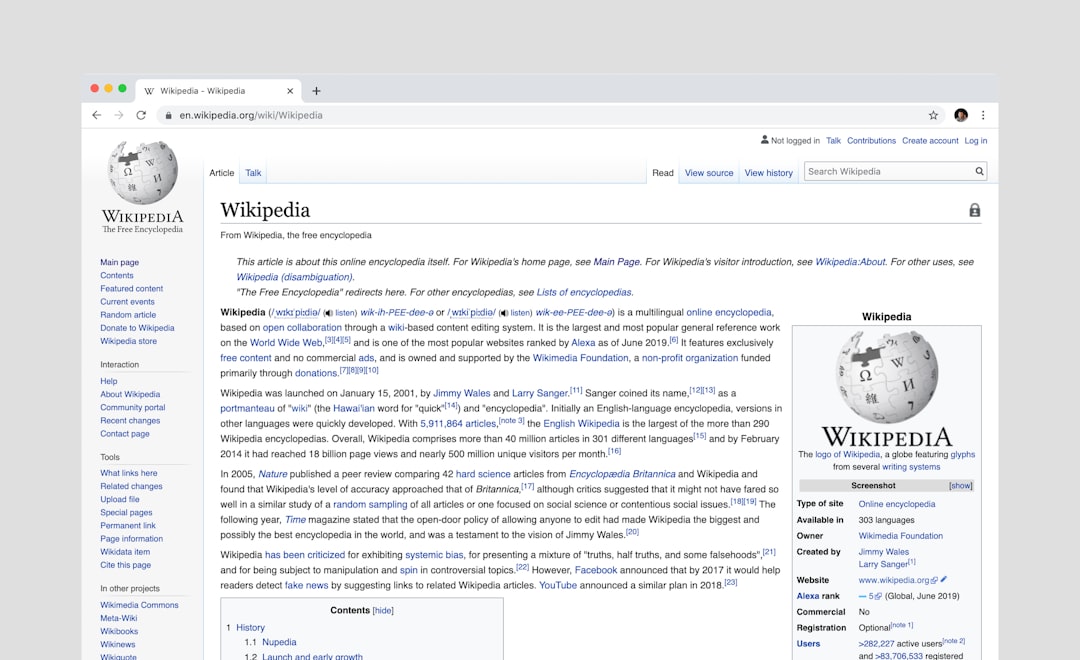
Understanding the WordPress Block Builder
The WordPress Block Builder is now the default experience for editing content in WordPress. It replaces the old Classic Editor with a more dynamic and flexible solution. Each piece of content is wrapped in its own block—whether it’s a heading, a paragraph, a video, or even custom HTML.
Here are the core building blocks you’ll work with:
- Text Blocks: Paragraphs, headings, lists, and quotes make up the foundation of most pages.
- Media Blocks: Images, galleries, video embeds, and audio files can be easily added and arranged.
- Layout Blocks: Columns, spacers, dividers, and group blocks help shape the visual structure.
- Widgets: Buttons, social media icons, calendars, and navigation menus are available right in the editor.
- Embed Blocks: Easily integrate YouTube, Instagram, Twitter posts, and much more with a simple block insert.
Getting Started: From Install to Design
If you’re ready to begin using WordPress Block Builder, follow these initial steps:
- Install WordPress: Many web hosts offer one-click installation. Choose a reliable WordPress hosting provider and install the software.
- Select a Compatible Theme: Not all themes take full advantage of Block Builder features. Look for themes built to be “block-ready” for the best experience.
- Create a New Page: From your WordPress dashboard, navigate to “Pages” > “Add New” and you’re ready to start building.
Clicking into the editor, you’ll see a clean canvas where you can start adding blocks. Simply click the plus (+) icon to choose a block. As you get familiar with the interface, you’ll see just how flexible it is—almost like assembling digital Lego bricks tailored to your vision.
Tips to Build Stunning Pages Without Code
You don’t need to be a graphic designer to impress with your website. By following some key guidelines, you can create pages that are not only beautiful but also functional and optimized for user experience.
1. Keep It Clean and Focused
Less is often more. Avoid cluttering your pages with too many blocks or mixed visual styles. Stick to a small palette of two to three colors and consistent typography. Many themes and block libraries offer preset styles that harmonize colors, fonts, and margins for a professional look.
2. Use Pre-Built Patterns and Templates
WordPress provides a library of patterns—combinations of blocks arranged in elegant designs. These are perfect starting points for:
- Hero sections
- Pricing tables
- Testimonials
- Contact forms
- Call-to-action banners
Just insert a pattern and customize it with your own content and branding. It saves hours of design time.
3. Mobile Responsiveness Matters
Most web traffic is mobile today. Make sure all pages look good on phones and tablets. The Block Builder automatically makes blocks responsive, but always preview your pages using the built-in mobile preview tool.

4. Add Visual Impact
High-quality imagery can elevate an average website into a stunning experience. Use image and media blocks to display your products, services, or ideas. Combine this with background gradients and overlay text using Cover blocks to produce modern aesthetics.
5. Enhance Interactivity with Plugins
While WordPress Block Builder is powerful, you can enhance it further with plugins like:
- Stackable: Adds custom-designed blocks with advanced options and animation settings
- Kadence Blocks: Provides dynamic layout options for more complex structures
- CoBlocks: A robust library of unique and professional design elements
These plugins integrate seamlessly into the Block Editor and don’t require you to learn new tools.
Maintain Performance and SEO While Designing
It’s important to remember that design should not come at the cost of page speed or search engine visibility. Fortunately, the WordPress ecosystem supports both:
- Images: Compress your images using plugins like Smush or ShortPixel to reduce load times.
- Clean Code: Block Builder creates clean, semantic HTML that is search-engine friendly.
- Metadata: Add SEO metadata easily with plugins like Yoast SEO or RankMath.
- Accessibility: Use built-in tools to ensure heading hierarchy, alt text for images, and readable contrast levels.
Practice and Progress: Learning by Doing
The best way to become proficient with WordPress Block Builder is consistent practice. Begin with a simple page—maybe a landing section for a product or a personal bio—and experiment. Try inserting various blocks, arranging layouts, and previewing your creation on desktop and mobile.
Over time, you’ll learn how different blocks interact, how to align elements for visual harmony, and how to guide users through your pages intuitively. Before long, you’ll be crafting unique and effective websites effortlessly.
Conclusion: Empower Your Vision Without Code
The WordPress Block Builder is more than a trend—it’s a practical revolution in website building. It empowers users—regardless of technical background—to take full creative control of their online presence. With its wide selection of tools, responsive elements, and ever-growing plugin ecosystem, the possibilities are virtually endless.
Best of all, you don’t need to write a single line of code to build stunning, fast, and user-friendly websites. Whether you’re an entrepreneur, content creator, designer, or hobbyist, WordPress’s Block Builder puts professional-grade web design within your reach.
So why wait? Start building. Start creating. And let your ideas shine—no coding required.