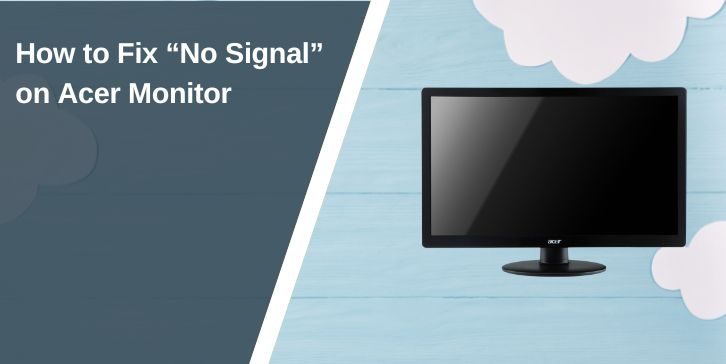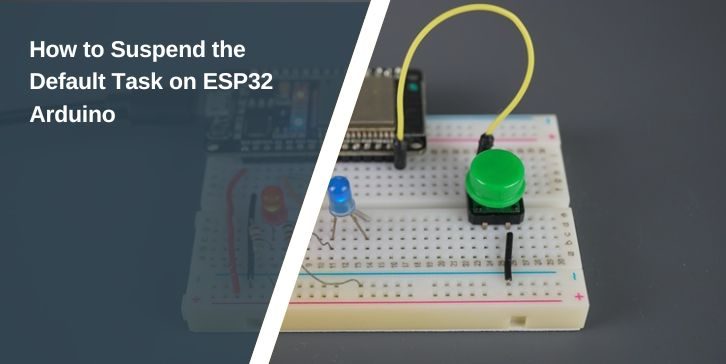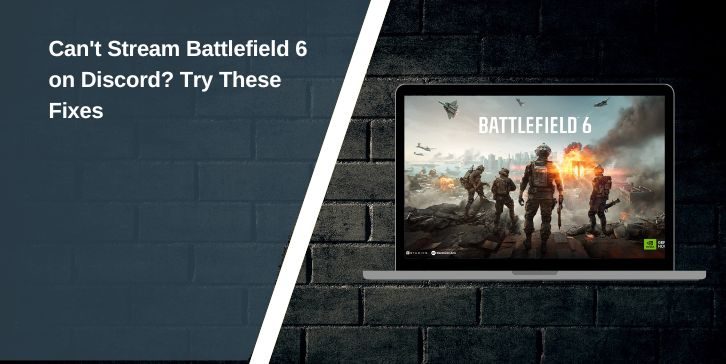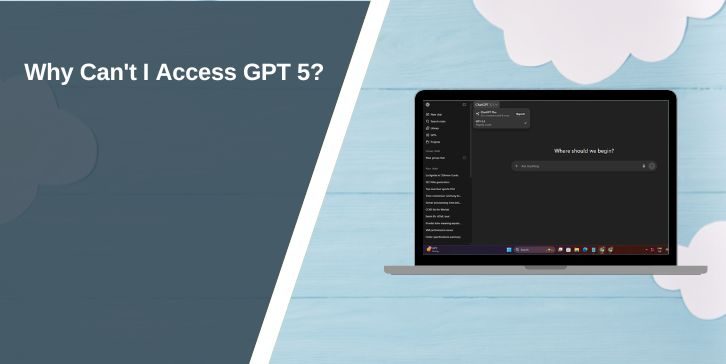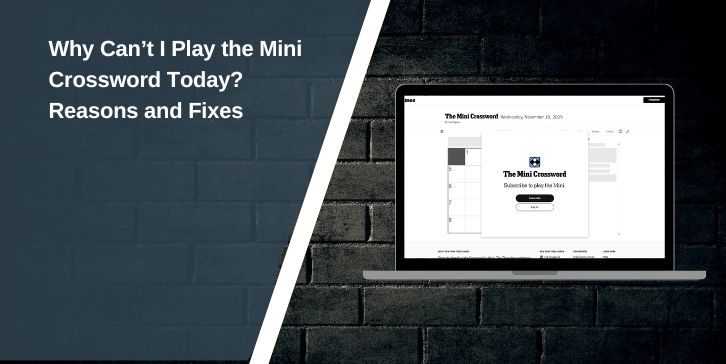If your Acer monitor shows a “No Signal” message, it means the screen is not receiving input from the connected device. This could be your desktop PC, laptop, or even a console like a PS5 or Xbox. In most cases, the problem isn’t the monitor itself but something simple like a loose cable, wrong input source, or a misconfigured setting.
Here’s a breakdown of why this happens and how you can fix it step by step.
What Causes “No Signal” on Acer Monitors?

The error can come from several sources. A loose or damaged HDMI, DisplayPort, or VGA cable is the most common cause. Sometimes the wrong input source is selected on the monitor. If you recently updated your system or changed graphics settings, the GPU might be outputting at an unsupported resolution or refresh rate.
Outdated or corrupted graphics drivers can also prevent proper communication between your PC and monitor. In rare cases, the issue may be hardware-related, such as a failing GPU, but most “No Signal” cases are simple fixes.
How to Fix No Signal on Acer Monitor
Before trying advanced troubleshooting, confirm the basics:
- Ensure the monitor is powered on and the power cable is secure.
- Check that your PC, laptop, or console is turned on.
- Look for any blinking lights or beep codes from your PC that could indicate hardware problems.
If everything looks normal but the monitor still says “No Signal,” move on to connection checks.
1. Re-Seat or Replace Cables
A faulty connection is one of the most common reasons an Acer monitor shows a “No Signal” message. Even if everything looks plugged in, a loose or slightly damaged cable can prevent the display from receiving input.
Start by unplugging the HDMI, DisplayPort, or VGA cable from both the monitor and the PC. Reconnect it firmly on both ends, making sure it clicks or locks into place. Many times, the connection simply wasn’t secure enough.
If reseating doesn’t help, test with a different cable. Over time, cables wear out — internal wires break or pins bend, especially if they’ve been plugged and unplugged often. A fresh cable quickly rules this out.
Using an adapter, like HDMI to DisplayPort? Try connecting without it if possible. Adapters add another point of failure, and a bad one can block the signal completely.
In many cases, replacing a bad or unstable cable solves the “No Signal” issue instantly and gets your Acer monitor working again.
2. Check Input Source Settings
Acer monitors allow you to choose the active input manually. If your PC is connected to HDMI but the monitor is set to DisplayPort, you’ll see “No Signal.”
- Use the buttons on your Acer monitor to open the on-screen menu.
- Navigate to Input Source and select the correct port (HDMI, DP, VGA).
- Save settings and exit.
Switching to the right input ensures your monitor listens to the correct connection.
3. Restart or Reset Monitor and PC
Sometimes the fix is as simple as refreshing both devices.
- Restart your computer.
- Power-cycle your monitor: unplug it from the wall, wait 30 seconds, then plug it back in.
- If needed, open the monitor’s on-screen settings and choose Factory Reset.
This clears temporary glitches and restores default settings.
4. Update or Reinstall Graphics Drivers
If your Acer monitor still says “No Signal,” the issue may be with your GPU drivers.
- On Windows, right-click the Start menu and open Device Manager.
- Expand Display Adapters.
- Right-click your GPU (NVIDIA, AMD, or Intel) and select Update Driver.
- If updating doesn’t work, uninstall the driver and restart — Windows will reinstall it automatically.
- For best results, download the latest drivers directly from your GPU manufacturer’s website.
Outdated or corrupted drivers are a frequent cause of display errors.
5. Test with Another Device or Monitor
Testing with another device or monitor is one of the easiest ways to determine where the problem actually lies. The goal is to confirm whether the issue comes from the Acer monitor itself or from the computer that’s driving it.
Start by connecting your Acer monitor to another device, such as a laptop, gaming console, or a different desktop PC. If the monitor displays correctly on another system, it means the issue lies with your original computer and not with the monitor itself.
You can also flip the test the other way. Connect your current PC to a different monitor or even a TV using the same cable. If the display works without issue, your Acer monitor is likely the cause of the problem.
If the Acer monitor displays “No Signal” regardless of the device plugged into it, the issue may be with the monitor’s hardware. At that point, consider reaching out to Acer support or checking your warranty coverage.
6. Reset BIOS or System Display Settings
Changing display settings beyond what your monitor supports can cause the “No Signal” error.
- Boot your PC into Safe Mode, which uses default display settings.
- From there, adjust resolution and refresh rate back to supported values.
- If needed, reset BIOS/UEFI settings by restarting your PC and choosing the Reset to Defaults option.
This ensures your GPU outputs a signal your Acer monitor can handle.
7. When to Contact Acer Support
If none of the fixes work, the problem may be hardware-related. A failing GPU, faulty monitor panel, or damaged logic board can all trigger the “No Signal” message.
At this stage, it’s best to contact Acer Support or check your warranty status. If your monitor is still covered, Acer can provide repairs or replacement at reduced cost.
Final Thoughts
A “No Signal” error on an Acer monitor usually points to a connection or configuration problem rather than a broken display. Start with simple steps like reseating cables, checking the input source, and restarting your system. If the issue persists, update drivers, test with other devices, or reset your BIOS.
Only if all else fails should you assume it’s hardware-related and reach out to Acer. In most cases, these steps will restore your display in minutes.