Apple’s AirTag is a sleek, coin-sized tracking device that helps you locate personal items like keys, wallets, backpacks, and more through the Find My app. If you’re new to the world of AirTags and wondering how to connect one to your iPhone or iPad, don’t worry—it’s a very straightforward process. In this article, we’ll guide you step-by-step to ensure your AirTag is paired and ready to help you track your most valuable belongings.
What You Need Before You Start
Before you can connect your AirTag to your iPhone or iPad, there are a few requirements you’ll want to make sure you meet. These devices rely on Apple’s ecosystem, so compatibility is key.
- An iPhone or iPad: Your device should be running iOS 14.5 or iPadOS 14.5 or later.
- Your Apple ID: Ensure you are logged into iCloud with your Apple ID and that Find My is enabled.
- Bluetooth turned on: Your device must have Bluetooth enabled to detect the AirTag.
- Location Services: Location Services must be activated on the iPhone or iPad.
With all that in place, you’re ready to connect your AirTag. Let’s get started.
Step-by-Step: How to Connect an AirTag to Your iPhone or iPad
Step 1: Remove the Plastic Tab
When you first unbox your AirTag, you’ll notice a small plastic tab sticking out of the device. This tab prevents the battery from making contact during shipping. Gently pull it out until you hear a light sound from the AirTag—it’s now activated and emitting a signal.
Step 2: Hold the AirTag Near Your iPhone or iPad
Hold the AirTag next to your iPhone or iPad. Within a few seconds, a pop-up will appear on your screen, similar to how AirPods connect. If you don’t see a pop-up, lock and unlock your device or restart it and try again. Make sure Bluetooth is on!
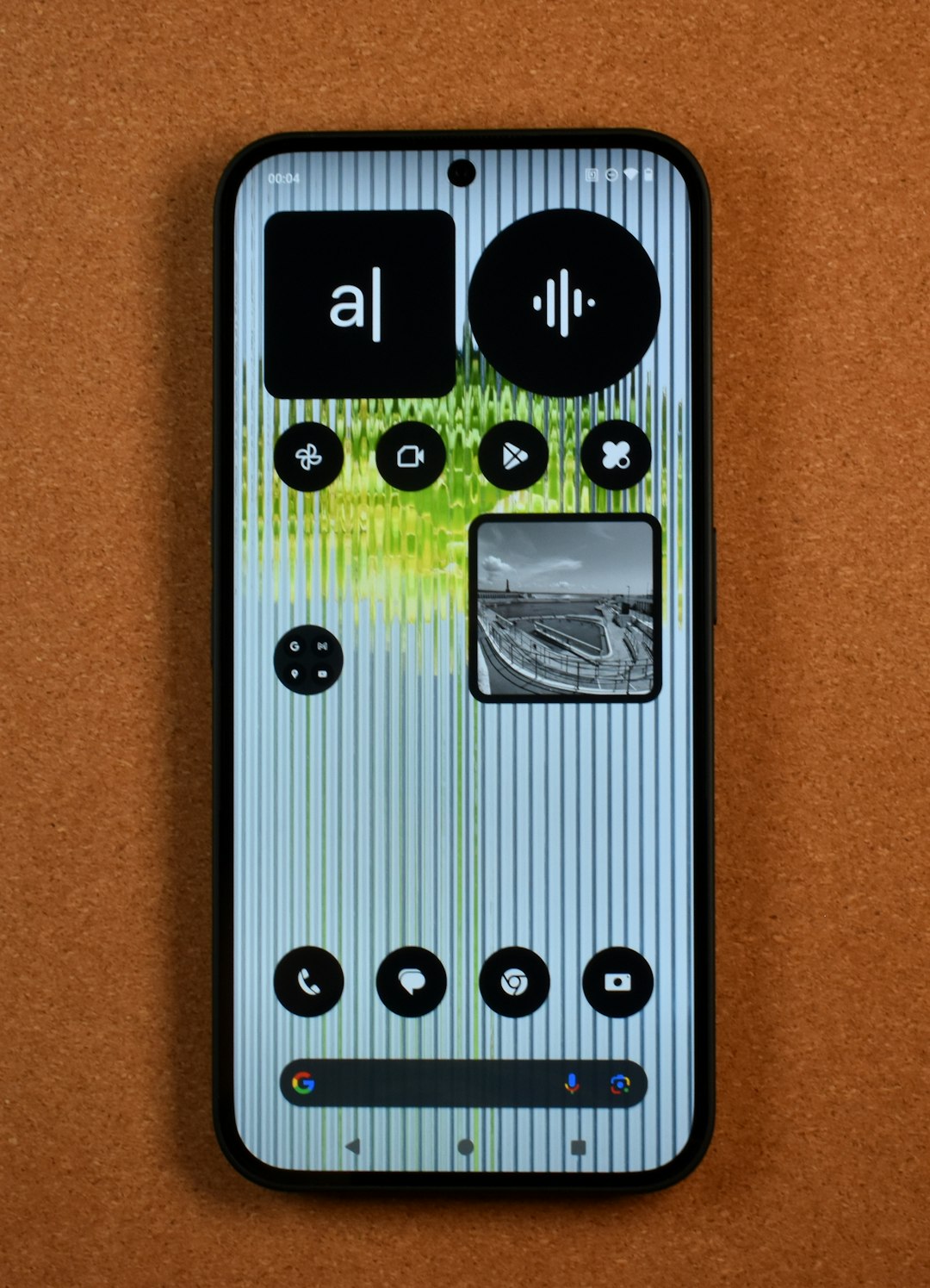
Step 3: Tap ‘Connect’
When the setup animation appears on your iPhone or iPad, tap the Connect button. You’ll then have the option to choose a name for your AirTag. Apple offers default suggestions like “Keys,” “Wallet,” “Backpack,” or you can select Custom Name to create your own.
Step 4: Assign the AirTag to Your Apple ID
After choosing a name, you’ll be asked to register the AirTag with your Apple ID. This is an important security feature that prevents others from using your AirTag without your permission. Tap Continue to link your device.
Note that once an AirTag is registered to your Apple ID, it cannot be used by anyone else unless you remove it from your account.
Step 5: Finish Setup
The Find My app will confirm that your AirTag is connected and ready to use. Tap Done to complete the setup process. Congratulations—your AirTag is now active!
How to Use Your AirTag with the Find My App
After setup, your AirTag will automatically appear in the Find My app under the Items tab, alongside any other personal trackers or devices.
- View its Location: Tap on the AirTag to see where it is on the map. If it’s nearby, use the sound option to help locate it.
- Precision Finding: For iPhones with the U1 chip (iPhone 11 and newer), the Find My app offers Precision Finding to guide you directly to the AirTag with on-screen arrows and distance indicators.
- Lost Mode: If your AirTag is lost, you can activate Lost Mode. This sends notifications to you when it’s found and allows others to scan it with NFC to get your contact information.
Common Issues and Troubleshooting Tips
While AirTag setup is usually seamless, you may occasionally run into bumps along the way. Here are some common problems and how to fix them:
AirTag Not Connecting
- Check if Bluetooth and Location Services are turned on.
- Restart your iPhone or iPad.
- Make sure you removed the plastic tab and the AirTag has power.
AirTag Still Assigned to Another Apple ID
If the AirTag was previously used, it might still be linked to someone else’s Apple ID. You’ll get a message that it’s associated with another account. In this case, the previous owner needs to remove it from their Find My app before you can use it.
AirTag Not Showing in Find My App
- Ensure you completed the setup process fully.
- Try removing and re-pairing the AirTag.
- Update your iPhone or iPad to the latest iOS version.
Can You Connect Multiple AirTags?
Yes! Apple allows you to connect multiple AirTags to a single Apple ID. Whether you want one for your keys, another for your bag, and a third for your pet’s collar, each AirTag can be named and tracked individually in the Find My app. This is great for staying organized and keeping track of all your essentials.
Extra Features to Know About
Battery Replacement
AirTags use a standard CR2032 coin-cell battery, which typically lasts about a year. When the battery gets low, you’ll receive a notification on your device. Replacing it is easy—just press and twist the back cover to access the battery compartment.
Privacy Features
Apple has built-in privacy and safety features to ensure AirTags are not misused. For example, if an AirTag that doesn’t belong to you is traveling with you over time, your iPhone will alert you. This helps prevent unwanted tracking.
Sharing Limitations
As of now, AirTags can’t be shared across family members or other Apple IDs. Only one Apple ID at a time can be associated with an AirTag. If you want to give it to someone else, you’ll need to remove it from your account first.
Conclusion
Connecting your AirTag to an iPhone or iPad is a quick and easy process that opens the door to a more secure and organized life. Whether you’re constantly misplacing your keys or just want peace of mind knowing where your bag is, AirTags are a smart investment. With Apple’s user-friendly setup and the robust features of the Find My app, you’ll always be in control of your important belongings.
So go ahead—connect that AirTag and never lose sight of your essentials again!




