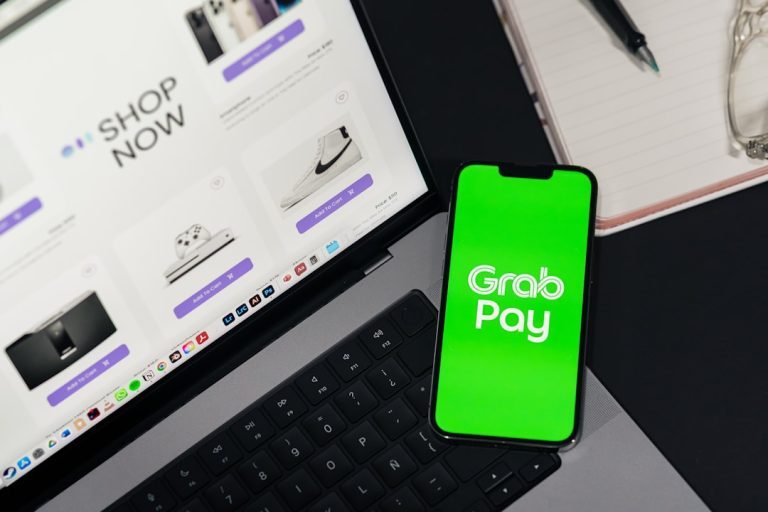Images are vital for creating engaging and visually appealing WordPress websites. However, they also come with a drawback—large image files can significantly slow down your website’s load time. That’s where lazy-loading comes into play. By deferring the loading of non-essential images until they are about to appear on the screen, lazy loading improves both performance and user experience. In this article, we’ll explore when to use lazy-loading, how to implement it in WordPress, and the benefits you’ll see as a result.
What is Lazy-Loading?
Lazy-loading is a web optimization technique that delays loading certain elements—like images—until the moment they are needed. Instead of downloading all images on a page immediately, a browser will load only those visible in the user’s viewport, then load the rest as the user scrolls.
This method saves bandwidth, reduces page load times, and improves overall site performance, especially on mobile and slow internet connections.
Why Lazy-Load Images?
Here are some key reasons to consider lazy-loading images on your WordPress site:
- Improved Load Time: Your page loads faster because it’s not burdened by off-screen images.
- Better User Experience: Users can interact with your content without waiting for everything to load upfront.
- Enhanced SEO: Faster websites often rank better on search engines.
- Reduced Bandwidth: Particularly beneficial for visitors on limited data plans or slow connections.
Lazy-loading is especially useful on media-heavy pages such as galleries, blogs, and e-commerce product listings.
When Should You Lazy-Load Images?
Lazy-loading is not a blanket solution for all images. Consider the following when deciding whether or not to use it:
Use Lazy-Loading When:
- You have a long page or infinite scroll layout
- Your site has many large, high-resolution images
- You’re displaying images below the fold (i.e., not visible on initial load)
- You want to optimize for mobile users
Do Not Lazy-Load:
- Your above-the-fold images (visible as soon as the page loads), as lazy-loading them can delay perceived load speed
- Critical brand assets such as logos and hero images
- Images in sliders or carousels that need to display immediately
Remember, the goal is not to lazy-load everything, but to lazy-load strategically.
How to Implement Lazy-Load in WordPress
There are several methods to add lazy-loading to your WordPress site, ranging from built-in features to plugins and manual coding.
1. Use Native Lazy-Loading (Built into WordPress)
Starting with WordPress 5.5, lazy-loading is enabled by default on all images using the browser’s native loading="lazy" attribute. This is the simplest and most efficient method because:
- It’s built into the core, so there’s nothing to install
- It’s supported by most modern browsers
- No additional JavaScript or overhead is required
Example of an image with native lazy-loading:
<img src="example.jpg" alt="Example Image" loading="lazy">Most WordPress themes already support this, but always verify that your theme or plugins don’t override or disable it.
2. Use a WordPress Plugin
If you’re looking for more control or browser compatibility, consider using a WordPress plugin. Some popular lazy-load plugins include:
- Lazy Load by WP Rocket: A simple, lightweight plugin from a reputable team.
- Smush: Offers lazy-loading along with image optimization and compression.
- a3 Lazy Load: A robust plugin with extensive settings and mobile/tablet optimization.
To install one of these:
- Go to Plugins > Add New in your WordPress dashboard.
- Search for the plugin name (e.g., Smush).
- Click Install and then Activate.
- Go to the plugin settings to configure options to fit your needs.
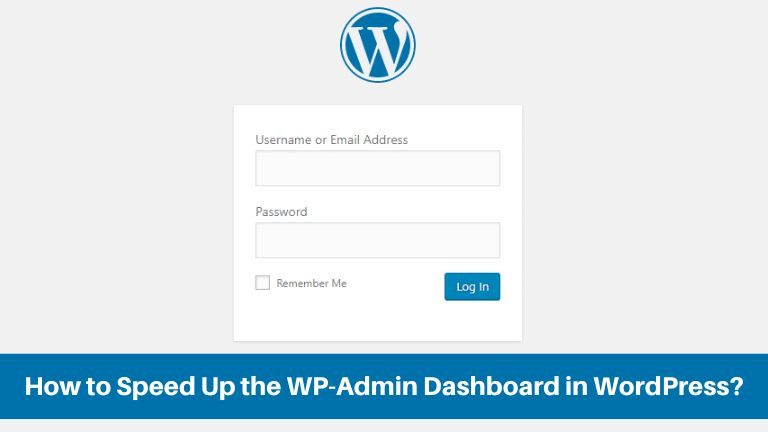
3. Use JavaScript-Based Lazy-Loading
For more advanced customization or support for older browsers, you can use a JavaScript library like lazysizes. This requires adding the library to your theme and modifying your image HTML:
<img data-src="image.jpg" class="lazyload" alt="Lazy Image">And include this script:
<script src="path-to/lazysizes.min.js" async></script>This approach gives you flexibility and compatibility, but requires more effort and technical skill.
Best Practices for Using Lazy-Loading
To make the most of lazy-loading, follow these best practices:
- Avoid lazy-loading critical content: As mentioned earlier, it can hurt perceived performance.
- Provide Alt Text: It’s good for SEO and accessibility.
- Optimize Image Sizes: Lazy-loading is helpful, but optimized images are still crucial for fast load times.
- Test Across Devices: Especially important if using JavaScript-based lazy-loading.
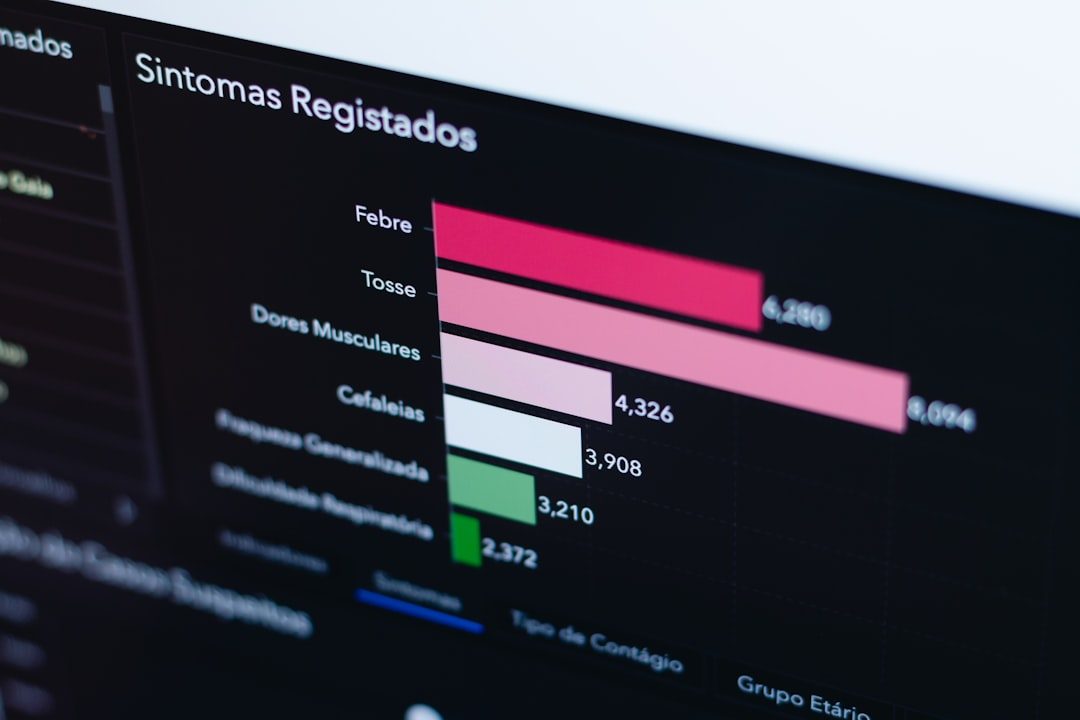
How to Test If Lazy-Loading is Working
There are several ways to verify whether lazy-loading is functional on your WordPress site:
- Right-click and inspect the image element in your browser’s developer tools. Look for
loading="lazy"attribute ordata-srcif using JavaScript. - Use online tools like Google PageSpeed Insights or GTmetrix to check which images are being deferred.
- Scroll slowly through your page and observe if images are fading or popping into view just as they enter the viewport.
These methods can help ensure your implementation is doing what it’s supposed to do and not holding back critical content.
Common Pitfalls to Avoid
Even though lazy-loading sounds amazing, it’s not without some potential downsides if misapplied:
- Lazy-loading too aggressively: Including important images that should load immediately, leading to “empty space” issues on load.
- Not testing browser compatibility: While most modern browsers support native lazy-loading, older versions may not.
- SEO issues with JS-based lazy-loading: If not implemented correctly, search engines might miss important image content.
Lazy-Loading Beyond Images
While images are the most commonly lazy-loaded assets, you can extend the concept to:
- iFrames: Such as embedded YouTube videos
- Background Images: Using JavaScript techniques
- Gravatars and Avatars (especially in comment sections)
Lowering the initial page weight by deferring these assets can result in even faster load times and a better user experience.
Wrapping Up
Lazy-loading images in WordPress is a smart and relatively simple way to improve your site’s speed and performance. Whether you use WordPress’s built-in capabilities, choose a powerful plugin, or implement a JavaScript solution, the benefits of faster loading times, improved SEO, and enhanced user satisfaction are well worth the effort.
By understanding when to lazy-load and how to do it correctly, you can strike the perfect balance between aesthetics and performance on your WordPress site.
Take time to test your lazy-loaded pages and optimize your image sizes, and you’ll be well on your way to creating a lightning-fast, user-friendly experience.