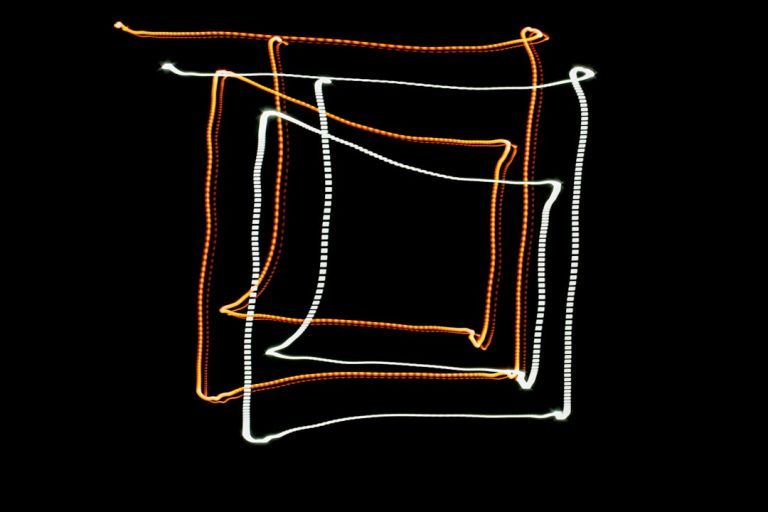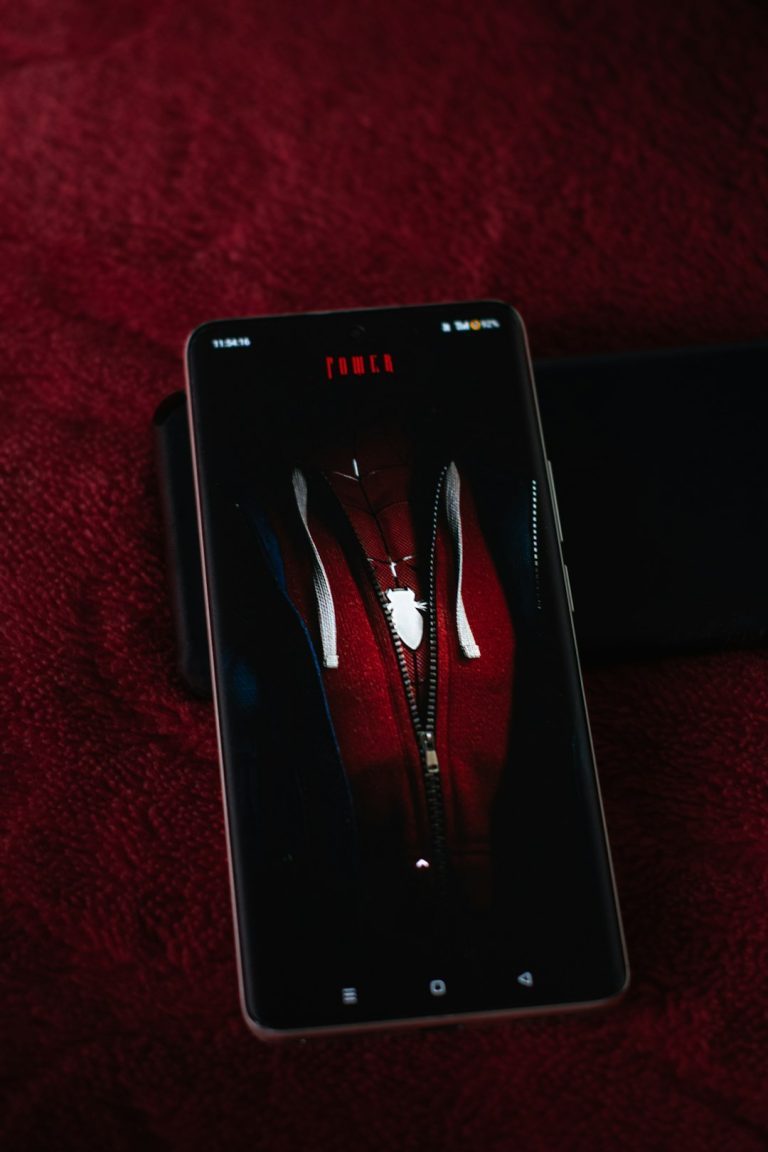Every Shopify store needs a memorable logo. It gives your brand a face. But placing that logo in the right place and at the right size? That’s where things get tricky. Don’t worry—we’re going to make it easy (and even fun) for you.
TLDR:
Logo placement on Shopify themes is more than just slapping an image at the top. Each theme has its own spot and size for the logo. Keep it readable and consistent across devices. We’ll show you real examples and best practices so your store looks sharp.
Why Logo Placement Matters
Your logo is the first thing visitors see. It builds trust. If it’s too small, blurry, or stuck in a weird corner, you could lose visitors fast.
Plus, Shopify themes aren’t all the same. Each theme has its own logo zone. Knowing where to put it (and how big it should be) makes everything look more professional.
Top Areas Where Logos Are Placed
Let’s keep it simple. Most Shopify themes place your logo in one of these spots:
- Top Left: Classic and safe. People expect it there.
- Centered: Looks modern and balanced.
- Top Middle with Navigation Underneath: Stylish and clean.
- Sidebar (mostly on mobile): Nice for vertical layouts.
Most Shopify themes let you change the logo placement inside the theme settings. It’s usually under Header or Branding.

Logo Size Guidelines
No one likes a logo that’s too small to read. Or one that blows up the whole header either. So here are some recommended sizes you can use:
- Width: 200–400 pixels
- Height: 50–100 pixels
- File size: Under 200KB is ideal
- File types: PNG with transparency works best
Pro tip: Shopify automatically resizes logos on most themes. But it’s still smart to upload the exact size they recommend for the clearest result.
Real Theme Examples (and What They Do With Logos)
1. Debut Theme
This theme is a classic. Perfect for beginners.
- Logo is placed on the top left by default.
- Recommended max size: 450 x 200 px
- Looks clean, scales well on mobile.
2. Dawn Theme
The new default theme for Shopify stores. It’s all about speed and flexibility.
- Centered logo by default on desktop.
- Logo size setting in the Customizer—can adjust to your liking.
- Responsive design shrinks the logo nicely on mobile.
3. Brooklyn Theme
A favorite for fashion and lifestyle brands.
- Logo appears top center, making a statement.
- Recommended dimensions: 200 x 80 px
- Navigation can appear beneath the logo
4. Narrative Theme
Great for visual storytelling and product showcases.
- Logo is part of a vertical sidebar on desktop.
- Recommended size: 250 x 100 px
- Very image-focused, so don’t use a logo with too much text.
5. Booster Theme (Third-Party)
Popular premium theme outside Shopify’s free ones.
- Logo on the left, with many customization options.
- Logo size guide: 180 x 60 px works well
- Mobile and desktop have separate size options—nice touch!
Tips for Getting Your Logo Just Right
Even a great logo can look bad if used wrong. Here’s how to avoid that:
- Keep it clean: Avoid putting your whole address or slogan inside your logo.
- White space is your friend: Don’t crowd your logo with other elements.
- Test on mobile: Most visitors browse on their phones now.
- Use vector versions where possible: They scale better.
How to Upload and Place Your Logo in Shopify
- Go to your Shopify admin.
- Click Online Store > Themes.
- Click Customize next to your current theme.
- Find the Header section.
- Upload your logo and adjust the size slider if available.
That’s it! Save your changes and preview your store.
Common Mistakes to Avoid
- Low-res logos: Don’t upload a 50KB logo and wonder why it looks fuzzy.
- Incorrect aspect ratio: A wide, short logo won’t look good in a square space.
- Unclear branding: If people can’t tell your store name from the logo, it’s time for a redesign.

Matching Your Logo with Your Brand
Your logo should fit with everything else in your store. That includes your:
- Color palette
- Typography
- Product styling
- Vibe or mood
If you’re selling handmade candles, a techy neon logo won’t match. Always aim for harmony!
Testing and Feedback
Once your logo is live, ask for feedback! From friends, customers, or online groups.
Look at it on different devices. Does it still look crisp? Does it block anything? Ask yourself, “Would I click on this site?” That’s a good test.
Final Thoughts
Your logo carries your brand. Don’t treat it like just another image upload.
Shopify makes logo placement super easy. And with the tips above, you can make sure it looks amazing everywhere—desktop, mobile, and everything in between.
Have fun customizing, and let your brand shine!