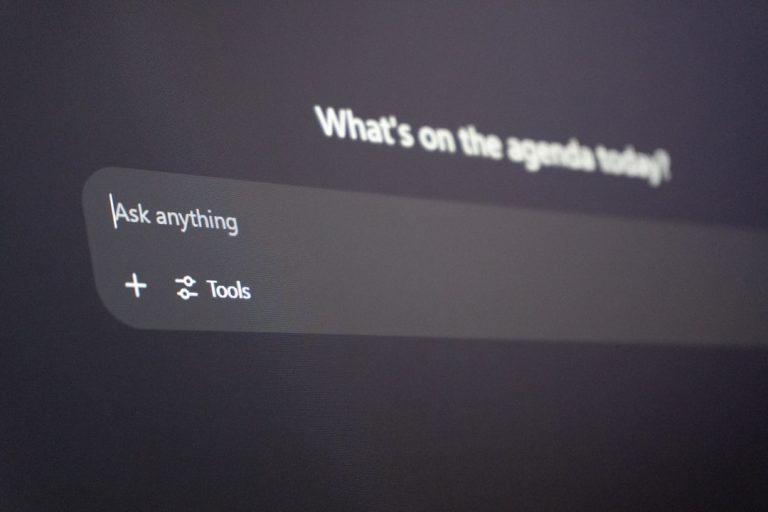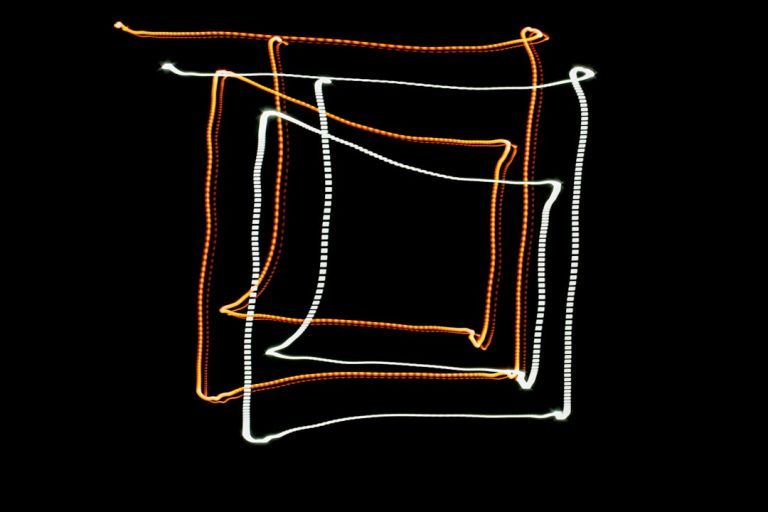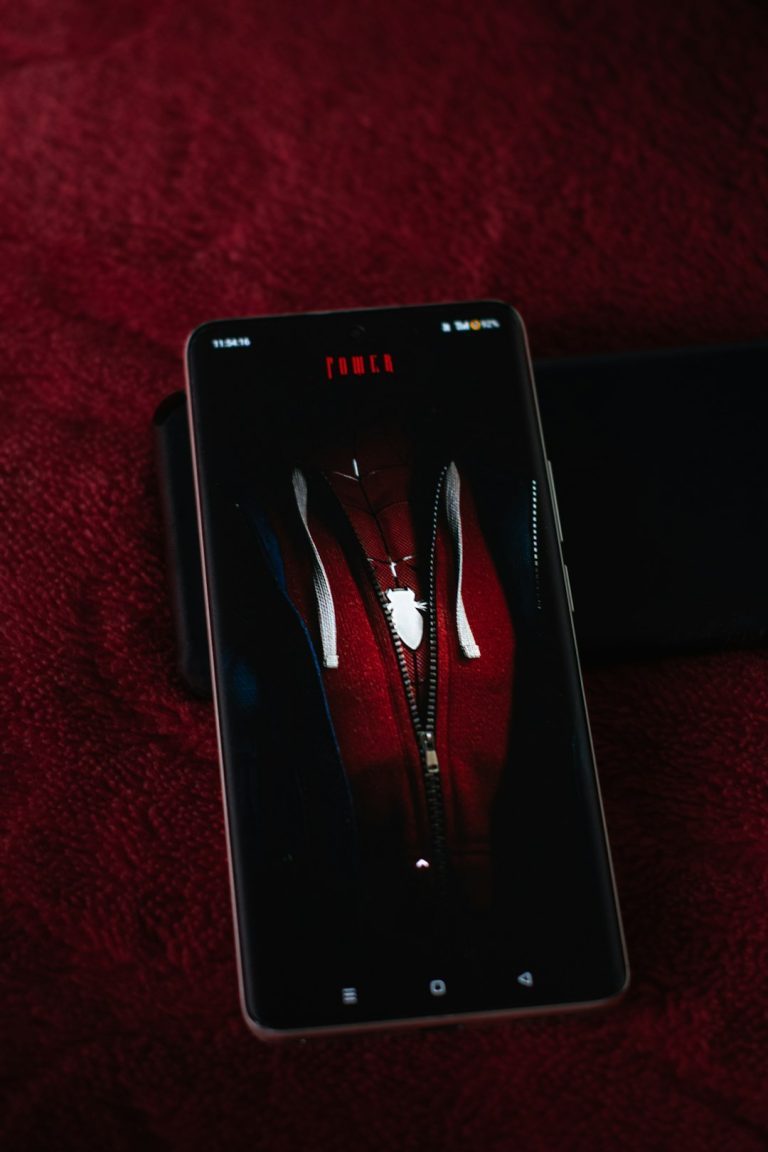It’s Friday night, you’ve microwaved some popcorn, turned down the lights, and curled up under your favorite blanket—ready to dive into that new Netflix show everyone’s talking about. But then your screen flashes with a perplexing and annoying error message: Netflix Error U7121-1331. Your plans come to a screeching halt. The temptation to hurl the remote across the room is real—but don’t worry, it doesn’t have to come to that.
TL;DR
The Netflix error code U7121-1331 usually results from issues related to media playback, often pointing to DRM (Digital Rights Management) problems, outdated browser settings, or content playback incompatibilities. The good news? It’s usually fixable with a few simple troubleshooting steps. Whether you’re using Windows, Chrome, or a different setup, we have a step-by-step guide to help you get back to your binge session. Read on, stay calm—your movie night can be salvaged!
What Is Netflix Error U7121-1331?
This particular error code is commonly encountered when watching Netflix via the Windows 10 or Windows 11 Netflix app or through a web browser, typically Chrome. It indicates trouble loading and playing protected content. Essentially, the device or app is having trouble processing security protocols or some required files are missing or out of date.
Netflix’s official explanation gives minimal detail, but in most cases, this issue is connected to DRM (Digital Rights Management) issues, outdated media components, or a hiccup with your device’s ability to decode video streams.
Common Causes of U7121-1331
- Outdated or incompatible version of the Netflix app or browser
- Corrupted or disabled DRM components
- Missing Windows Media Feature Pack (especially on Windows N editions)
- Incorrect browser configurations or extensions interfering with playback
- Glitches in system updates or user profiles
Step-by-Step Solutions to Fix U7121-1331
1. Check and Update the Netflix App
If you’re using the Windows Netflix app, make sure it’s up to date. Outdated apps can often cause playback errors.
- Open the Microsoft Store.
- Go to Library.
- Click Get Updates and install all app updates, especially Netflix.
After updating, restart your computer and try Netflix again.
2. Install the Windows Media Feature Pack
Specifically for users of Windows 10 N Edition or Windows 11 N, this issue frequently results from the lack of necessary media components. These editions do not come with media playback tools by default due to European Union regulations.
- Go to Microsoft’s official Media Feature Pack download page.
- Select your Windows version and download the correct installer.
- Install the pack and perform a restart once installation is complete.
This enables key features like Windows Media Player and required codecs, likely resolving the error.
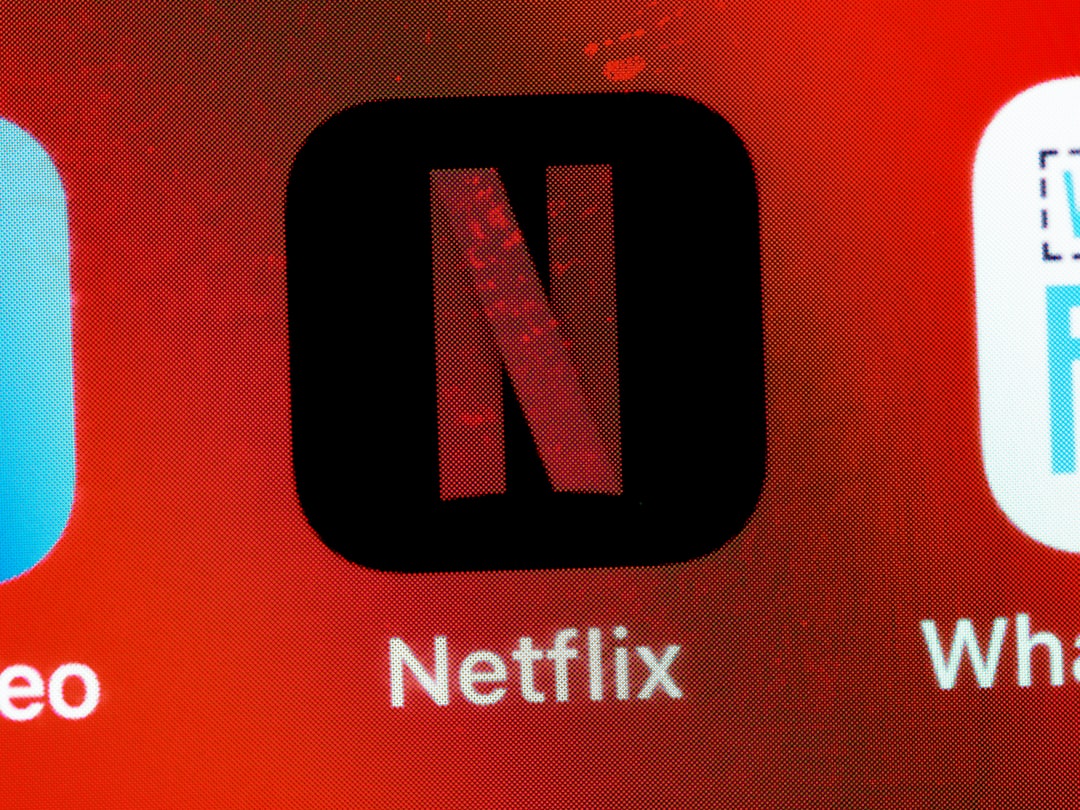
3. Use a Supported Browser
If you’re getting this error in a browser, such as Chrome or Firefox, make sure you’re using a version that supports HTML5 playback and widevine DRM modules.
To check if your browser supports Netflix playback:
- Use the latest version of Chrome, Firefox, Edge, or Safari (for Mac).
- Avoid experimental builds or heavily modified versions.
- Ensure hardware acceleration is enabled in browser settings for better media decoding.
Also try switching browsers entirely—if Chrome gives an error, try Firefox or Edge to see if the problem persists.
4. Remove Problematic Extensions
Certain browser extensions—especially ad blockers, VPNs, or media downloaders—can interfere with Netflix’s content protection system.
Try temporarily disabling all extensions and reloading Netflix. In Chrome:
- Click the three-dot menu in the top right.
- Choose More Tools > Extensions.
- Toggle off each extension, then reload Netflix.
If the issue is resolved, one of your extensions is the cause. Re-enable them one by one to find the culprit.
5. Reset the Netflix App Data
Sometimes stored cache or corrupted app data causes streaming troubles. Here’s how to reset the Netflix app on Windows:
- Go to Settings > Apps > Apps & Features.
- Find and click Netflix.
- Select Advanced options and then click Reset.
This will clear any temporary errors and should restore functionality.
6. Switch to Netflix in the Browser (as a Temporary Fix)
If you’re facing this error in the Windows app and the fixes above don’t work immediately, try logging into netflix.com via a supported browser to continue watching in the meantime.
Still Getting the U7121-1331 Error? Try These Advanced Fixes
If you’ve tried all the basic solutions and still see the pesky error, don’t give up just yet. Some less-obvious fixes may resolve deeper system conflicts.
Update Windows
Your underlying Windows operating system may be outdated or missing vital updates.
- Go to Settings > Update & Security.
- Click Check for Updates.
- Install all available updates. Restart your computer.
Often, media functionality improves with system-level updates and patches.
Reinstall the Netflix App
If resetting the app didn’t help, a full uninstall and reinstall may refresh things.
- Open the Start menu, right-click the Netflix app, and select Uninstall.
- Once removed, head to the Microsoft Store and reinstall Netflix.
Log back in and try streaming again.
Create a New Windows User Account
Corrupted user profiles can cause unexpected issues with apps. Try this last-resort option:
- Go to Settings > Accounts > Family & other users.
- Select Add someone else to this PC.
- Create a local user account, log in, and install Netflix.
If Netflix works on the new profile, the issue lies in your old user account’s configuration.

When to Contact Netflix Support
If none of these steps work or if Netflix refuses to play any title regardless of device or account, it may be time to take the problem to the experts. Netflix has a responsive support team via chat and phone, and they may be able to provide further diagnostic information or identify account-specific issues.
Before contacting support, have this information ready:
- Your device type and operating system
- Browser or app version
- Screenshot or exact wording of the error message
Final Thoughts
While the Netflix U7121-1331 error can be a mood killer, it’s also an error with clear root causes and reliable workarounds. Whether it’s a missing media pack, outdated software, or something as simple as a cranky browser extension, most users can resolve the issue without technical assistance—and definitely without launching any remotes into orbit.
So, before you rage quit Netflix and default to watching cable news (shudder), breathe, follow the steps laid out here, and get back to your evening of supernatural thrillers, British crime dramas, or the guilty-pleasure rom-com you’ve been meaning to binge.