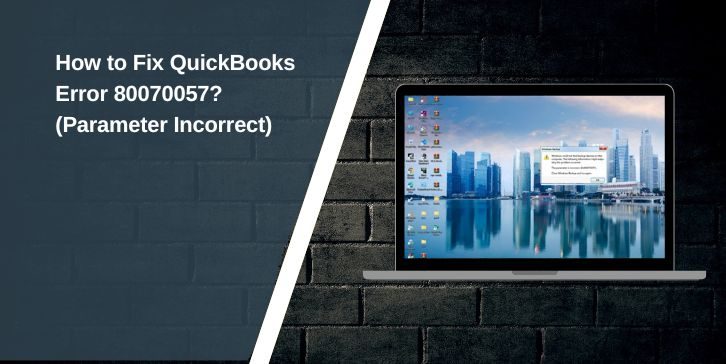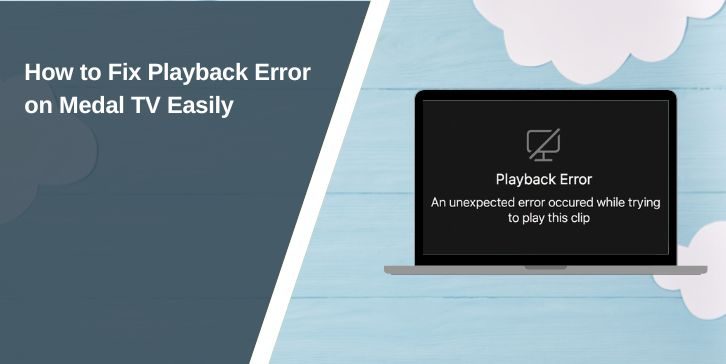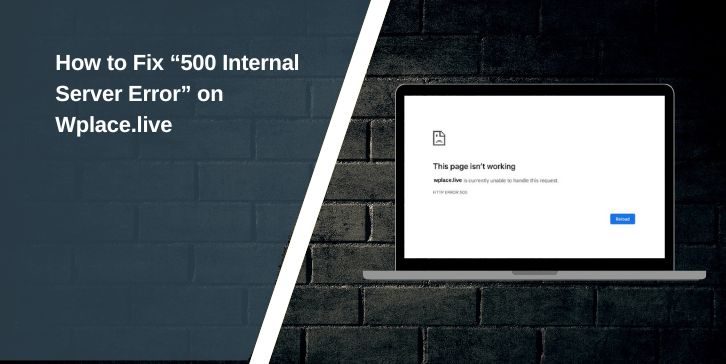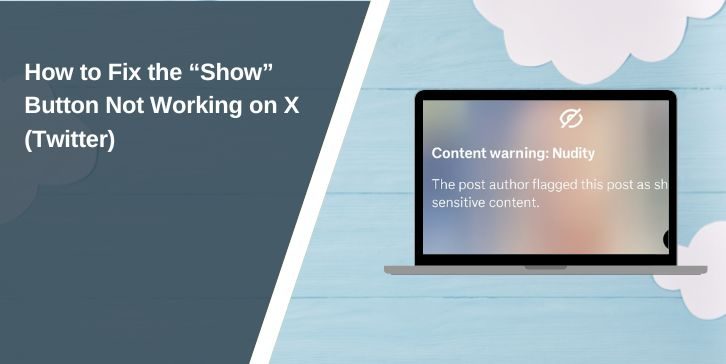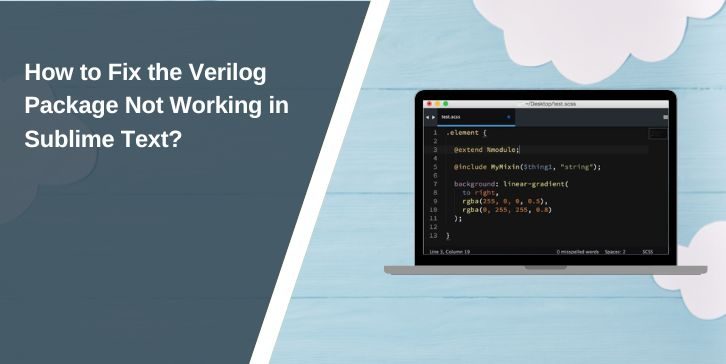If you’ve tried opening your QuickBooks company file and suddenly see the message “Error 80070057: The parameter is incorrect,” you’re not alone. This is one of the most common errors in QuickBooks Desktop, and it usually appears when QuickBooks can’t read or access your company file correctly. It can happen if the file is on another computer, if the software isn’t running with admin rights, or if configuration files are corrupted.
The good news is that it’s simple to fix. In this guide, you’ll learn what this error means, why it happens, and how to fix it quickly without losing your company data.
What Is QuickBooks Error 80070057?

QuickBooks Error 80070057 is a file access problem. It usually appears when QuickBooks tries to open a company file but doesn’t have proper permission or access through the network. The message “parameter incorrect” means QuickBooks can’t verify file settings or open it properly.
Most users see this issue when trying to open a file stored on a server or shared folder. It can also appear when you double-click the file from File Explorer instead of using QuickBooks Desktop to open it. Sometimes, antivirus or firewall settings block QuickBooks from connecting to its files correctly.
Common Causes of QuickBooks Error 80070057
This problem can appear for several reasons, but it usually comes down to file access or system settings. Here are the most common causes:
- Opening a company file directly instead of through QuickBooks.
- Damaged or missing .ND (Network Data) file.
- Firewall or antivirus blocking QuickBooks processes.
- No admin rights or limited file permissions.
- Outdated version of QuickBooks Desktop.
- Incorrect network path or folder access.
- Damaged QuickBooks Database Server Manager configuration.
How to Fix QuickBooks Error 80070057? (Parameter Incorrect)
The solutions below will help you open your company file safely again. Start from the first one and move down the list if the error continues.
Fix #1: Open the Company File from QuickBooks Desktop
When you open the file directly from File Explorer, QuickBooks may not use the correct file path. Always open it through the program itself.
Here’s how you can do it:
- Open QuickBooks Desktop.
- Click File > Open or Restore Company.
- Choose Open a company file and select Next.
- Browse to your company file location.
- Select the file and click Open.
This ensures QuickBooks uses the proper access permissions to read your company file.
Fix #2: Run QuickBooks as Administrator
QuickBooks needs elevated access to read or write data files. Running it as an administrator gives the program full permission.
Follow the steps below to run QuickBooks as an administrator:
- Right-click the QuickBooks Desktop icon.
- Choose Run as administrator.
- Open your company file again and check if it works.
To make this permanent, right-click the icon again, select Properties, open the Compatibility tab, check Run this program as an administrator, and click Apply.
Fix #3: Check File Extensions and Rename the .ND File
If your .ND file (Network Data file) is damaged or missing, QuickBooks won’t be able to locate your company file properly.
Follow these easy instructions to rename the file:
- Open the folder that contains your company file.
- Find a file with the same name as your company file but ending in .ND (for example,
MyCompany.qbw.nd). - Right-click the .ND file and select Rename.
- Add .old to the end of the file name (like
MyCompany.qbw.nd.old). - Reopen QuickBooks and your company file.
QuickBooks will automatically create a new .ND file and reestablish the connection.
Fix #4: Use QuickBooks Tool Hub
If you’re unsure about the problem’s cause, the QuickBooks Tool Hub can fix most company file and network errors automatically.
Here’s how you can use it:
- Download the QuickBooks Tool Hub from Intuit’s official website.
- Install it and open the program.
- Go to the Company File Issues tab.
- Click Run QuickBooks File Doctor.
- Select your company file and wait for the repair process to finish.
Once done, open QuickBooks again to check if the error is resolved.
Fix #5: Configure Firewall and Security Settings
Firewalls or antivirus programs can sometimes block QuickBooks from connecting to the company file, especially in multi-user setups.
Follow the steps below to configure the firewall:
- Open Windows Security and go to Firewall & Network Protection.
- Click Allow an app through firewall.
- Click Change settings and allow the following programs:
QBW32.exeQBDBMgrN.exeFileDoctor.exeQuickBooksToolHub.exe
- Ensure both Private and Public boxes are checked.
- Click OK, then restart your computer.
This ensures QuickBooks has unrestricted access through your firewall.
Fix #6: Run QuickBooks Database Server Manager
If you’re using QuickBooks in multi-user mode, you need the QuickBooks Database Server Manager to host and manage your company files across devices.
You can perform the following steps to scan your folders properly:
- Open QuickBooks Tool Hub.
- Go to the Network Issues section.
- Click QuickBooks Database Server Manager.
- Select the folder where your company file is stored.
- Click Start Scan and let the process complete.
When done, reopen QuickBooks and try again. This ensures all network paths and permissions are correctly updated.
Fix #7: Update QuickBooks to the Latest Version
Outdated QuickBooks software can cause compatibility issues with newer Windows updates. Keeping it updated ensures smooth performance.
Here’s how to update it:
- Open QuickBooks Desktop.
- Go to Help > Update QuickBooks Desktop.
- Click the Update Now tab.
- Choose Get Updates and wait for the process to complete.
- Restart QuickBooks after updating.
This refreshes all program components and prevents most common file errors.
Fix #8: Move the Company File to a Local Drive and Test
If your company file is stored on a network or external drive, connectivity issues can cause this error. Try moving it to a local folder.
You can perform the following steps:
- Copy your company file (.QBW) from the server or external drive.
- Paste it into a folder on your desktop.
- Open QuickBooks and choose File > Open or Restore Company.
- Browse to the new file location and open it.
If it opens successfully, the problem lies in your network connection or permissions.
Fix #9: Contact Intuit Support
If none of the above solutions fix the problem, it may be a deeper issue in your QuickBooks installation or company file structure.
Below are the steps that will guide you to contact Intuit Support:
- Visit QuickBooks Help.
- Sign in with your Intuit account credentials.
- Select QuickBooks Desktop and choose Company File Issue.
- Click Chat with us or Request a callback.
- Provide details like the error code, version, and steps you’ve tried.
Intuit Support can help you repair file corruption or fix network-related issues safely.
Prevention Tips to Avoid Errors in QuickBooks
You can prevent QuickBooks Error 80070057 from happening again by following these easy habits:
- Always open the company file from QuickBooks Desktop, not File Explorer.
- Keep your QuickBooks and Windows updates current.
- Add QuickBooks and related tools to antivirus exceptions.
- Use QuickBooks Database Server Manager for multi-user access.
- Avoid moving your company file between folders without updating links.
- Create regular backups of your company file.
These simple steps help keep your QuickBooks files safe and reduce future connection errors.
Conclusion
In short, QuickBooks Error 80070057 (Parameter Incorrect) appears when QuickBooks can’t access or read your company file due to permissions, firewall settings, or damaged configuration files. It’s usually easy to fix using QuickBooks Tool Hub, checking your .ND file, or running the program as an administrator.
By following these steps, you can get QuickBooks running smoothly again. If the issue doesn’t go away, contact Intuit Support for more advanced help. Once fixed, you’ll be able to access your company file without interruption and continue your accounting tasks safely.