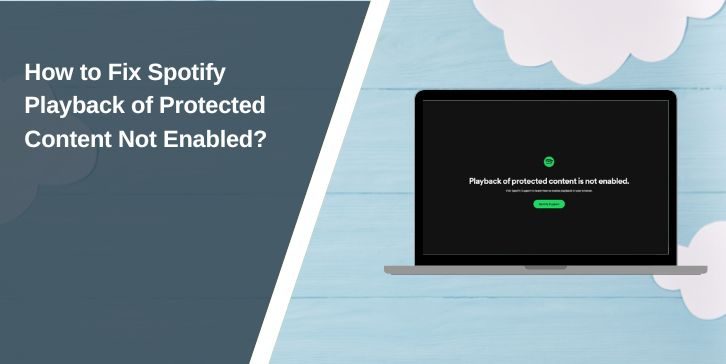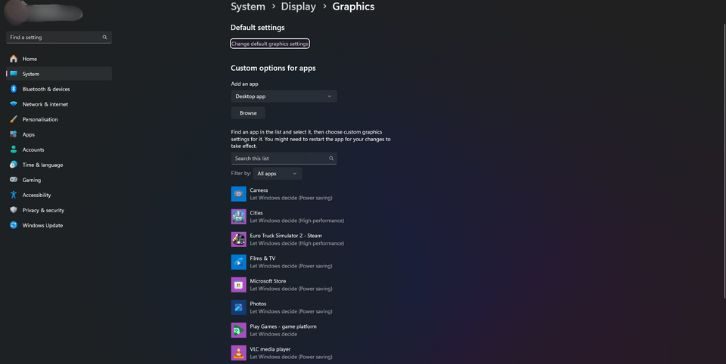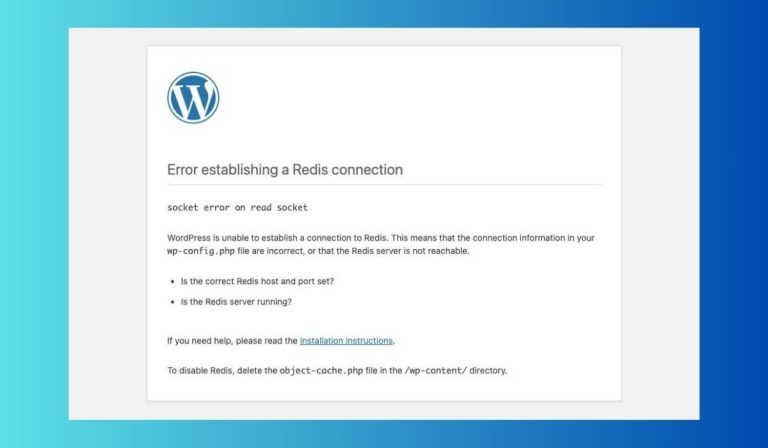In an era where IPv6 adoption continues to grow, some users may still find it necessary to disable this networking protocol in certain scenarios. Whether it’s for compatibility issues, performance concerns, or specific network configurations, Windows 11 users might look to turn off TCP/IPv6 on their systems. Though IPv6 brings numerous advantages such as a larger address space and improved routing, it’s not always beneficial or required on older networks or legacy applications.
TL;DR (Too Long; Didn’t Read)
Disabling IPv6 on Windows 11 can be done through multiple methods including the Network Adapter Settings, the Windows Registry, and PowerShell. While IPv6 is increasingly standard, disabling it may be necessary for troubleshooting or compatibility with specific hardware or software. It’s recommended to proceed carefully, especially when using the Registry Editor. Always restart your system after making changes to ensure they are applied effectively.
Why Disable IPv6?
Although IPv6 is the future of networking, there are valid reasons for disabling it on certain Windows 11 systems:
- Compatibility: Older software or hardware might not work well with IPv6.
- Network Configuration: Specific local networks may operate solely on IPv4.
- Troubleshooting: Disabling IPv6 can help isolate networking issues.
- Performance Concerns: Some reports suggest erratic performance when both IPv4 and IPv6 are enabled.
Before proceeding, it’s wise to document your current settings or create a system restore point. Depending on your comfort level with technical tasks, you can choose from several available methods.
Method 1: Disabling IPv6 via Network Adapter Settings
This is the most user-friendly and reversible method of disabling IPv6.
- Open the Control Panel by typing it into the Windows 11 search bar.
- Navigate to Network and Internet > Network and Sharing Center.
- Click Change adapter settings from the left-hand menu.
- Right-click on the active network connection and select Properties.
- In the list of items used by the connection, locate Internet Protocol Version 6 (TCP/IPv6).
- Uncheck the box next to it.
- Click OK to apply changes.
- Restart your computer to finalize the configuration.

This method is ideal for casual users who need a quick way to tweak networking features without diving deep into system-level tools.
Method 2: Disabling IPv6 via the Windows Registry
If you want a deeper and more permanent solution, modifying the Windows Registry is a viable option. However, this method requires caution, as incorrect edits can affect system stability.
- Press Windows + R, type regedit, and press Enter.
- Navigate to the following path:
HKEY_LOCAL_MACHINE\SYSTEM\CurrentControlSet\Services\Tcpip6\Parameters\ - Right-click in the right panel and select New > DWORD (32-bit) Value.
- Name the new value DisabledComponents.
- Double-click DisabledComponents and set the value data to 0xFF.
- Click OK and close the Registry Editor.
- Restart your computer.
Setting DisabledComponents to 0xFF effectively disables all IPv6 components system-wide. For users who only want to disable IPv6 on certain interfaces, alternative values can be used—refer to Microsoft’s documentation for a detailed list.
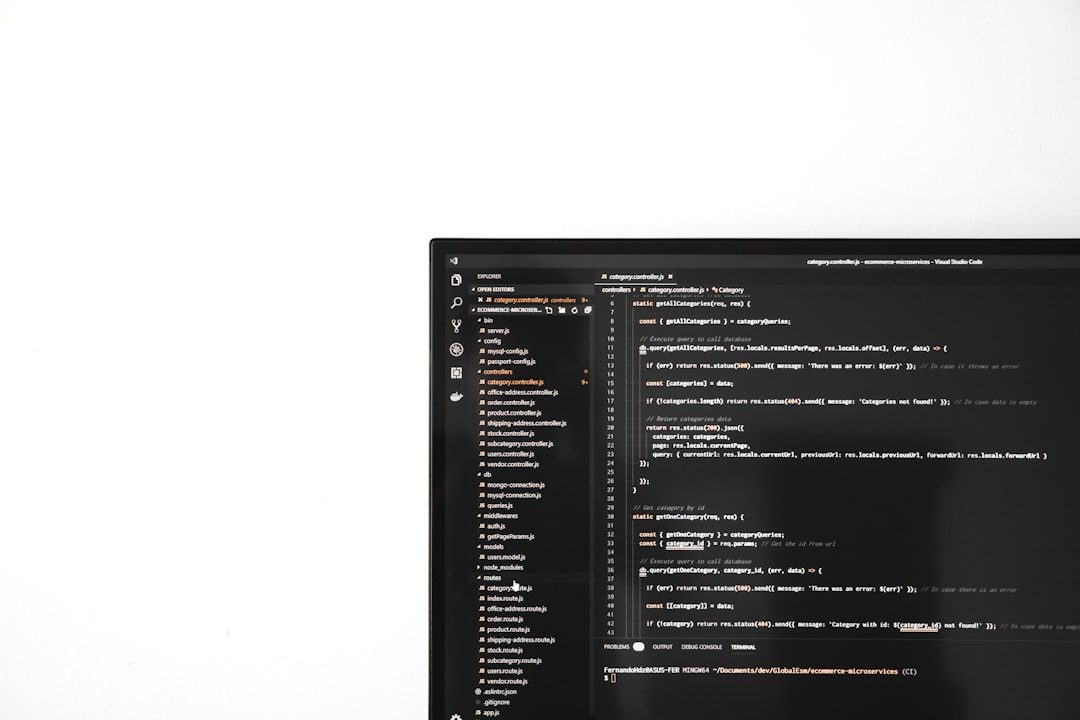
Method 3: Disabling IPv6 Using PowerShell
Power users may prefer using PowerShell for a quick and scriptable option. The command below disables IPv6 across all interfaces:
Disable-NetAdapterBinding -Name "Ethernet" -ComponentID ms_tcpip6Replace “Ethernet” with the name of your network adapter. To list all adapter names, use:
Get-NetAdapterTo disable IPv6 for all adapters without knowing their names, use a script like this:
Get-NetAdapter | ForEach-Object {
Disable-NetAdapterBinding -Name $_.Name -ComponentID ms_tcpip6
}
After running any of these scripts, it’s important to reboot your machine.
Verifying IPv6 is Disabled
To make sure IPv6 has been disabled, follow these steps:
- Open Command Prompt and run
ipconfig /all. - Look for active network adapters and check if an IPv6 Address is listed.
- If IPv6 fields are missing, it confirms the protocol has been disabled.
Re-Enabling IPv6
If you ever need to bring IPv6 back, simply reverse the method you used to disable it:
- For Adapter Settings: Re-check the IPv6 box in the Network Adapter Properties.
- For Registry: Delete or set the
DisabledComponentsvalue to0x0. - For PowerShell: Use
Enable-NetAdapterBindinginstead ofDisable.
Risks and Considerations
Before finalizing your decision to disable IPv6 on Windows 11, take the following into account:
- Application Dependency: Some newer apps and services may require IPv6.
- Accessing Certain Websites: A few destinations on the internet only advertise IPv6 addresses.
- OS Behavior: Windows prioritizes IPv6 when both protocols are available—disabling it may affect this behavior.
It’s generally not recommended by Microsoft unless necessary, as doing so can cause unexpected behavior, especially with features like Homegroup (deprecated but may still be present in some setups), DirectAccess, and other Windows services.
FAQ
Is it safe to disable IPv6 in Windows 11?
Yes, but it depends on your specific use case. While many systems function perfectly with IPv6 disabled, you may encounter issues with applications or services that rely on it.
Will disabling IPv6 improve my internet speed?
Not necessarily. Some users claim speed improvements, but this is anecdotal. In many cases, the difference is negligible.
Can I disable IPv6 only for specific networks?
Yes, using PowerShell or advanced interface management tools allows you to disable IPv6 on a per-adapter basis instead of globally.
How do I know if IPv6 is causing issues?
Common symptoms include delayed connections, websites failing to load, or inconsistent behavior in apps. Disabling IPv6 temporarily can isolate whether it’s the culprit.
Does disabling IPv6 reduce system security?
Neither enabling nor disabling IPv6 automatically changes your security posture. However, it does remove native IPv6 features, which may or may not be beneficial depending on your environment.
What is the easiest method for beginners?
Using the Network Adapter Settings in the Control Panel is the simplest and safest way for most users to disable IPv6.
In conclusion, disabling IPv6 on Windows 11 is straightforward when following the appropriate procedure. Whether you’re troubleshooting, managing legacy networks, or simply prefer to maintain control over your connection settings, these methods offer flexibility and control over your networking stack.