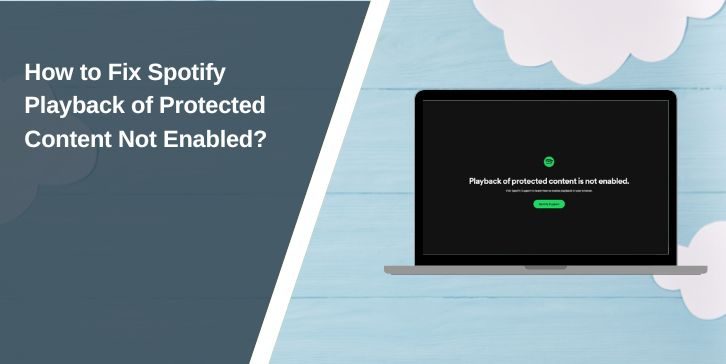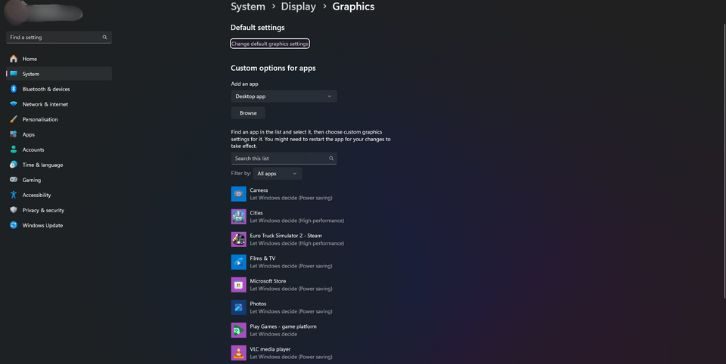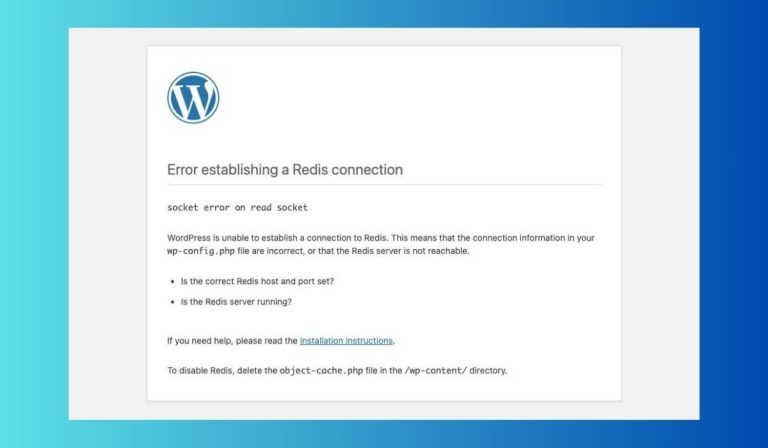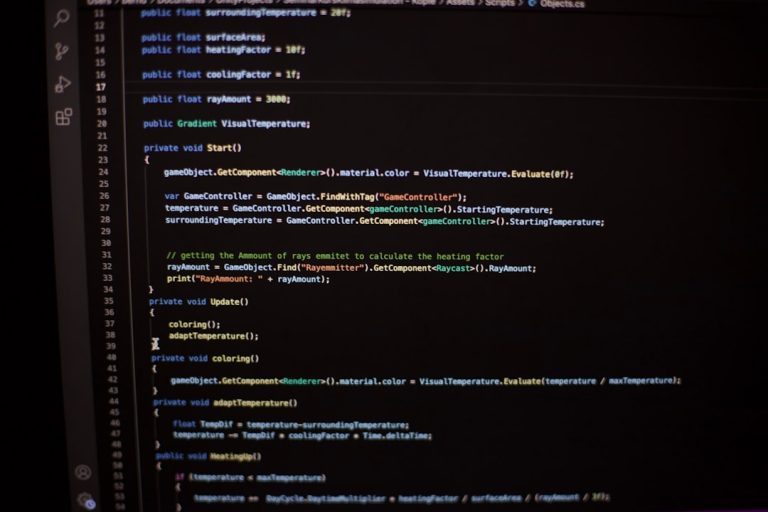With the introduction of Agent Mode in ChatGPT, users can now unlock a more powerful and autonomous version of the popular AI tool. ChatGPT’s Agent Mode allows users to create personalized agents capable of performing complex tasks, integrating external tools, accessing APIs, and interacting with files—all while maintaining context and memory. It’s an evolution from static prompts to dynamic workflow development.
TL;DR
Agent Mode in ChatGPT expands the traditional conversational capabilities by enabling custom-built agents with memory, goal tracking, and tool use. In this tutorial, you’ll learn how to activate Agent Mode, build your first agent, and integrate tools that boost functionality. Whether you’re automating tasks or building productivity companions, Agent Mode turns ChatGPT into a customizable assistant. Jump in to tap the full potential of this transformative feature!
What Is ChatGPT Agent Mode?
ChatGPT’s Agent Mode allows users to create AI-powered agents that go beyond answering simple questions—they can perform multistep tasks, solve goals based on instructions, and remember context across sessions. These agents can be customized with specific functions, access to files, web-browsing, code execution, and APIs.
Think of Agent Mode as a personal AI coworker that grows smarter, more helpful, and more tailored to your needs over time. Whether you’re managing appointments, analyzing data, or writing content, an AI agent can ease repetitive burdens while extending your capabilities.
Step-by-Step: How to Use ChatGPT Agent Mode
1. Accessing Agent Mode
To enable Agent Mode, you’ll need a Pro subscription to ChatGPT with GPT-4 access, as this feature is currently only available in that tier.
- Log in to your ChatGPT account at chat.openai.com.
- Ensure you’ve selected GPT-4 at the top of the screen.
- Click on the Explore GPTs button or navigate to the Custom GPTs tab.
- Look for the “Create New Agent” option or select a pre-existing agent from the list to explore its setup.
If it’s your first time, a guided interface will walk you through naming your agent and deciding what kind of tasks it’s meant to perform.
2. Configuring Your Agent
After clicking Create New Agent, you’ll enter a configuration screen. Here’s where you define your agent’s personality, goal, and abilities.
- Name: Choose a useful and descriptive name, like “Data Digester” or “Content Creator Bot.”
- Description: Write a one-liner about what the bot does. For example, “Helps summarize and analyze Excel spreadsheets.”
- Instructions: This is where you provide foundational behavior, tone, or instructions. Think of this like a mission statement.
- Tools: Integrate functionalities like code execution, file-reading, web-browsing, or third-party APIs.
You also have the option to enable Persistent Memory, allowing your agent to remember past interactions. This is especially useful for long-term projects or ongoing workflows.

3. Adding Tools and APIs
Here’s where Agent Mode truly shines. You can connect your agent to tools like:
- Code Interpreter: Ideal for tasks involving data analysis, CSV parsing, and mathematical calculations.
- Web Browsing: For real-time information gathering or news scraping.
- Plugins and APIs: Use APIs to connect your agent to external apps like Google Calendar, Trello, or custom endpoints.
To add an API:
- Go to the “Tools” tab within Agent settings.
- Select “Add API.”
- Provide the base URL, authentication keys, and sample queries if needed.
- Test the integration before saving.
Remember that tools can significantly expand what an agent can do but will also affect its speed and complexity.
4. Training Your Agent
While full training in the traditional machine learning sense isn’t needed, you can fine-tune behavior through use-case scenarios or additional prompt instructions.
For example, to make a helpful assistant for customer service:
- Add instructions like “Always respond with empathy and confirm action steps.”
- Upload sample customer messages and ideal responses to guide behavior through context examples.
You can also adjust temperature settings to make outputs more creative or more deterministic, based on your goals.
5. Saving and Testing
Once your agent is configured:
- Click Save and return to the main GPT selection screen.
- Find your new agent in the sidebar or Custom GPTs menu.
- Start chatting to test it! You can say, “Summarize this document” or “Create a weekly blog outline.”

Observe how the agent handles various tasks. If it stumbles or feels off-course, go back to the configuration and update the system instructions or tools.
Tips for Effective Use of Agent Mode
Use Role-Specific Agents
Create different agents for different functions. For instance:
- Writing Agent: For blogs, essays, and newsletters.
- Analysis Agent: For crunching numbers, summarizing Excel files.
- Scheduling Agent: Connected to your calendar with APIs.
Control Memory Wisely
Persistent memory is powerful but can get overwhelming if not curated. Periodically review and edit your agent’s memory to ensure it’s storing relevant, clean information.
Use the ‘System Prompt’ Strategically
System prompts allow you to dictate tone, behavior, and constraints at a foundational level. Think of it as the internal compass for your agent—make it precise.
Use Cases of Agent Mode
Here are some exciting applications where Agent Mode makes a real-world impact:
- Virtual Assistant: Handle daily planning, reminders, and prompt scheduling with connected calendar tools.
- Automated Researcher: Fetch latest articles, summarize findings, and convert into slides or notes.
- Data Consultant: Analyze market trends with raw CSV or Excel data inputs and generate clear insights.
- Development Companion: Assist in debugging code, reviewing commits, or calling external dev APIs.
Common Troubleshooting Tips
- Issue: Agent doesn’t respond accurately.
Solution: Improve instructions or reduce ambiguity in your prompts. - Issue: API integration fails.
Solution: Double-check endpoints, API keys, and authentication formats. - Issue: Slow performance.
Solution: Limit tool usage or avoid large token-length prompts.
Wrapping Up
ChatGPT’s Agent Mode brings autonomous AI closer to everyday users, empowering anyone to build personalized assistants for nearly any task. By stepping beyond simple prompt-response dynamics, Agent Mode allows structured workflows, persistent memory, and tool integration that can save hours of time and enhance productivity tenfold.
As you experiment with building your own AI agents, remember: the more clearly you define goals, context, and inputs, the better your agent performs. Happy building!