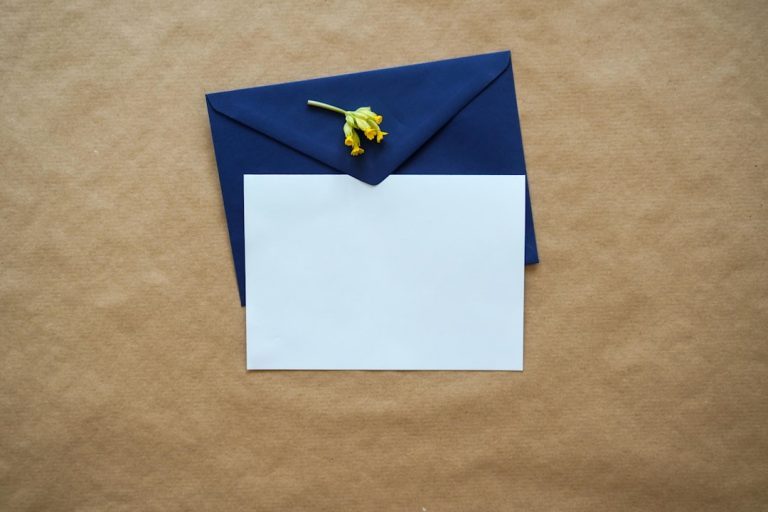Data loss can be a stressful experience, especially when it happens on a high-performance machine like an M1 chip Mac. Whether files were deleted accidentally or lost due to a system error, recovering data on these Apple Silicon Macs is both feasible and increasingly efficient, thanks to new software solutions and built-in macOS features. Here are five easy and reliable ways to recover files from your M1 chip Mac in 2025.
1. Check the Trash Bin First
Before diving into more complex solutions, start with the most basic step—check the Trash Bin. When files are deleted on macOS, they are typically moved to the Trash and remain there until it’s emptied manually or automatically.
- Open the Trash from the Dock.
- Browse through the deleted files.
- Right-click on any file you wish to recover and select Put Back.
This simple step can often save time and avoid the need to use additional tools.
2. Use Time Machine Backup
If you have Time Machine enabled, recovering lost files becomes considerably easier. Time Machine is macOS’s native backup tool that automatically saves different versions of your files and system state.
To recover files using Time Machine:
- Connect your Time Machine backup disk to your Mac.
- Click the Time Machine icon in the Menu Bar and select Enter Time Machine.
- Navigate to the date and time before the file was deleted.
- Select the file and click Restore.
This method is highly reliable provided you’ve been backing up your system periodically.
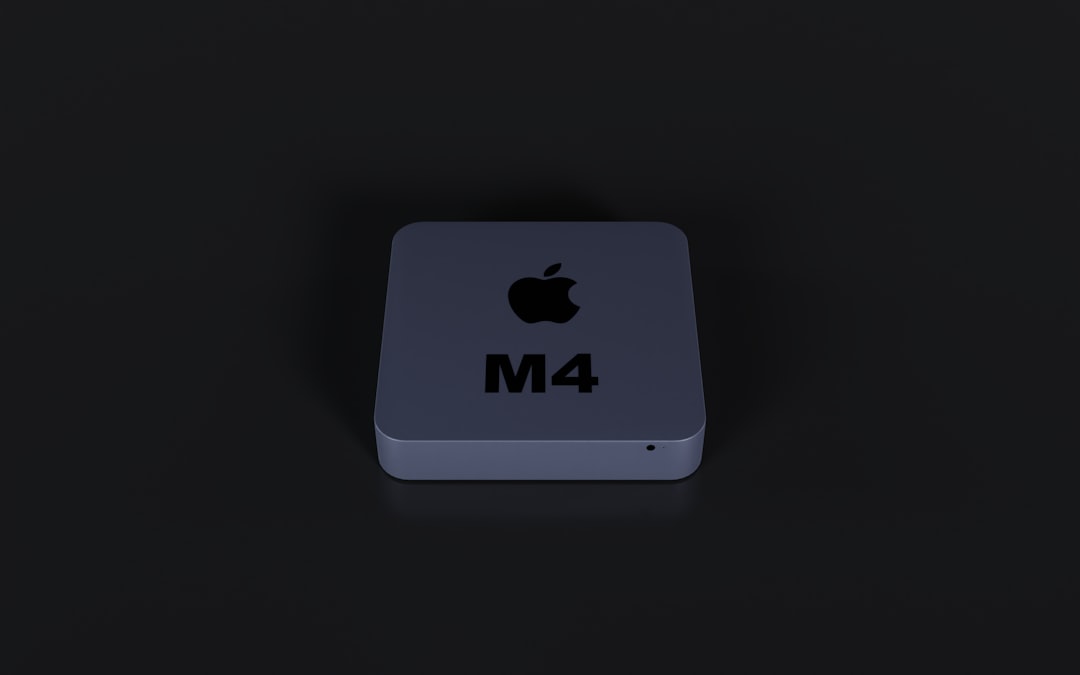
3. Try Using iCloud Drive
Many users of M1 Macs rely heavily on iCloud for cloud-based storage. If your lost file was stored in iCloud Drive, it might still be recoverable even if it no longer appears on your Mac.
Here’s what to do:
- Visit iCloud.com and log in using your Apple ID.
- Go to iCloud Drive.
- Click on Recently Deleted in the bottom-right sidebar.
- Select the file you wish to recover and click Restore.
This is especially useful for users who use iCloud as their primary document repository.
4. Utilize a Reliable Data Recovery Software
In cases where deleted files can’t be found in the Trash Bin, Time Machine, or iCloud, a third-party recovery tool may be necessary. Fortunately, several data recovery apps now support the M1 chip architecture natively.
Popular software options (as of 2025) include:
- Disk Drill for Mac
- Tenorshare 4DDiG
- Stellar Data Recovery
These tools can scan both internal and external storage devices for recoverable data. Make sure to follow the instructions carefully and, if possible, avoid writing new data to your Mac before attempting recovery, as this can overwrite the deleted data.

5. Seek Professional Help
If all else fails and the data is of critical importance—such as business documents, sensitive media files, or confidential reports—contacting a professional data recovery service may be your best option. These services have specialized tools and clean room environments that can handle even the most complex cases of data loss.
Important considerations:
- Choose a certified data recovery provider.
- Inquire about privacy policies and recovery success rates.
- Be prepared for potentially high costs, especially for physical damage-related recovery.
Professional recovery should be your last resort due to both the cost and complexity involved.
Final Thoughts
Losing important files is never pleasant, but the advanced capabilities of M1 chip Macs and the robust macOS ecosystem provide multiple fail-safes for recovery. Whether you’re using native tools like Time Machine and iCloud or turning to trusted third-party software, understanding these recovery methods can save time, money, and stress.
To minimize future data loss risks, ensure regular backups, use cloud syncing options wisely, and consider installing a reliable recovery tool in advance. Prevention and knowledge are your best defenses against accidental deletion or system mishaps.
![5 Easy Ways to Recover Files from M1 Chip Mac[2025]](https://wppluginsify.com/wp-content/uploads/2023/08/a-hard-drive-that-is-open-on-a-white-surface-website-backup-cloud-storage-data-restore-768x576.jpg)