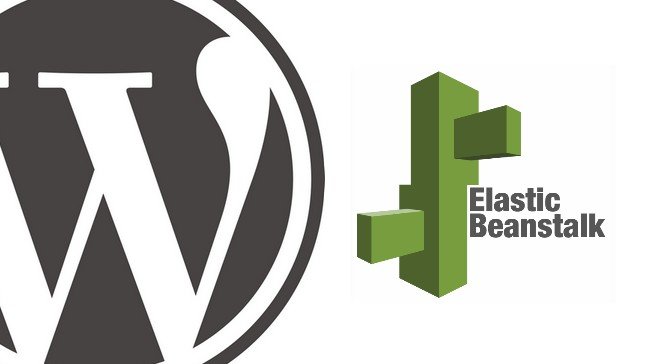Did you realize that nearly 26 percent of all websites online are powered by WordPress? For years, entrepreneurs and business owners have used the power of WordPress to bring their websites to life.
One of the main things you have to figure out when trying to make a WordPress site live is what web hosting service to use. With all of the different hosting services out there, choosing the right one will take a bit of research.
If you are looking for a fast and reliable host for your WordPress site, then using Amazon Web Services (AWS) is a great idea. When setting up your WordPress site with AWS, you will need to use both RDS and Elastic Beanstalk to assist you in auto-scaling. Doing this will help you handle a larger load on your website without worrying about crashes.
The following are some of the things you need to do when setting up a WordPress website on AWS.
Setting Up Your RDS
The first thing you need to do during this process is to set up your RDS on your AWS console. Once you have logged in to your AWS console, you need to select the RDS section. Next, you will need to select the link labeled Select MySQL. Once you click on this link, you will be prompted to set an identifier, as well as a username and password.
You need to avoid modifying things like the VPC Security Group. Leaving these settings default will provide you with the results you are after. The last step in this process is setting a database name and port, then launching it and waiting for feedback.
Getting the Elastic Beanstalk App Ready
Once you have downloaded the Elastic Beanstalk app, you need to find the Create New Application link. By clicking on this link, you will be able to start naming your application and selecting a web server. When prompted to select a web server, be sure to select PHP as your platform. You will then be asked to upload the .zip file of your WordPress site. Once you do this, you can click launch and wait for the app deployment to finish.
The Environment Config Setup
In order to fully access the features of both AWS and the Elastic Beanstalk app, you will need to set up an environment configuration. In order to do this in Elastic Beanstalk, you will need to select the Configuration tab and then go to Software Configuration. You will then enter in the values of your WordPress site into this tab and click launch.
In order to find out about and fix errors with your WordPress site, you will need to configure your Elastic Beanstalk app to log to Papertrail. By doing this, you can easily log and review errors that may occur after the environment configuration setup.
The Key Benefits of Using AWS With Your WordPress Site
You may be wondering why using AWS as your WordPress host is a good idea. One of the biggest benefits that come from using AWS is that it always performs at the highest levels. If your site is going to have a lot of content and heavy plugins, then memory and database overloads are a big risk. The only way to mitigate this risk is by using the cloud-based power of AWS.
If your site starts to experience more traffic than you think it can handle, scaling it will be easy with the help of AWS. Using AWS will also provide you with more control over your WordPress website. AWS provides you with full control over your site’s DNS, deployment backups, SSL and so much more.
Are you tired of dealing with unreliable and featureless web hosting services? If so, now is the time to embrace the power and convenience of AWS.