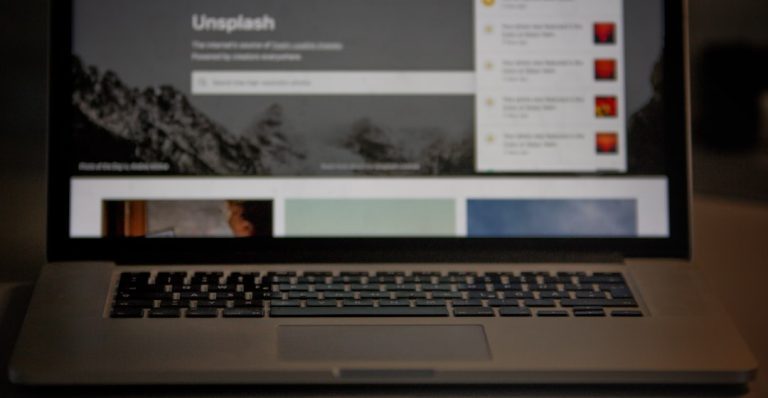WP Rocket is one of the most popular caching plugins for WordPress, known for significantly boosting website speed and performance. However, clearing the cache improperly can lead to broken layouts, missing content, or unexpected errors that frustrate both site owners and visitors. Learning how to clear WP Rocket cache properly ensures a seamless experience when updating site content, theme files, or plugins without disrupting the user experience.
Understanding WP Rocket Cache
Before getting into the mechanics of clearing the cache correctly, it’s essential to understand what WP Rocket does. At its core, WP Rocket stores static versions of your website’s dynamic pages. Instead of generating pages from scratch for every visitor, the plugin serves these cached versions, optimizing load times and reducing server stress.
This includes caching:
- HTML pages – Entire pages are stored as static files.
- CSS and JS files – Minified and combined to reduce requests.
- Database queries – Reduced by caching content.
While this improves performance, it also means changes made to your site might not appear until the cache is refreshed. That’s where proper cache clearing practices come into play.
When Should You Clear WP Rocket Cache?
If you’ve made any of the following changes, you’ll likely need to clear the cache:
- Updated a page or post content
- Changed a theme, template, or design layout
- Installed or updated a plugin
- Edited CSS, JavaScript, or PHP files
- Experienced site errors or layout issues
However, you shouldn’t clear the entire cache every time unless necessary. WP Rocket provides several options to target specific parts of your site and minimize disruption.
How to Properly Clear WP Rocket Cache
1. Use WP Rocket’s Dashboard
The safest and easiest method is through WP Rocket’s built-in tools in the WordPress dashboard.
- Go to Settings > WP Rocket in your admin panel.
- Click the “Clear Cache” button on the dashboard.
This removes cached HTML files for all pages but leaves critical settings and optimized files untouched.
2. Clear Cache for Individual Pages or Posts
If you only made changes to a specific page or post, don’t wipe the entire cache. Instead:
- Go to Pages or Posts.
- Hover over the item you’ve updated.
- Click “Clear this cache” beneath the title.
This refreshes only the specified page, preserving cached data for the rest of the site.

3. Purge CSS/JS Cache Only
If you made changes to CSS or JavaScript files, WP Rocket might still be serving older cached versions. To clear these without disrupting everything else:
- Go to WP Rocket > Dashboard.
- Click “Clear Used CSS” if you’re using the ‘Remove Unused CSS’ feature.
- Also consider clicking “Purge OPCache” for deeper resets (if supported on the server).
This is especially useful for developers updating front-end designs or adding new scripts.
4. Automate Cache Clearing When Needed
WP Rocket intelligently handles caching in the background. Still, some users benefit from automation to avoid manual intervention:
- Enable automatic cache clearing when updating content.
- Use third-party automation tools like WP Crontrol or hooks to trigger cache clearing through functions.
For example, adding a hook in your theme’s functions.php file can automate it:
add_action( 'save_post', 'rocket_clean_post', 10, 1 );
This will clear cache for any post that’s updated.
Avoid These Common Cache-Clearing Mistakes
Often, issues arise not from caching itself but from incorrect clearing procedures. Here are some practices to avoid:
- Over-clearing: Wiping the entire cache too frequently can degrade performance temporarily and bulk-process server requests.
- Forgetting CDN cache: If you use a CDN (like Cloudflare), clear its cache too. WP Rocket may be serving updated content, but the CDN may still deliver outdated versions.
- Not checking changes via private/incognito mode: Always use private mode to verify cache clear success and ensure the new version is visible.

Bonus: Clear Browser Cache
Sometimes it’s not your WordPress site or WP Rocket at fault—browsers can cache resources locally. If something still appears broken after clearing WP Rocket cache, try the following:
- Use an incognito window
- Clear your browser’s cache and refresh
- Try accessing your site from another device or network
This can help diagnose whether the problem lies with WP Rocket or just your local setup.
Advanced Tips for Developers
For advanced users or developers, WP Rocket provides hooks and WP CLI commands for deeper cache control:
wp rocket clean– Clears the entire cache.wp rocket clean --post_id=123– Clears cache for a specific post or page.- Use the hook
do_action( 'rocket_clean_post', $post_id )programmatically after certain actions.
This level of control reduces unnecessary load and automates cache management efficiently.
Final Thoughts
WP Rocket is a powerful tool, but like any performance optimizer, it requires precision to avoid breaking your site. By understanding what each cache-clearing option does—and when to use it—you can update content and develop your site with confidence, without frustrating your visitors or slowing things down unnecessarily.
Use the targeted cache clearing methods first, and save full purges for major changes or error troubleshooting scenarios. And remember: not every problem is cache-related, so rule out DNS or CDN issues when debugging.
Frequently Asked Questions
Q: Will clearing WP Rocket cache slow down my website?
A: Temporarily, yes. The first few visitors after a cache clear will get dynamic pages until the new cache is regenerated. However, WP Rocket does this internally to optimize preload times, so it recovers quickly.
Q: Can I clear the WP Rocket cache without accessing the dashboard?
A: Yes, you can use WP CLI commands or create a PHP snippet using hooks to clear the cache programmatically if you don’t have dashboard access.
Q: Will clearing the cache delete my plugin settings?
A: No. Clearing the cache only removes stored static files. Your plugin configurations, customizations, and optimized files remain intact.
Q: Do I need to clear my cache after updating plugins or themes?
A: Usually, yes. Especially if those updates affect front-end output, script behavior, or styling.
Q: How do I prevent certain pages from being cached?
A: WP Rocket lets you exclude URLs from caching under its settings. You can also use conditional tags or query strings to bypass caching dynamically.
By following the best practices discussed, you can maximize the benefit of WP Rocket while preserving site stability and performance during updates.