In the world of digital audio production, access to quality sound libraries is essential. Musicians, producers, and sound designers often collect audio assets stored in various compressed formats, such as ZIP files. These ZIP files might contain SoundFont (*.sf2) files, a popular format used for high-quality instrument simulation. But what if you want to extract and convert a ZIP file into a usable SF2 format without installing heavy or resource-intensive software? You’re in the right place.
Why Convert ZIP to SF2?
ZIP files are a common way to distribute multiple files or large file packages compactly. When sourcing free or premium sound libraries from the internet, it’s common to receive them as ZIP archives. These archives typically contain SF2 files or even multiple instrument formats. However, not every DAW (Digital Audio Workstation) can work directly with ZIPs, and not all users are comfortable running bulky applications just to access a sound library.
Additionally, musicians using low-powered computers or working in constrained environments (like school laptops or public libraries) may not have the luxury to install large software like Kontakt, FL Studio, or Audacity, just to manage or convert these files.
What is an SF2 File?
An SF2 (SoundFont 2) file is a sample-based sound library format designed to be used with MIDI instruments. It’s especially valuable due to its compact yet high-quality instrument simulations, which have long been adopted by platforms like OpenMPT, LMMS, and VLC media player.
If you’ve run into a ZIP file and aren’t sure how to get the SF2 file out of it—or worse, don’t know if there even is one inside—it can feel like a dead end. Fortunately, there are several smart and lightweight alternatives.
How to Convert ZIP to SF2 Without Installing Heavy Software
Whether you’re on a lightweight machine, a Chromebook, or just want a quick-and-dirty solution that won’t clutter your hard drive, here are some optimal approaches:
1. Use a File Extraction Tool in Your Browser
There are online tools that let you open ZIP files right in your browser. These platforms don’t require any installation and work quickly:
- Archive Extractor (extract.me): Supports nearly all compressed file formats, including ZIP, 7Z, TAR, and RAR. After uploading, you can easily download the specific SF2 files if they’re present.
- Unzip-Online.com: Another no-installation-needed tool that works right inside your browser to extract file contents for download.
Once you’ve extracted the SF2 file from your ZIP, you can directly import it into compatible software like LMMS, FluidSynth, or any SoundFont player.

2. Use a Cloud Storage Service (Google Drive with ZIP Extractor)
If you use Google Drive, uploading the ZIP file and opening it with the ZIP Extractor add-on provides a seamless interface without installing software locally. Here’s how you do it:
- Upload the ZIP file to your Google Drive.
- Right-click the file, then select “Open with” > “ZIP Extractor.”
- Once extracted, locate and download the .sf2 file individually.
This is especially useful in school or work environments where your download permissions are limited.
3. Online Conversion Tools
Though it’s rare to find tools that convert ZIP straight to SF2, you can use several platforms to assist you once the ZIP has been extracted:
- Bear File Converter: Offers limited support for MIDI and SoundFont file creation. Not the most advanced platform but great for experimentation and minor tasks.
- Flash SF2 Player (FlashSynth): A browser-based BETA tool that allows you to load and test SF2 files directly online, once they’ve been extracted.
It’s worth noting that because SF2 is typically extracted directly from a ZIP archive rather than converted, your main task is to pull them out instead of adapting their format.
Extra Tips and Tools
Here are a few extra light ways to handle these tasks without bulky software clogging up your system:
Use Portable Applications
Even if you must use a program like Audacity or LMMS, you don’t necessarily have to install them. Many portable editions exist that you can run from a USB stick without impacting your system. Simply copy and paste the extracted SF2 files into these apps when needed.
Check File Contents Before Extraction
Some ZIP extractors allow you to preview contents before downloading. This is a great way to avoid wasting time if the archive doesn’t actually contain what you’re looking for.
SF2 Browser Apps
Some new browser-based applications allow you to preview SF2 files right in your browser without loading into a DAW. These include soundfont players and viewers. They’re great for checking instrument quality quickly.

When Online Methods May Not Work
While online tools and browser utilities have come a long way, there are still some limits. For instance, some older web browsers may not fully support drag-and-drop ZIP extraction. Or, if your ZIP contains multiple folders or weird characters, online extractors can struggle or even fail to recognize the full hierarchy.
In such cases, you might need to resort to a super lightweight program like:
- 7-Zip Portable: Only a few megabytes in size, easy to use, and supports a massive range of archive formats.
- PeaZip Portable: Offers great flexibility and a user-friendly interface without installation.
Conclusion
Extracting and converting ZIP files to SF2 doesn’t have to involve bloated software installations or complex workflows. Using cloud services, browser-based extractors, or ultra-light tools makes the process accessible from virtually any device.
Whether you’re a music producer on a minimal setup, a student working from a limited machine, or just someone looking to save time, these smart strategies will liberate your SoundFont files without slowing you down.
Key takeaway: Your creativity shouldn’t be held hostage by your hardware. With just a browser and the right online tools, you can get from ZIP to music in a matter of minutes.
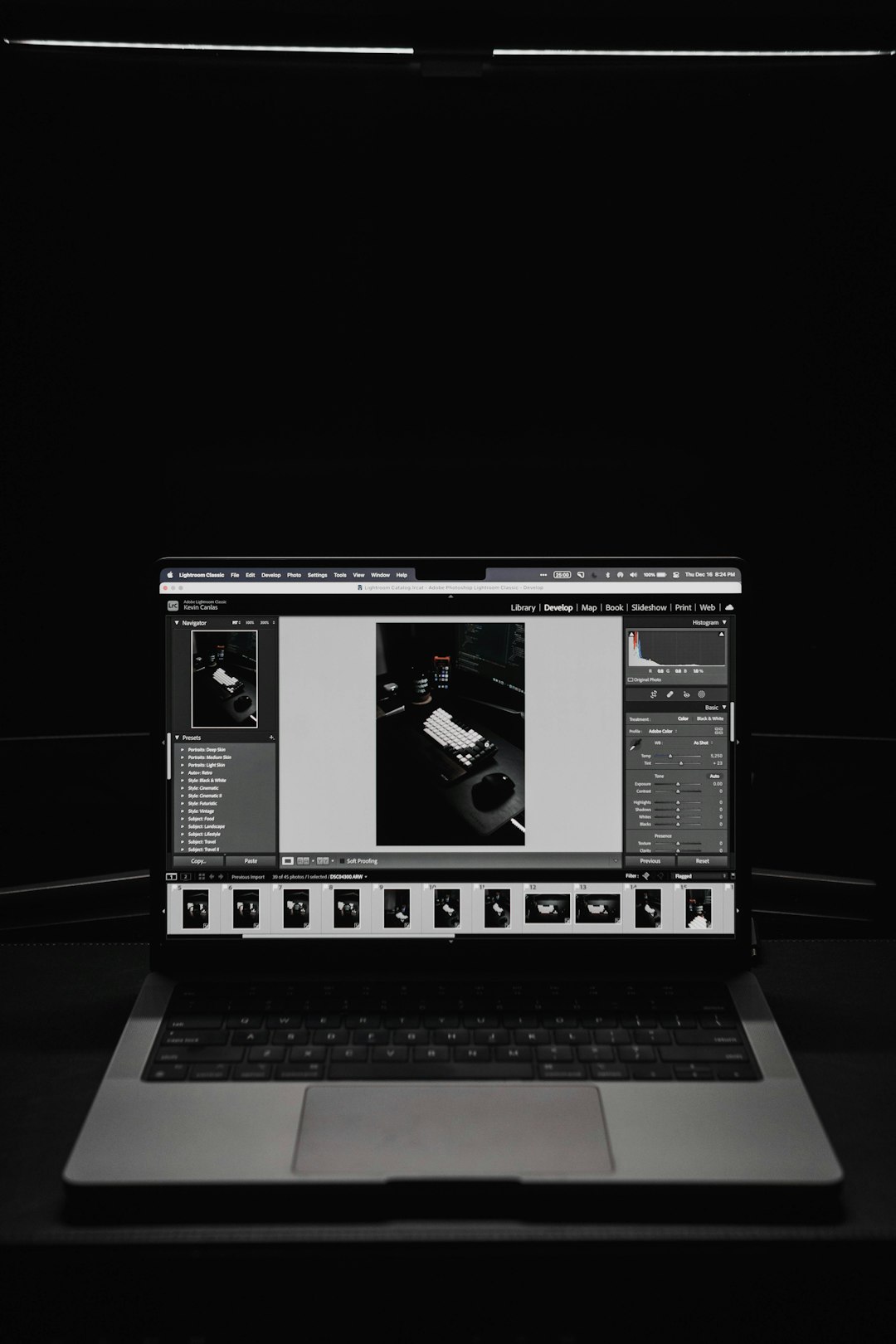
Next time you stumble across an interesting SoundFont library buried in a ZIP file, don’t hesitate. You now have the knowledge and tools to open those files instantly—no heavy lifting required.




