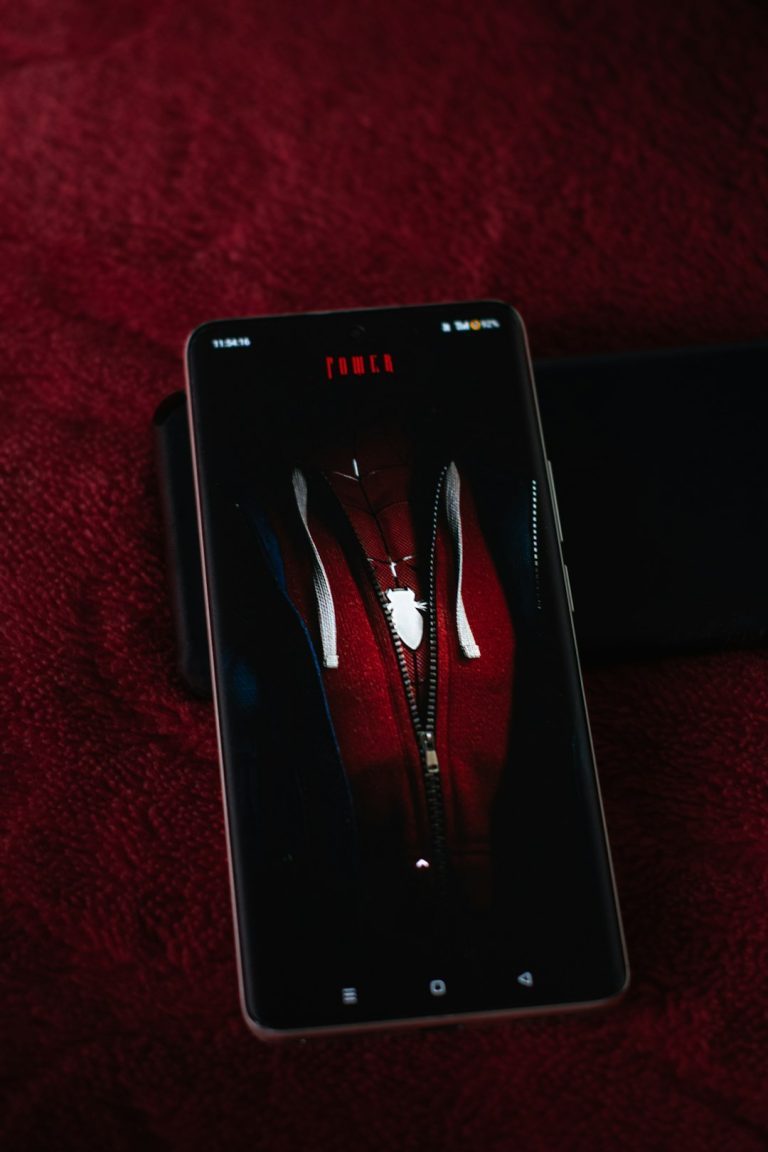If you’ve encountered the Windows error code 0x80780119 while trying to create a system image or backup using Windows Backup and Restore, you’re not alone. This disk space error is both frustrating and confusing, especially when you seemingly have plenty of free storage available. Though the error message might suggest insufficient space, the root of the problem often lies deeper in system volume configurations and reserved partitions.
This guide provides a comprehensive yet actionable walkthrough to help you understand, fix, and prevent the 0x80780119 error quickly and reliably.
What Causes Error 0x80780119?
The 0x80780119 error typically appears when you’re trying to create a system image or restore point. At its core, this issue is often related to the reserved OEM or system partition not having enough room to store required shadow copies or boot files. Here are some common causes:
- Insufficient space in the System Reserved Partition
- Corrupt or bloated system restore files
- Large shadow copy storage requirements
- Misconfigured partitions or blocked volume resizing
- Third-party software interfering with disk management
Even if your primary drive has free space, Windows often relies on the smaller, reserved partitions during a backup process, making their size and state crucial.
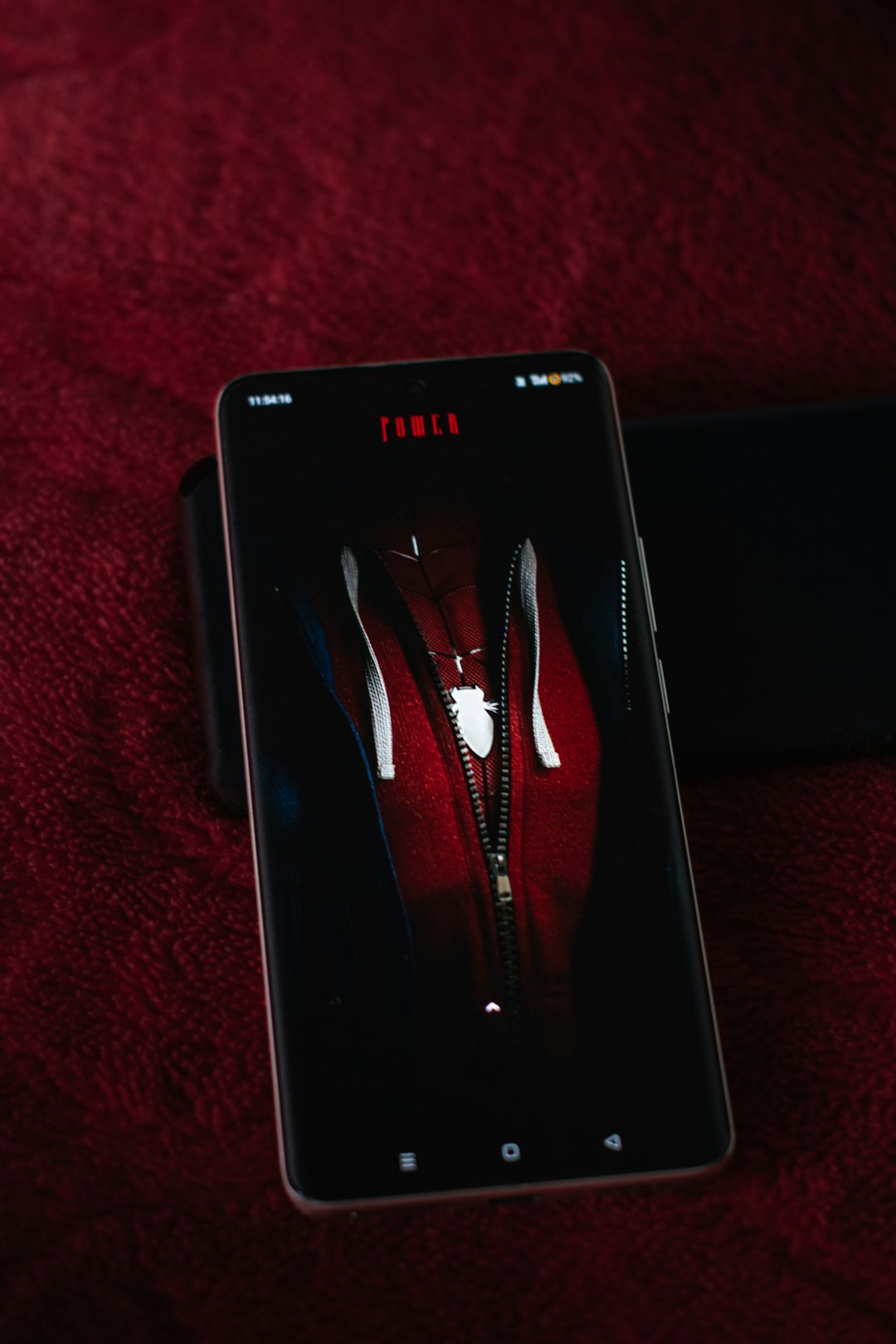
How to Fix Disk Space Error 0x80780119
Follow these reliable methods to address the issue and restore full image backup functionality.
1. Check and Resize the System Reserved Partition
The System Reserved Partition usually needs at least 500MB of free space. If not, you may need to resize it manually. You can use a third-party partition manager like EaseUS Partition Master or MiniTool Partition Wizard to increase the size of this partition. To do so:
- Back up your data first.
- Download and install a partition management tool.
- Locate the System Reserved Partition (usually unlettered, ~100-500MB).
- Resize the adjacent partition to free up space and expand the Reserved Partition.
- Apply changes and restart.
Note: Always proceed with caution when modifying partitions. One wrong step can make your system unbootable.
2. Use Disk Cleanup to Remove Junk Files
Sometimes the inability to create a backup stems from the main volume being cluttered with unnecessary system files. Use the built-in Disk Cleanup tool:
- Search for “Disk Cleanup” in the Windows Start Menu.
- Select the C: drive (or your system drive).
- Click “Clean up system files.”
- Check all boxes, especially “Previous Windows installations” and “System restore and shadow copies.”
- Click OK to delete the selected files.
3. Disable Hibernate and Reduce Page File
Disabling Hibernate and resizing the virtual memory (page file) can save several gigabytes of space.
To disable Hibernate:
powercfg -h off
Enter this command in an elevated Command Prompt (Run as Administrator).
To adjust the page file:
- Right-click “This PC” and choose “Properties.”
- Click “Advanced system settings.”
- Under the Advanced tab, click “Settings” under Performance.
- Go to the Advanced tab again and click “Change” under Virtual memory.
- Uncheck “Automatically manage paging file size.”
- Select your drive and click “Custom size”, then reduce it moderately.
- Restart your machine.
4. Delete Older Restore Points
Old restore points can accumulate and overflow the space designed for System Protection. Free up space by:
- Go to “System Properties” → “System Protection”.
- Select your system drive and click “Configure.”
- Click “Delete” to remove all previous restore points.
After freeing up space, create a new restore point manually for safety.

Final Thoughts
Error 0x80780119 can be alarming, but in most cases, it’s rooted in partition and shadow copy limitations rather than actual disk failure. With methodical actions like resizing your reserved partition, managing system files, and freeing excess disk use, you can resolve this issue efficiently.
Always back up your important files before performing disk operations. System stability and user data must be protected above all else.
If none of the above methods resolve your issue, contact a professional technician or consider a clean install—especially if your system’s partitions have become too fragmented or corrupted to manage effectively.