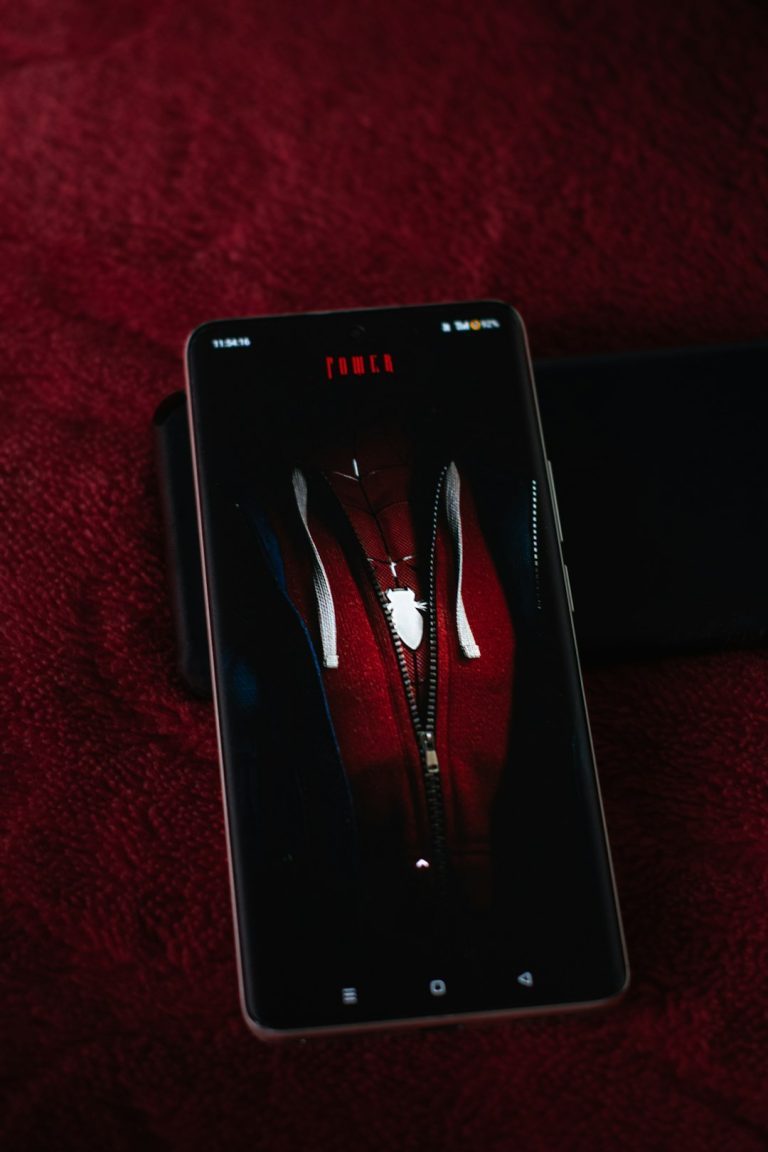If you’re being blocked by Error Code 50, you’re not alone. This obscure yet frustrating error has become increasingly common for Windows and macOS users alike, often disrupting critical file transfers, downloads, or system operations. Unfortunately, typical troubleshooting guides skim the surface—leaving users stranded without a real solution. But there’s a fix most people aren’t aware of, and it’s simpler than you might think. Let’s break it down so you can get past this roadblock quickly and permanently.
What Is Error Code 50?
Error Code 50 typically appears when a user is trying to move, copy, or delete files, especially large ones. The OS reports that the operation “can’t be completed” and may include vague messages such as “Error Code -50: The operation can’t be completed because an unexpected error occurred”. The origins can range from incorrect file attributes to drive format incompatibility.
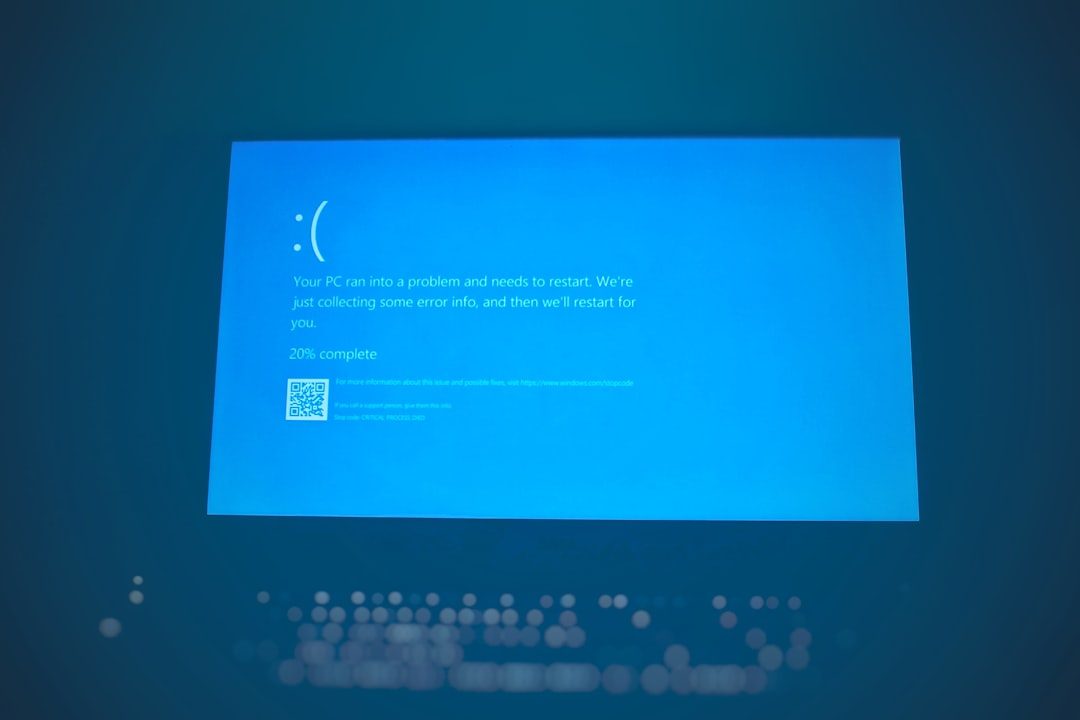
Here are common contexts in which Error Code 50 appears:
- Moving files between external drives and internal storage
- Using Time Machine or backup utilities
- Copying files from cloud storage to a local drive
- Running scripts or batch processes involving file attributes
What Causes Error Code 50?
While the error seems cryptic, it’s usually triggered by one of the following:
- Corrupted file metadata: Files with improperly stored attributes can confuse the system.
- Incompatible or failing drives: Especially common for external drives formatted in unsupported file systems.
- Permission issues: A lack of the correct read/write access can trigger this error.
- Cache or system-level conflicts: Temporary glitches within macOS or Windows I/O operations.
The Fix No One Told You
When faced with Error Code 50, many turn to reformatting drives or system reinstalls, which are often unnecessary. Here’s a surprising, yet highly effective, workaround that has resolved the issue for many users:
Mount the Drive Using Terminal (macOS) or Command Prompt (Windows)
Instead of relying on the graphical user interface to carry out file operations, using low-level system commands can bypass the error entirely.
For macOS Users:
- Open Terminal (found in Applications > Utilities).
- Type the command:
diskutil list - Identify your external or internal drive by its label or disk identifier.
- Unmount and remount the disk using:
diskutil unmountDisk /dev/diskX
diskutil mountDisk /dev/diskX
ReplaceXwith your actual disk number.
Why it works: This process resets the file system’s connection to the disk, often clearing corruption without data loss.
For Windows Users:
- Open Command Prompt as Administrator.
- Type:
diskpartand press Enter. - Then type:
list volume
and identify the affected drive. - Dismount and mount using:
remove letter=X
assign letter=X
ReplaceXwith the appropriate drive letter.
This forces Windows to reinitialize the volume, bypassing registry or cache-level conflicts.
Additional Preventative Steps
- Run Disk Utility (macOS) or CHKDSK (Windows): This scans for disk integrity issues and auto-repairs them.
- Update your OS: System-level bugs often get patched silently in OS updates.
- Avoid using illegal or cracked versions of backup software: These can modify system-level permissions improperly.
- Check Drive Format: Drives should be formatted in a compatible file system: APFS or HFS+ for macOS, and NTFS or exFAT for Windows when file sizes exceed 4 GB.
When All Else Fails
If the problem persists despite these fixes, it could indicate a failing drive. In such cases:
- Backup your data immediately.
- Replace the data cable or USB port and test again.
- Consider using disk monitoring tools like CrystalDiskInfo (Windows) or DriveDx (macOS) to assess disk health.

A Final Word
Technical errors like Error Code 50 can be disruptive, but with the right approach, you can resolve the issue without risking your data. By relying on lower-level disk commands rather than surface-level interface actions, you often avoid the error altogether. This fix isn’t widely publicized—but now, you know the method that seasoned IT professionals use when faced with stubborn file transfer issues.