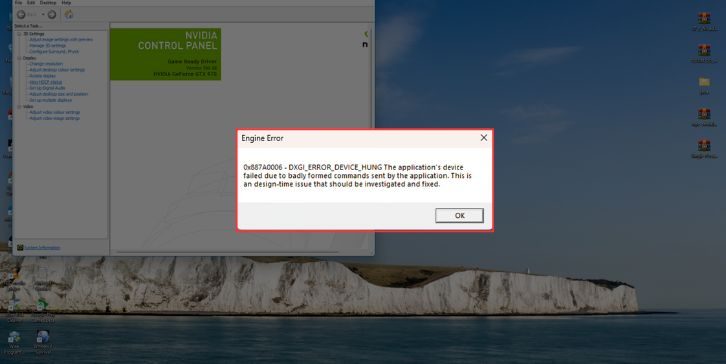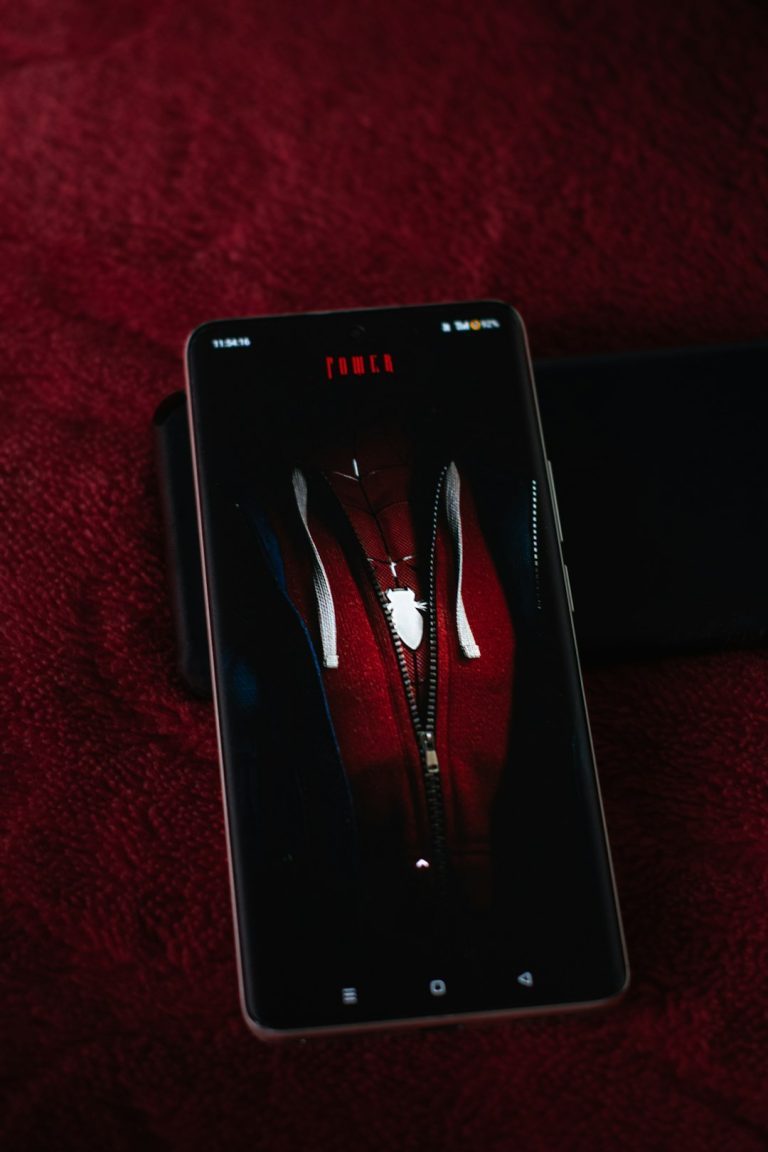If you’ve encountered Dev Error 5759 while playing Call of Duty: Modern Warfare or Warzone, you’re not alone. This error can be frustrating as it often appears without much warning, either during startup or mid-game, and crashes the application. It’s typically related to system incompatibilities, GPU driver issues, or corrupted game files. This article will guide you through a series of reliable, tested solutions to help resolve this error and get you back in the action.
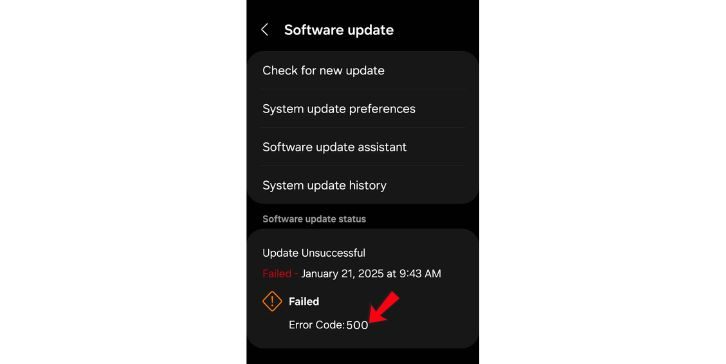
What is Dev Error 5759?
Dev Error 5759 is a critical runtime error that usually occurs when there’s a failure in communication between the game and Windows components, especially DirectX or your graphics drivers. It is not exclusive to specific hardware but has been reported more frequently on systems with outdated drivers, system configuration issues, or conflicting third-party software.
Common Causes
Here’s what might be triggering the error:
- Corrupted or outdated graphics drivers
- Overclocking of GPU or CPU
- Missing DirectX or Visual C++ Redistributables
- Incorrect in-game settings or config files
- Anti-cheat software interference
How to Fix Dev Error 5759
Try the following solutions in the order presented. They are known to be effective for many players.
1. Update Your Graphics Drivers
Outdated drivers are a primary cause of Dev Error 5759. Whether you’re using NVIDIA or AMD, head to their official websites and download the latest drivers for your GPU. Avoid using Windows Device Manager for this task as it may not fetch the most recent drivers.
Steps:
- Visit the NVIDIA Driver Download page or AMD Support.
- Enter your GPU specs and download the latest stable driver.
- Use Clean Installation during the driver setup to remove older versions completely.
2. Verify Game Files
Corrupted or missing game files can cause runtime errors. Verifying your game files through Battle.net or Steam can resolve this issue:
- On Battle.net: Go to your game > Click the gear icon > Select Scan and Repair.
- On Steam: Right-click the game in your Library > Go to Properties > Local Files tab > Click Verify Integrity of Game Files.
3. Reinstall or Restore DirectX
Dev Error 5759 can stem from issues with DirectX components. Install or restore the latest version:
- Download the latest DirectX End-User Runtime from the Microsoft website.
- Run the installer and restart your system.
4. Adjust In-Game Settings
Certain settings, especially related to the GPU, can cause conflicts. Try launching the game in safe mode or make these changes in settings:
- Lower video settings to Medium or Low.
- Disable Ray Tracing and DLSS if available.
- Set the game to run in Fullscreen mode instead of Fullscreen Borderless.
5. Disable Overclocking
If you’ve overclocked your GPU, CPU, or RAM, revert them to their factory default settings. Overclocked hardware can lead to instability in games like Call of Duty, triggering errors like 5759.
6. Reinstall Visual C++ Redistributables
Visual C++ components are essential for game runtime. If they are missing or corrupted, your game might crash with Dev Errors.
- Download the latest supported versions of Visual C++ Redistributables from the Microsoft website.
- Install both the x86 and x64 versions.
- Reboot your system after installation.
7. Run the Game as Administrator
Running the game with administrative privileges ensures it has access to required system resources:
- Right-click on the Call of Duty shortcut or .exe file.
- Go to Properties > Compatibility tab.
- Check Run this Program as an Administrator.
- Click Apply and OK.
Conclusion
Dev Error 5759 can seem intimidating, but with patience and step-by-step troubleshooting, most users can resolve the issue without drastic changes to their systems. If all else fails, reaching out to Activision Support may provide additional insights specific to your setup. Remember, keeping your system up to date and properly maintained is key to a smooth gaming experience.
By following the above fixes, you should see a significant improvement or complete resolution of the error. Happy gaming!