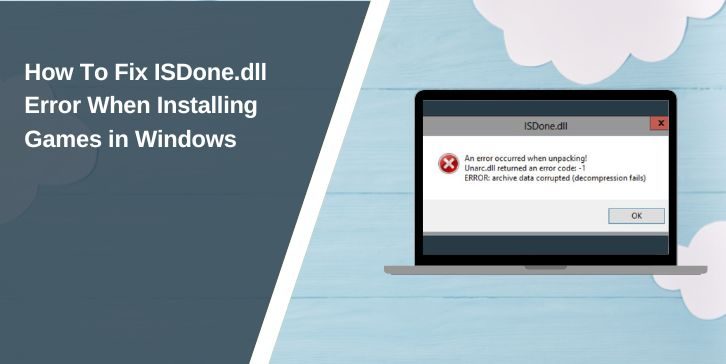When you try to install a game and the setup stops with an ISDone.dll or Unarc.dll message, it feels annoying. The error usually shows up when the installer is unpacking large game files. It tells you something went wrong during decompression.
This guide explains what the error means, why it happens, how to fix it, and how to prevent it from showing up again.
What Is the ISDone.dll Error?
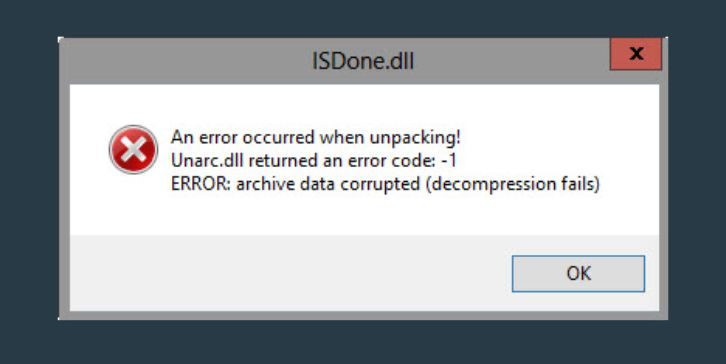
ISDone.dll and Unarc.dll are files that help game installers unpack big archives. They handle compressed data during installation. When these files fail, the setup cannot finish extracting the game. That is why you see messages like Unarc.dll returned an error code -1 or archive data corrupted.
The error does not always mean your PC is broken. It often means the installer hit a problem while reading, writing, or unpacking game data.
Common Causes of the ISDone.dll Error
A few different things can trigger this error. These are the most common ones:
- Not enough RAM or low virtual memory
- Corrupted or incomplete game download
- Damaged ISDone.dll or Unarc.dll files
- Bad sectors on your HDD or failing SSD
- Antivirus deleting installer files
- Windows permissions blocking the setup
- Overheated CPU stopping decompression
- Wrong extraction method with WinRAR or 7 Zip
- File system errors on the drive
- Faulty RAM modules
How To Fix the ISDone.dll Error
The right fix depends on what caused the problem. Some fixes need one paragraph. Some need more. Others need a mix of explanation and steps. Try them one by one.
Fix 1: Increase Virtual Memory (Pagefile)
Large game installers use a lot of memory. When RAM runs out, Windows switches to virtual memory. If the pagefile is too small, decompression fails and the ISDone.dll error appears. Increasing virtual memory gives the installer more room to work.
Here are the steps you can follow:
- Open Control Panel.
- Go to System and then Advanced system settings.
- Under Performance, click Settings.
- Open the Advanced tab.
- Click Change under Virtual memory.
- Uncheck automatic.
- Set both values to something like 4096 MB or higher.
- Save and restart your PC.
Fix 2: Re-download the Game Files
Many ISDone.dll errors come from corrupted downloads. If one part of the archive is damaged, the decompression breaks. This happens a lot with large repacks or slow downloads. Even one missing chunk causes the whole installer to fail.
Downloading the files again, or using a different source, often fixes the issue. If you used a browser that paused or resumed the download many times, try a download manager instead. It reduces file corruption.
Fix 3: Disable Antivirus During Installation
Some antivirus programs delete game files during setup because they think they are unsafe. When that happens, the installer tries to unpack a file that no longer exists and the ISDone.dll error appears. Turning off antivirus for a short time lets the game install normally.
Turn it back on once the installation completes.
Fix 4: Run the Installer as Administrator

Windows sometimes blocks installers from writing files to system folders. Running the setup with admin rights removes these restrictions and gives the installer full access to your drive.
Here are the steps you can follow:
- Right click the setup file.
- Choose Run as administrator.
- Start the installation again.
Fix 5: Extract the Game With WinRAR or 7 Zip First
Some installers hide compressed files inside a setup.exe. If the built in unpacker fails, you can try extracting the archive manually. This works well for repacks or large SFX archives.
Here are the steps:
- Right click the setup file.
- Select Open with WinRAR or 7 Zip.
- Extract the content to a new folder.
- Run the game installer from that folder.
Fix 6: Move the Installer to a Different Drive
Sometimes the drive you are installing from has slow read speeds or damaged sectors. Moving the setup files to another drive, or installing the game on a different drive, can fix the error. SSDs work better than HDDs during heavy decompression.
Fix 7: Check Your Drive for Errors
If your HDD or SSD has bad sectors, the installer may fail while reading or writing game data. Windows can scan and repair some drive issues.
Here are the steps:
- Open Command Prompt as admin.
- Type: chkdsk C: /f /r
- Press Enter.
- Restart your PC if it asks.
If the drive has many errors, consider replacing it.
Fix 8: Test Your RAM for Problems
Faulty RAM can corrupt files during decompression. This is one of the harder problems to catch because Windows may seem fine until you run heavy tasks. ISDone.dll errors can appear when bad RAM blocks unpacking large archives.
Windows has a built in memory test tool.
Open the Start menu and search for Windows Memory Diagnostic. Run it and restart your PC. If it reports errors, a RAM stick may need to be replaced.
Fix 9: Replace Damaged ISDone.dll or Unarc.dll
Sometimes the DLL files themselves are corrupt. Replacing them with clean versions can fix the error. You should only use files from trusted sources or from the original installer. Never download random DLL files from the internet because they may contain malware.
If the installer includes its own DLL files, reinstalling or verifying the setup files will restore them.
Fix 10: Close Background Apps Before Installing
Heavy programs like Chrome, Discord, Steam, or OBS can use a lot of RAM. When they run in the background during game installation, the installer may not have enough memory. This can trigger an ISDone.dll error.
Close everything you do not need before starting the setup. This keeps more RAM and CPU power free for decompression.
Prevention Tips To Avoid This Error Again
Here are some simple ways to prevent the error in the future:
- Keep at least 20 to 30 GB free on your drive
- Avoid pausing or restarting large downloads
- Use WinRAR or 7 Zip for clean extraction
- Update Windows and all drivers
- Install games on fast SSDs
- Check RAM health regularly
- Keep your PC cool during heavy installations
Conclusion
The ISDone.dll error shows up when something stops the game from unpacking its files. It can be a memory issue, a corrupted archive, a bad drive sector, or a blocked file. Working through the fixes in this guide will solve the problem for most users. If the error keeps returning, check your drive or RAM because hardware issues can also cause repeated decompression failures.