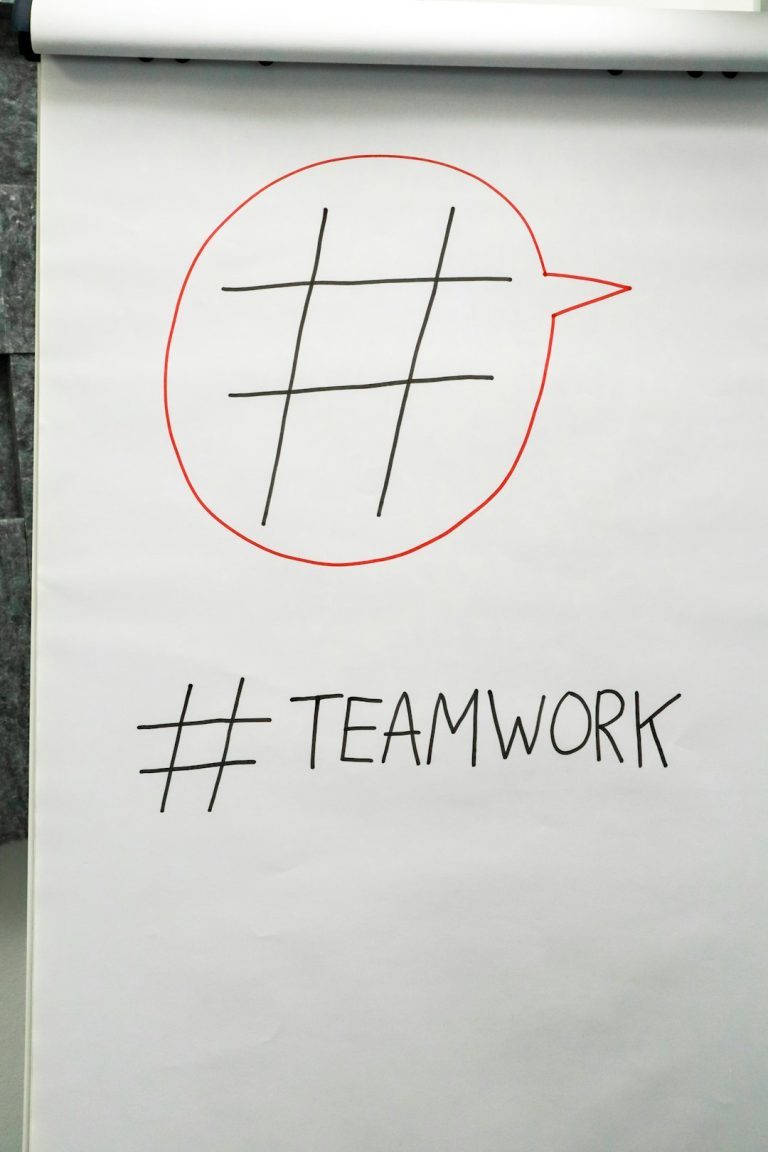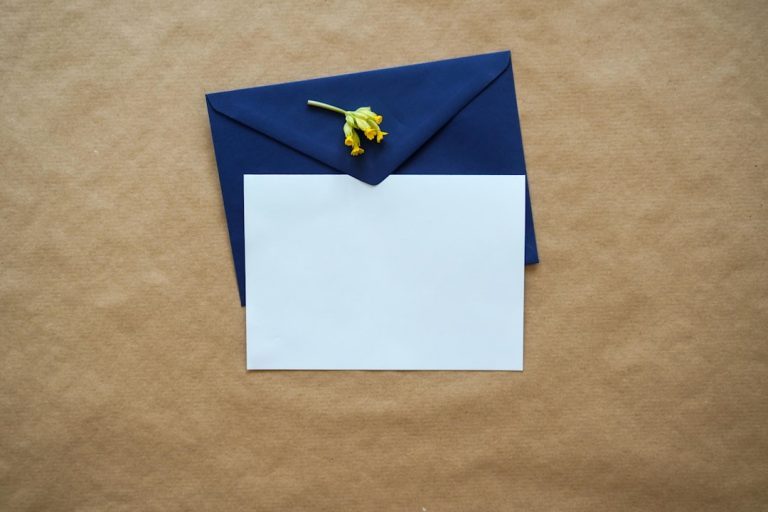Connecting securely through a VPN is essential for privacy-conscious users. However, at times, users of the Ivati VPN Client may encounter a frustrating error: Host Not Found (Code 1111). This issue can disrupt secure connections and hinder productivity. Fortunately, it is typically solvable with a sequence of careful checks and fixes. In this article, we’ll explore what causes this common error and how to troubleshoot it effectively.
Understanding the ‘Host Not Found (Code 1111)’ Error
The error code 1111 typically indicates a DNS resolution problem. This means the Ivati VPN Client is unable to translate the VPN server’s hostname into an IP address. There are several potential causes:
- Incorrect VPN configuration or server address
- Unstable or disconnected internet connection
- DNS settings preventing proper hostname resolution
- Firewall or antivirus interference
- Outdated VPN software or operating system issues
By methodically addressing each of these possibilities, you can resolve the issue and ensure a smooth VPN experience.
Step-by-Step Fixes
Here’s a comprehensive approach to fixing the error:
1. Verify Server Address
Start by confirming that the VPN server address you are using is correctly entered. A single typo can cause the “Host Not Found” error. Open your Ivati VPN Client configuration and double-check:
- Server hostname or IP address
- Port number (if specified)
- VPN protocol (Match it with the server requirements)

If you’re unsure of these settings, contact your VPN service provider to verify that your configuration matches what they recommend.
2. Test Internet and DNS Connectivity
Your VPN connection is only as good as your internet connection. Make sure your internet is active and stable by visiting a few websites or using the ping command in your terminal to check connectivity. Also, test if your system can resolve other domain names:
ping google.comIf DNS doesn’t seem to resolve, switch to a well-known DNS provider like Google DNS or Cloudflare:
- Google DNS:
8.8.8.8and8.8.4.4 - Cloudflare DNS:
1.1.1.1and1.0.0.1
Changing DNS settings can be done through your router or directly on your operating system’s network configuration panel.
3. Flush DNS Cache
Sometimes, corrupt or outdated DNS cache data may cause host resolution issues. Flush your DNS cache using the following command:
- Windows:
ipconfig /flushdns - macOS:
sudo dscacheutil -flushcache; sudo killall -HUP mDNSResponder - Linux (systemd):
systemd-resolve --flush-caches
This can help the VPN client resolve the correct hostname on retry.
4. Disable Firewalls or Antivirus (Temporarily)
Security software can sometimes block VPN client connections. Temporarily disable your firewall or antivirus and attempt to connect again. If the VPN works, configure your security software to allow Ivati VPN through.
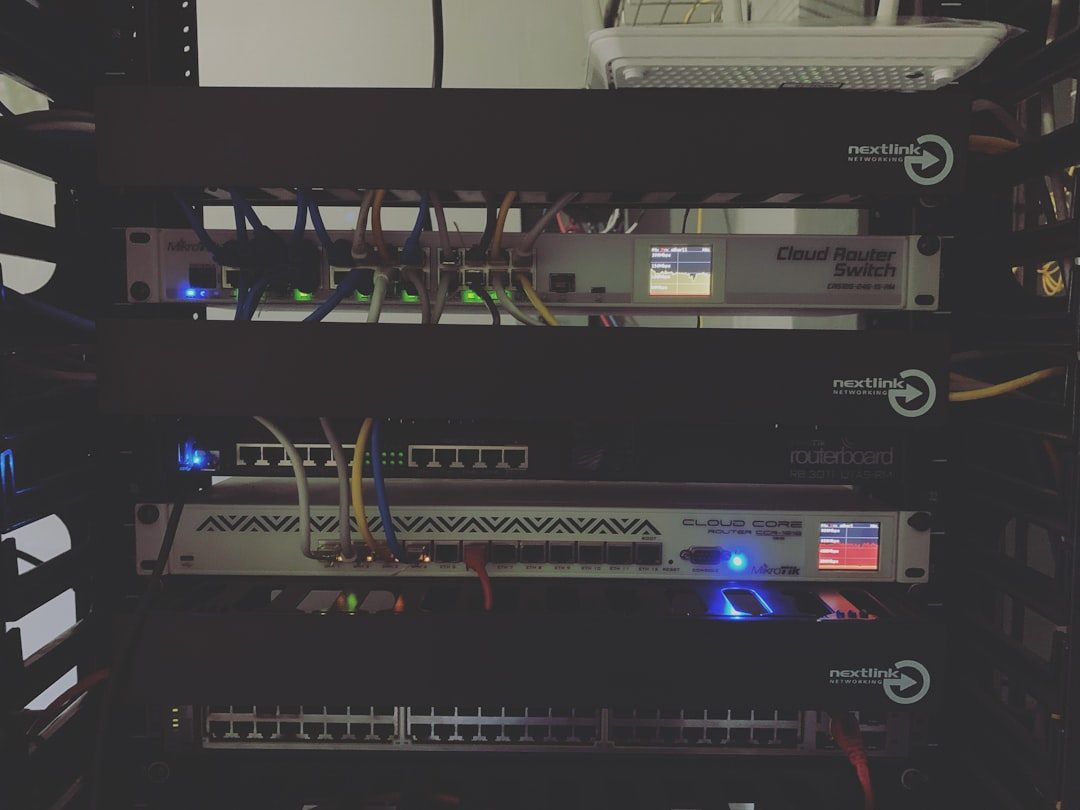
Important: Always re-enable your firewall/antivirus after testing.
5. Update or Reinstall Ivati VPN Client
An outdated or corrupted client may produce unexpected errors. Make sure you’re running the latest version of the Ivati VPN software. If the error persists:
- Uninstall the Ivati VPN Client
- Restart your machine
- Download and install the latest version from the official website
Re-import your configuration settings and attempt to connect again.
6. Check Server Availability
It is possible that the VPN server you’re trying to connect to is temporarily down. Check the provider’s status page or contact support to verify server availability. Trying a different server may also help isolate the issue.
7. Advanced Network Diagnostics
If none of the above steps work, you may need to dig deeper using network diagnostic tools like:
- traceroute: to identify where the connection is failing
- nslookup: to test DNS name resolution
- telnet: to test port availability for the VPN server
These tools are invaluable when communicating the issue to your VPN provider’s technical support team.
Final Thoughts
While encountering the Ivati VPN Client Host Not Found (Code 1111) error can be alarming, it is typically not a serious or unsolvable issue. By carefully reviewing network settings, updating software, and troubleshooting DNS-related issues, most users can resolve this error without external assistance.
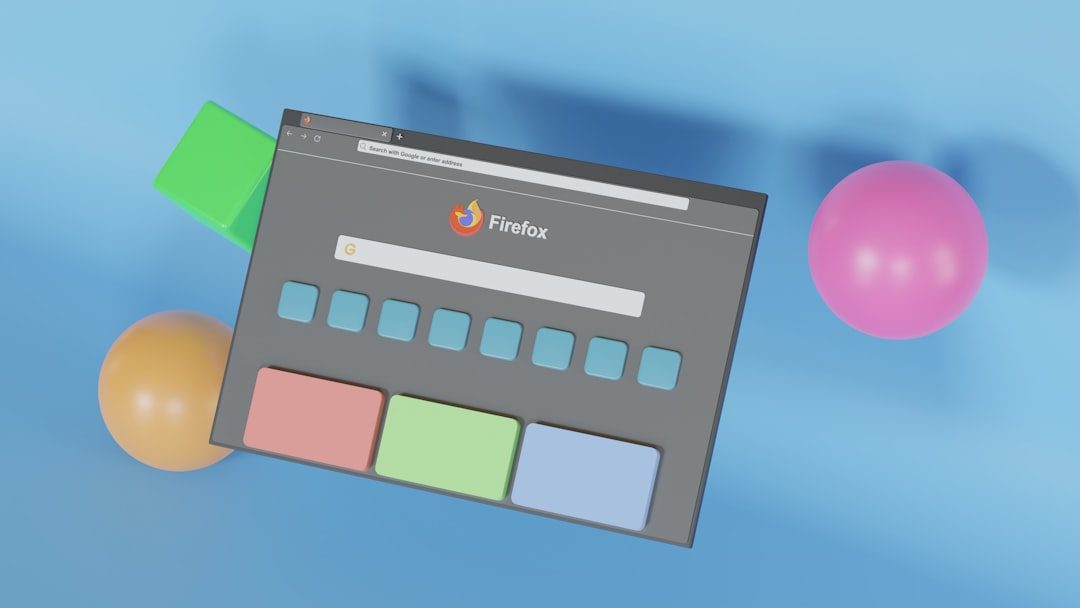
For persistent errors, don’t hesitate to reach out to your VPN provider’s technical support. Providing them with specific details like server configurations, your operating system version, and any diagnostic outputs will significantly speed up the resolution process.