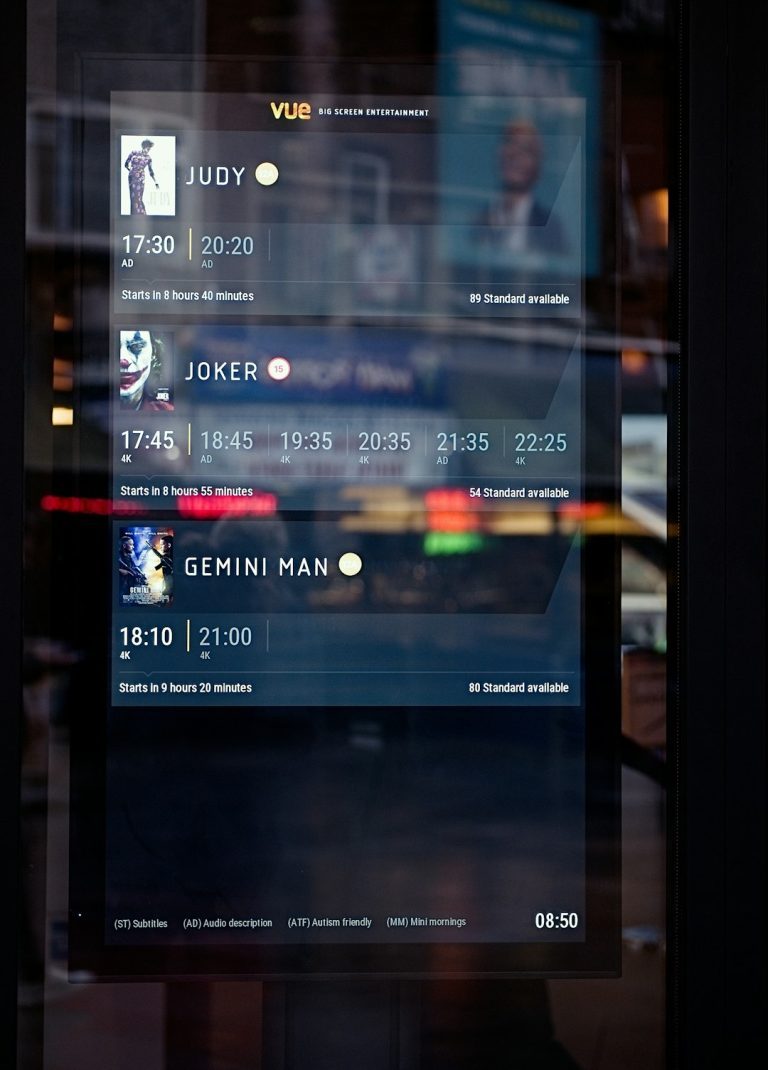High-Definition Multimedia Interface – Consumer Electronics Control, better known as HDMI-CEC, sounds like a dream come true for home theater enthusiasts. The idea of your devices seamlessly communicating and controlling each other over a single HDMI cable is both elegant and practical. One remote to control your TV, AV receiver, Blu-ray player, and streaming box? Yes, please.
However, anyone who has actually tried to rely on HDMI-CEC quickly finds out that the dream comes with a fair share of complications. Implementation inconsistencies, confusing nomenclature across manufacturers, unexpected behaviors, and even complete failures can plague your experience. Join us on a comprehensive dive through the common HDMI-CEC gotchas and how to fix, mitigate, or work around them.
What Is HDMI-CEC, Really?
HDMI-CEC refers to a set of features built into the HDMI protocol that allows devices connected over HDMI to control one another. This could be as simple as powering on your television and having your sound system and streaming device power on simultaneously, or more complex tasks like using your TV’s remote to navigate your streaming dongle’s interface.
The key issue is that CEC is optional and inconsistently implemented. There is no guarantee that your TV and other HDMI devices will fully support all features, or even behave predictably when mixed across manufacturers.
Common HDMI-CEC Gotchas
Below are some of the most common frustrating issues with HDMI-CEC and what might be causing them:
- Confusing Brand Names: Each manufacturer brands CEC differently. Samsung calls it Anynet+, LG uses Simplink, Sony uses Bravia Link or Bravia Sync, and Panasonic opts for VIERA Link. This makes troubleshooting even harder when you don’t realize these are the same technology under different wrappers.
- Feature Fragmentation: One device may implement one aspect of CEC, such as volume control, while ignoring others like input switching or power commands. As a result, you might find half the devices turning on but not switching input sources.
- Unwanted Power-On or Power-Off Events: Devices may turn on or shut off when you don’t want them to. For instance, turning on your TV might also turn on your game console unintentionally. This is especially problematic in shared HDMI environments like living rooms.
- Loss of Control After Sleep: Some devices “forget” CEC settings or lose their connection after going into standby or after a power loss. That means you suddenly can’t control your AVR with the TV remote.
- Firmware Bugs and Updates: Sometimes a firmware update to one component breaks CEC compatibility with others. There’s often little recourse but to wait for another patch – or switch to infrared.

Diagnosing the Problem
To fix HDMI-CEC issues, you must first understand what exactly isn’t working. Is your soundbar not turning on with the TV? Is your streaming stick not responding to the TV’s remote commands? Or are devices turning on or switching inputs unexpectedly?
Start by identifying how each device brands CEC and whether it must be explicitly enabled. Some devices ship with CEC options disabled by default and require diving into menus to toggle them:
- Samsung – Anynet+: Settings → General → External Device Manager → Anynet+ (HDMI-CEC)
- LG – Simplink: Settings → General → Simplink (HDMI-CEC)
- Sony – Bravia Sync: Settings → External Inputs → Bravia Sync Settings
- Roku: Settings → System → Control Other Devices (CEC)
- Apple TV: Settings → Remotes and Devices → Control TVs and Receivers
It’s equally important to check the state of your HDMI cables. While virtually all cables support CEC in theory, damaged or low-quality cables can lead to unstable connections that may intermittently affect CEC functionality.
Fixes and Workarounds
Once you’ve isolated the problem, here’s a comprehensive list of potential fixes:
1. Enable CEC Consistently Across Devices
Make sure every device in the HDMI chain has CEC enabled. Sometimes the problem lies with just one device not responding because it has CEC disabled or misconfigured. Review every unit, from TV to media players to audio receivers.
2. Power Cycle and Reset
CEC can sometimes get caught in a bad state: unplugging all HDMI cables, powering down each device fully (not just standby), and rebooting in sequence can resolve glitches. Be sure to plug HDMI cables back in after devices have powered back up to trigger proper CEC negotiation.
3. Update Firmware
This applies broadly – for TVs, AV receivers, set-top boxes, and streaming devices. Manufacturers often push CEC-related fixes without announcing them. Be especially cautious when mixing old and modern hardware. An older AV receiver might introduce issues into an otherwise compliant chain.

4. Use “CEC-Less” Adapters for Problem Devices
If one of your HDMI devices is causing erratic behavior and doesn’t allow for CEC to be disabled, a CEC-less adapter could be your solution. These inexpensive adapters physically block the CEC pin (pin 13) on an HDMI cable, preventing communication entirely. That way, you can selectively isolate problematic devices while keeping CEC functioning in other parts of your setup.
5. Correct HDMI Input Configuration on AVRs
Your audio-video receiver may require CEC to be enabled for each input source independently. Most modern AVRs will also have their own brand-name CEC implementation, and you may need to navigate manufacturer-specific options under HDMI control features.
6. Avoid Mixing HDMI Splitters or Extenders
Using HDMI switches, splitters, or long cable runs with boosters or extenders can disrupt CEC. These accessories often don’t reliably pass through CEC signals, or they introduce electrical noise that interferes with communication.
Understanding CEC Limitations
Even with everything configured correctly, there are inherent limitations in how HDMI-CEC works. It uses a single, shared communication line, meaning all devices on the bus are essentially shouting over one another. There is no advanced arbitration, and unexpected messages can crash the whole system.
This makes CEC inherently fragile in complex setups. For mission-critical applications or professional installations, dedicated control systems such as IR blasters, RS-232, or HDMI matrix controllers can provide more predictable results.
When All Else Fails: Disable It
There are cases where HDMI-CEC causes more trouble than it’s worth. If you’ve spent hours troubleshooting ghost input changes, errant wake-ups at 3 a.m., or randomly muted audio, consider disabling CEC entirely across your devices. Reverting to dedicated remotes or a well-programmed universal option may restore sanity to your home entertainment environment.
Conclusion
HDMI-CEC is a powerful but often misunderstood feature baked into modern consumer electronics. While the promise of interoperability and convenience is real, countless users have suffered from bugs, poorly implemented standards, and unpredictable behaviors. Awareness of manufacturer-specific settings, documented quirks, and available fixes is key to reclaiming a stable and convenient media ecosystem.
With diligence, patience, and the right tools – from firmware updates to CEC-isolating adapters – you can tame HDMI-CEC into working the way it was intended, or at least remove it as a potential source of headaches in your setup.