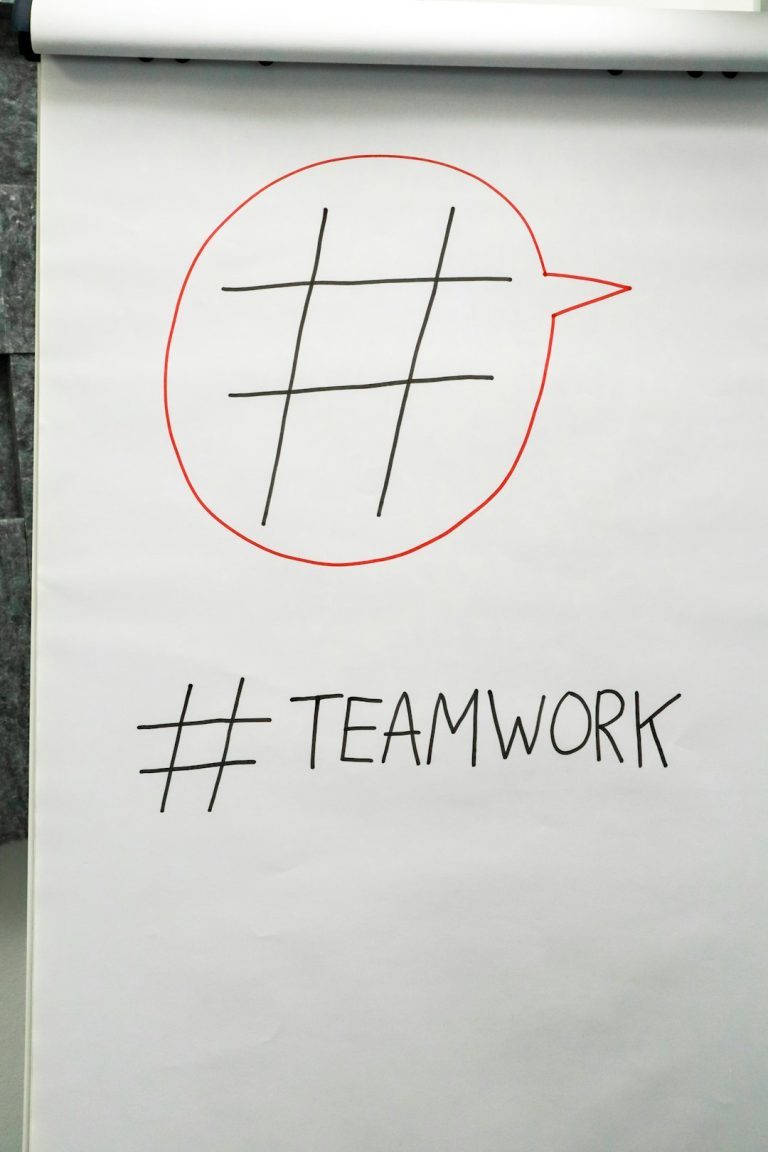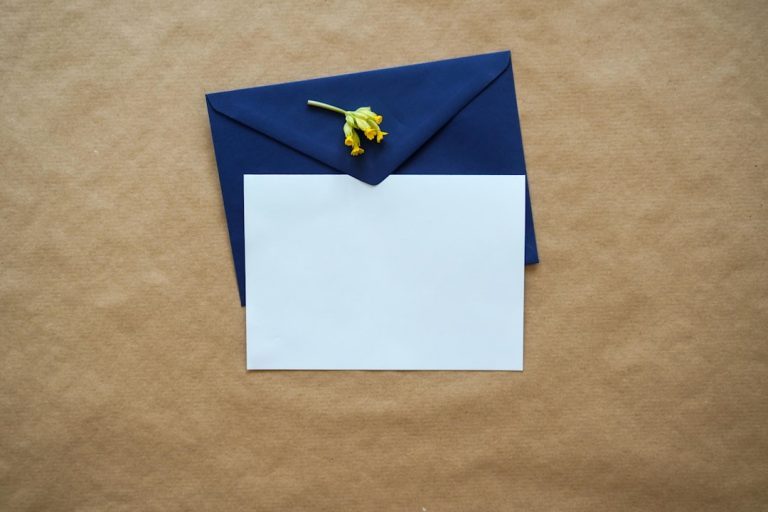In the digital age, privacy online is more important than ever. A Virtual Private Network (VPN) is one of the most effective tools for keeping personal data safe and browsing anonymous. While there are many paid VPN services out there, users on a budget or just getting started may want to explore how to add a VPN for free. Fortunately, there are several legitimate ways to do that without compromising security.
What is a VPN?
A Virtual Private Network (VPN) creates a secure tunnel between your device and the internet. This helps protect your data from hackers, surveillance, and even your own Internet Service Provider (ISP). VPNs can also help bypass geo-restrictions to access content not available in certain regions.
Steps to Add a VPN for Free
Below are some user-friendly and free options to set up a VPN on your device:
1. Use a Free VPN Service
- Proton VPN: A reliable free VPN without data limits, based in Switzerland for enhanced privacy laws.
- Windscribe: Offers 10GB of free bandwidth per month and includes a browser extension.
- TunnelBear: Known for its simplicity, TunnelBear offers 500MB of free data per month.
These services require an account and provide dedicated apps for Windows, macOS, Android, and iOS. Simply download the app, log in, and click to connect.
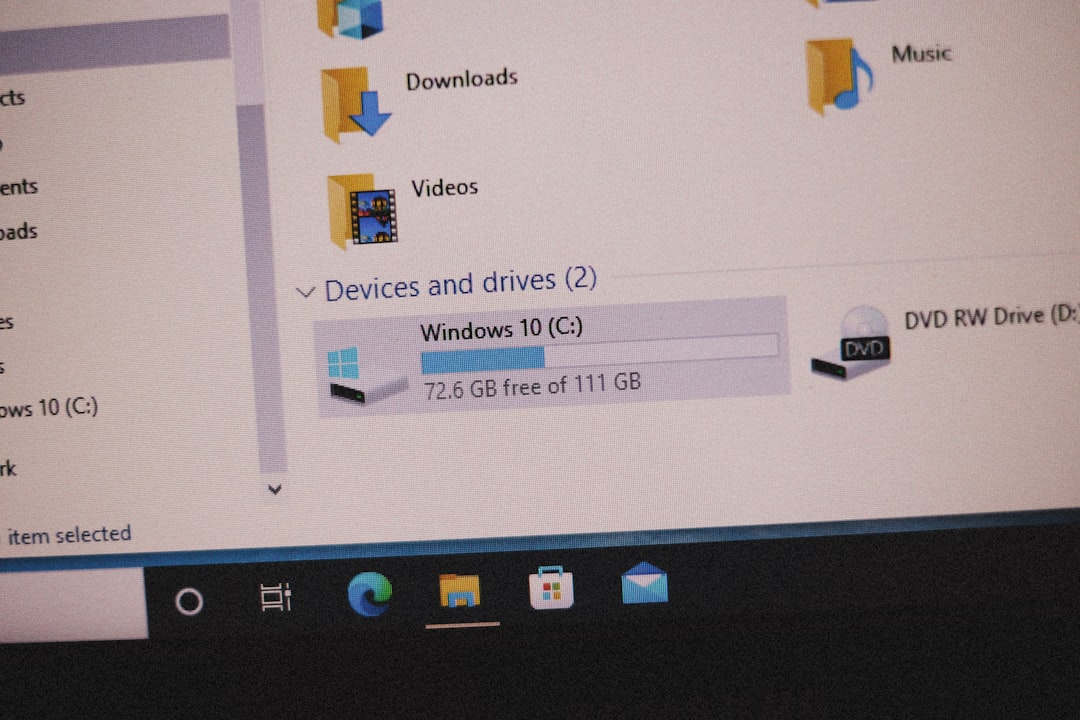
2. Configure Built-in VPN Options in Your Device
Many operating systems already have built-in VPN client settings. Here’s how to set one up:
Windows:
- Go to Settings > Network & Internet > VPN.
- Click Add a VPN connection.
- Enter the details of your VPN provider (server name, VPN type, etc.).
- Save and connect.
macOS:
- Go to System Settings > Network.
- Click the “+” button at the bottom of the list to add a new service.
- Select VPN as the interface, then configure the details.
Android/iOS: Both platforms allow for manual VPN setup or installation of third-party VPN apps available from official app stores.
3. Use a Free Browser with Built-in VPN
Some modern browsers include free VPN functionality by default. For instance:
- Opera Browser: Has a free built-in VPN option that doesn’t require sign-up.
Simply install Opera, go to settings, enable the VPN feature, and you’re ready to browse more securely.

4. Use Open-Source VPN Solutions
For the tech-savvy user, open-source VPN clients like OpenVPN and WireGuard offer more control:
- Download the open-source client.
- Import free VPN configuration files, which are provided by sites like VPNGate or FreeVPN.me.
- Connect using the imported server details.
This requires a bit more setup but offers enhanced customization and transparency.
Things to Keep in Mind
While free VPNs can be convenient, it’s important to understand their limitations:
- They might have data caps or speed throttling.
- Fewer server locations compared to paid plans.
- Possible data collection—always check the privacy policy.
If you’re serious about privacy and need more robust features, consider upgrading to a reputable paid VPN once you’re familiar with the basics.
FAQs
- Q: Are free VPNs safe to use?
A: Some are safe, especially those from reputable companies. Always research and read reviews before using any free VPN service. - Q: Will a free VPN slow down my internet?
A: Possibly. Free VPNs often have limited bandwidth or overloaded servers which can affect your connection speed. - Q: Can I use a free VPN for Netflix?
A: Most free VPNs struggle to bypass Netflix’s geo-blocking. A premium VPN is generally more reliable for streaming. - Q: How do I know if my VPN is working?
A: Visit a site like whatismyip.com before and after connecting to the VPN to see if your IP address changes. - Q: Do free VPNs work on all devices?
A: Many do, with apps for Windows, macOS, Android, and iOS. Check your VPN provider’s compatibility list to be sure.