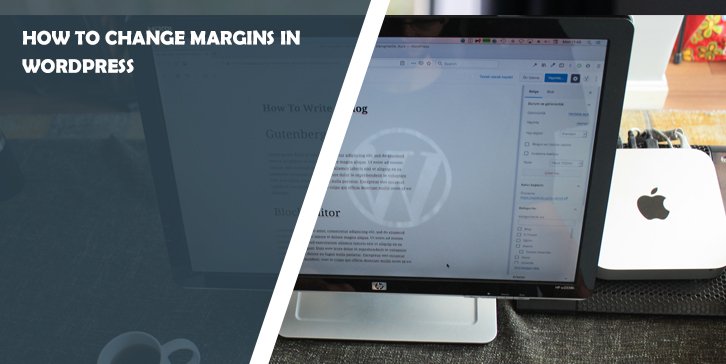Welcome to our comprehensive guide on how to change margins in WordPress. At [Your Company Name], we understand the importance of customizing your website’s design to create a visually appealing and engaging user experience.
In this article, we will provide you with a step-by-step tutorial on adjusting margins in WordPress, empowering you to take full control of your website’s layout. Whether you’re a beginner or an experienced user, our guide will assist you in making the necessary changes to enhance the appearance of your WordPress website.
What are Margins in WordPress?
Before we delve into the methods of changing margins in WordPress, let’s quickly grasp the concept of margins. Margins refer to the space between an element’s border and its surrounding content or other elements. By modifying margins, you can control the spacing and positioning of various elements on your website, such as paragraphs, images, headings, and more.
How to Change Margins in WordPress
Now, let’s explore two effective methods for changing margins in WordPress.
Method 1: Using CSS Code:
CSS (Cascading Style Sheets) is a powerful language used for controlling the visual presentation of web pages. To change margins using CSS code, follow these steps:
Step 1: Access your WordPress Dashboard
Log in to your WordPress admin panel by entering your credentials.
Step 2: Navigate to the Customizer
In the WordPress Dashboard, locate and click on “Appearance” in the left-hand menu. Then, select “Customize.”
Step 3: Open the Additional CSS Section
Within the Customizer, look for the “Additional CSS” section, usually found at the bottom of the left-hand panel.
Step 4: Add the CSS Code
To adjust the margins, insert the following code into the “Additional CSS” section:
.element-class {
margin: 10px;
}
Replace “element-class” with the appropriate class or ID of the element you wish to modify, and adjust the margin value as per your preference.
Step 5: Save and Publish
After making the necessary changes, click on the “Publish” button to save your modifications and update your website.
Method 2: Using a Plugin
For users who prefer a more user-friendly approach, WordPress offers a variety of plugins that simplify the process of changing margins. One popular plugin for this purpose is “Simple CSS.” Here’s how you can use it:
Step 1: Install and Activate the Plugin
From your WordPress Dashboard, navigate to “Plugins” and click on “Add New.” Search for “Simple CSS” and install the plugin. Once installed, activate it.
Step 2: Access the Plugin Settings
After activating the plugin, find and click on “Appearance” in the left-hand menu. Then, select “Custom CSS.”
Step 3: Modify the MarginsIn the Simple CSS editor, you can add custom CSS code to change margins. Use the following code as an example:
.element-class {
margin: 10px;
}
Again, ensure that you replace “element-class” with the appropriate class or ID of the element you want to modify and adjust the margin value accordingly.
Step 4: Save Changes
After adjusting the margins to your liking, click on the “Save” or “Update” button to save your changes.
Advanced Margin Customization
To further refine your margin adjustments, you can utilize some advanced techniques.
Adjusting Margins for Specific Elements:
If you wish to change margins for specific elements only, such as headings or paragraphs, you can target them individually using CSS selectors.
For example:
h1 {
margin: 20px;
}p {
margin: 15px;
}
By specifying different values for each element, you can achieve a more nuanced layout.
Implementing Media Queries:
Media queries allow you to apply different styles based on various screen sizes or devices. This feature is especially useful for responsive design and optimizing margins accordingly.
Here’s an example:
@media screen and (max-width: 768px) {
.element-class {
margin: 5px;
}
}
By using media queries, you can create unique margin settings for mobile devices or tablets.
Conclusion
Congratulations! You have now learned how to change margins in WordPress. With the ability to modify margins effectively, you can enhance the visual appeal and user experience of your website. Whether you prefer using CSS code directly or utilizing a plugin like Simple CSS, you have the tools to achieve the desired layout adjustments. Experiment, explore, and let your creativity shine through by customizing margins in WordPress.
Remember, at wppluginsify.com, we are here to assist you at every step of your WordPress journey. For more detailed guidance or additional WordPress-related topics, feel free to explore our website or contact our dedicated support team.