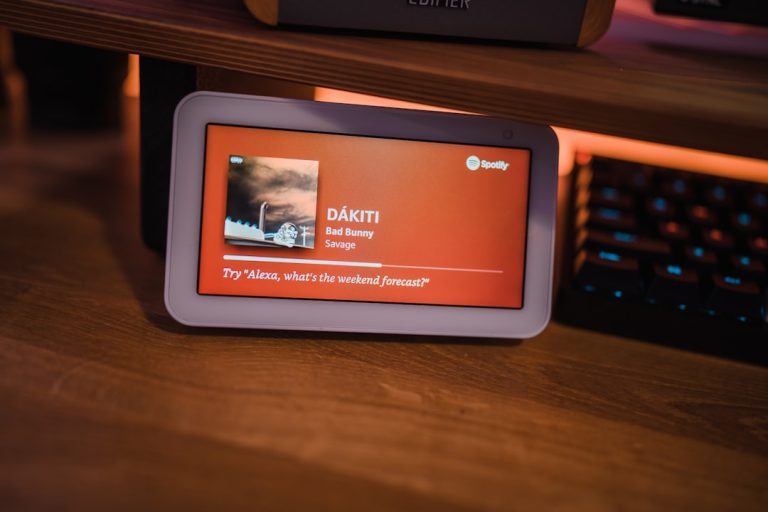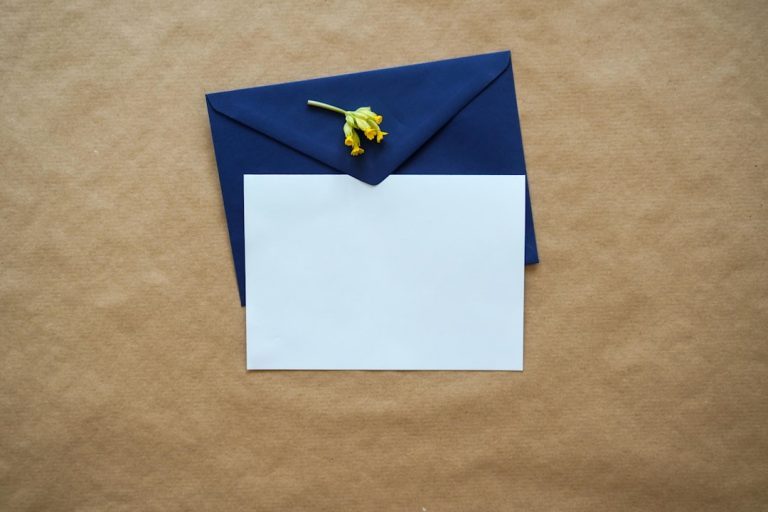Want to boost your productivity or gaming setup? Connecting two monitors to your laptop is a game-changer. More screen space = more power to do awesome things. And don’t worry—it’s not as tricky as it sounds.
This guide will walk you through the steps quickly and clearly. Ready?
Why Use Two Monitors?
- Multitasking: Work on a spreadsheet while watching a tutorial.
- Gaming: Play on one screen, chat with friends on the second.
- Design: Keep editing tools on one screen and a full layout on the other.
- Meetings: Share one screen while reading notes on the other.
Now, let’s hook ‘em up.
Step 1: Check Your Laptop Ports
Laptops vary like snowflakes. Some have lots of ports, some… not so much.
Look carefully at the sides and back of your laptop. Here’s what you’re looking for:
- HDMI: Most common. Looks like a skinny trapezoid.
- USB-C: Newer and faster. Round edges.
- DisplayPort: More common on business laptops.
- Mini DisplayPort: Like a thinner version of DisplayPort.
- VGA: Rare now. Old-school blue plug.

Got only one video output? Don’t worry—we’ve got workarounds coming up.
Step 2: Check the Monitors
Your monitors need inputs to match your outputs.
Look at the back of each monitor. Most modern ones have:
- HDMI
- DisplayPort
- VGA (older monitors)
- DVI (also old-school)
It’s okay if the ports don’t exactly match. You can use adapters.
Step 3: Pick a Connection Method
You’ve got three ways to hook up two monitors. Choose the one that fits your laptop best.
Option 1: Two Separate Ports
If your laptop has two video output ports (like an HDMI and a USB-C), then bingo! You can plug each monitor in directly.
What You Need:
- HDMI cable
- USB-C to HDMI or DisplayPort adapter (if needed)
Plug in each monitor. Done! 🎉
This is the easiest option.
Option 2: Use a Docking Station
Only one port? No sweat. A docking station can give you more.
Docking stations connect to a USB-C or Thunderbolt port and offer multiple video outputs.
What You Need:
- A compatible docking station
- Video cables for each monitor
This works really well for laptops with limited outputs.

Option 3: Use a USB to HDMI Adapter
No USB-C? Only one HDMI port?
You can use a USB to HDMI adapter. They’re pretty handy in a pinch.
What You Need:
- USB 3.0 to HDMI adapter
- HDMI cable
Note: This might be a little slower than other methods. Great for simple tasks, but maybe not for intense video editing.
Step 4: Plug Everything In
Time to physically connect everything. Let’s go:
- Turn off your laptop (just in case).
- Plug the first monitor into the HDMI or DisplayPort.
- Plug the second monitor into the USB-C port, docking station, or adapter.
- Turn your laptop back on.
Step 5: Set Up Your Displays
Once everything lights up, your laptop might mirror the screens by default. But we want to extend them.
Here’s how:
On Windows:
- Right-click on the desktop and choose “Display settings”.
- You’ll see 3 screens labeled 1, 2, and 3.
- Scroll down to “Multiple displays.”
- Choose “Extend these displays.”
- Drag and arrange the displays to match your desk layout.
On Mac:
- Click the Apple menu > “System Preferences.”
- Choose “Displays.”
- Go to the “Arrangement” tab.
- Uncheck “Mirror Displays”.
- Drag the screens to match your physical setup.

Bonus Fun: Customize Your Setup
Now that you’re running triple screens (including your laptop), it’s time to get fancy.
Change Your Wallpaper
Set a different background on each monitor. Or span one wide scene across all. Pretty cool!
Designate the Main Display
Choose which monitor gets the taskbar and main apps.
Use Shortcuts
- Windows: Press Windows + P to toggle display modes fast.
- Mac: Use Mission Control (F3) to switch between apps quickly.
Troubleshooting Quick Tips
Things not working? Here’s a checklist:
- Check all cables are tight.
- Try swapping ports—maybe one is defective.
- Update your graphics drivers.
- Restart your laptop after plugging things in.
- Try each monitor separately to rule out a bad one.
FAQs About Dual Monitor Setup
Q: Can my laptop even support two monitors?
A: Most modern laptops do! But some budget or older models might struggle. Check your model’s specs.
Q: Do I need a special graphics card?
A: Laptops usually use integrated graphics. It’s enough for most users, though high-end tasks may need discrete graphics.
Q: What if I want to use the laptop lid closed?
A: You can! Go into your power settings and tell your laptop to “do nothing” when the lid is closed.
Wrapping It Up
And that’s it! Two monitors. One laptop.
Now you’ve got room to breathe, speed to work, and style to impress. Whether you’re coding, streaming, designing, or just browsing, your double-monitor setup will make everything smoother and more fun.
Tip: Don’t forget to take breaks. With so many screens, it’s easy to get lost in tabs!
Happy multitasking! 🚀