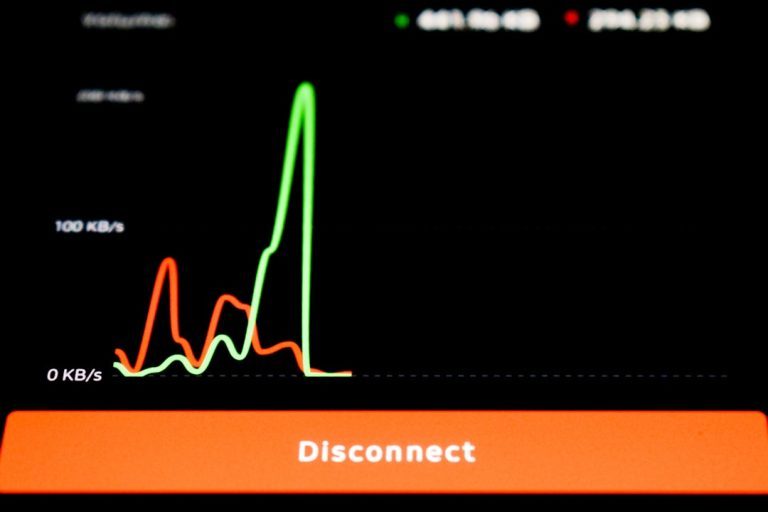The ability to connect a PS5 DualSense controller to an iPhone has opened up a whole new level of gaming portability and convenience. With iOS supporting a growing number of wireless controllers, players can now enjoy a console-like experience even on the go. If you’re looking to connect your PlayStation 5 controller to your iPhone for gaming, this step-by-step guide will walk you through the process.
Why Use a PS5 Controller with Your iPhone?
Gaming on an iPhone has evolved from casual games to full-fledged action titles, including games available on Apple Arcade, Xbox Cloud Gaming, and Steam Link. The on-screen controls, while functional, often lack the precision experienced gamers prefer. A PS5 controller, known for its superior ergonomics and responsiveness, brings a much-needed edge and comfort to mobile gaming sessions.
iOS 14.5 and later versions support the PS5 DualSense controller, enabling native pairing via Bluetooth. As long as your device meets the software requirement, the setup process is quick and easy.
What You Need Before Connecting
- A PS5 DualSense Controller – Make sure the controller is charged and fully functional.
- An iPhone running iOS 14.5 or later – Earlier versions don’t support DualSense pairing.
- Bluetooth enabled on the iPhone.
Step-by-Step Guide to Connect a PS5 Controller to an iPhone
Step 1: Enable Bluetooth on Your iPhone
The first step in pairing your controller is making sure Bluetooth is turned on. To do this:
- Open the Settings app on your iPhone.
- Tap on Bluetooth.
- Ensure the toggle is switched to the ON position. Your iPhone will start searching for nearby Bluetooth devices.
Step 2: Put Your PS5 Controller into Pairing Mode
Before your iPhone can detect the controller, you need to put the PS5 controller into Bluetooth pairing mode:
- Hold down the PS button and the Create button (located to the left of the trackpad) at the same time.
- Hold for about 5 seconds, or until the light bar around the touchpad starts flashing rapidly. This indicates the controller is now in pairing mode.

Step 3: Pair the Controller with Your iPhone
Now that your controller is in discovery mode:
- Go back to your iPhone’s Bluetooth screen.
- Look under Other Devices for a device named “DUALSENSE Wireless Controller”.
- Tap on it to pair. The flashing light on the controller will turn solid once the connection is successful.
Congratulations! Your iPhone and PS5 controller are now connected wirelessly.
Testing the Connection
You can test the connection by launching any game that supports external controllers, such as games on Apple Arcade or apps like MFi controller-compatible titles. You should be able to control the game using the DualSense controller just like you would on a PlayStation console.

Troubleshooting Common Issues
Controller Not Appearing on iPhone
- Make sure the controller is in pairing mode. The light must be flashing rapidly for it to be discoverable.
- Ensure your iPhone is running iOS 14.5 or higher. Older versions do not support the PS5 controller.
- Turn Bluetooth off and on again on your iPhone and retry the pairing process.
Connection Drops Frequently
- Check the battery level of the controller. Low batteries can cause disconnections.
- Ensure no other devices are interfering with the Bluetooth connection, such as laptops or smartwatches.
- You may need to “Forget” the controller in your Bluetooth settings and re-pair it.
The Controller Doesn’t Work in Some Games
- Not all games support external controllers. Check the App Store listing or game documentation.
- Some games have controller support but require configuration. Look into the game’s settings for control customization.
How to Disconnect the PS5 Controller
If you’re done playing and want to disconnect the controller:
- Go to Settings > Bluetooth on your iPhone.
- Tap the info (i) icon next to the DualSense Wireless Controller.
- Choose Disconnect or Forget This Device if you want to unpair it entirely.
Alternatively, turning off the controller (hold the PS button for 10 seconds) will also disconnect it from the iPhone. You can always turn it back on and reconnect without repeating the pairing process.
Reconnecting Your Controller
If your iPhone and controller have previously been paired, future connections are even easier. Just turn on the controller by pressing the PS button, and it should reconnect automatically. If it doesn’t:
- Go to your iPhone’s Bluetooth settings.
- Tap the device name to manually reconnect.
Benefits of Using a PS5 Controller with iPhone
- Enhanced Gameplay: The tactile feedback and ergonomic design of the DualSense controller offer a better gaming experience than touch controls.
- Wide App Compatibility: Many games, especially in Apple Arcade or via streaming platforms, offer native support.
- Convenience: Being wireless and portable, you can carry and use it anywhere.
Final Thoughts
Connecting a PS5 controller to an iPhone is a seamless process, provided your phone runs iOS 14.5 or later. With increasing support for controllers in mobile games, especially on Apple Arcade and cloud gaming platforms, this combination offers console-quality gaming from the palm of your hand.
Whether you’re gearing up for an intense session of “Call of Duty Mobile” or relaxing with an arcade-style platformer, the PS5 DualSense controller brings the perfect balance between responsiveness and comfort to your mobile gaming experience.
Frequently Asked Questions (FAQ)
-
Q: Can I connect the PS5 controller to my iPad or iPod Touch as well?
A: Yes, as long as the device runs iPadOS 14.5 or iOS 14.5 (or later), the process is the same. -
Q: Does the haptic feedback and adaptive triggers of the PS5 controller work on iPhone?
A: Not currently. While the controller works well, the advanced haptic features are limited to use on the PlayStation 5 system. -
Q: How do I charge the PS5 controller?
A: Use a USB-C cable connected to your PlayStation console, a wall adapter, or a computer. -
Q: Will my PS5 controller interfere with other Bluetooth devices?
A: Generally, no. The Bluetooth 5.1 technology is designed to coexist with multiple devices efficiently. -
Q: What games fully support the controller?
A: Apple Arcade titles, Call of Duty Mobile, Genshin Impact, Fortnite (via streaming), and other controller-optimized games on the App Store.
With just a few taps and button presses, your PS5 controller can become the ultimate mobile gaming companion for your iPhone. Happy gaming!