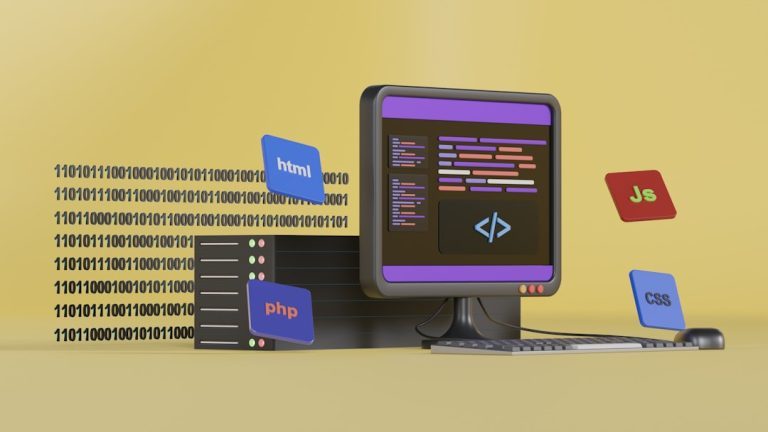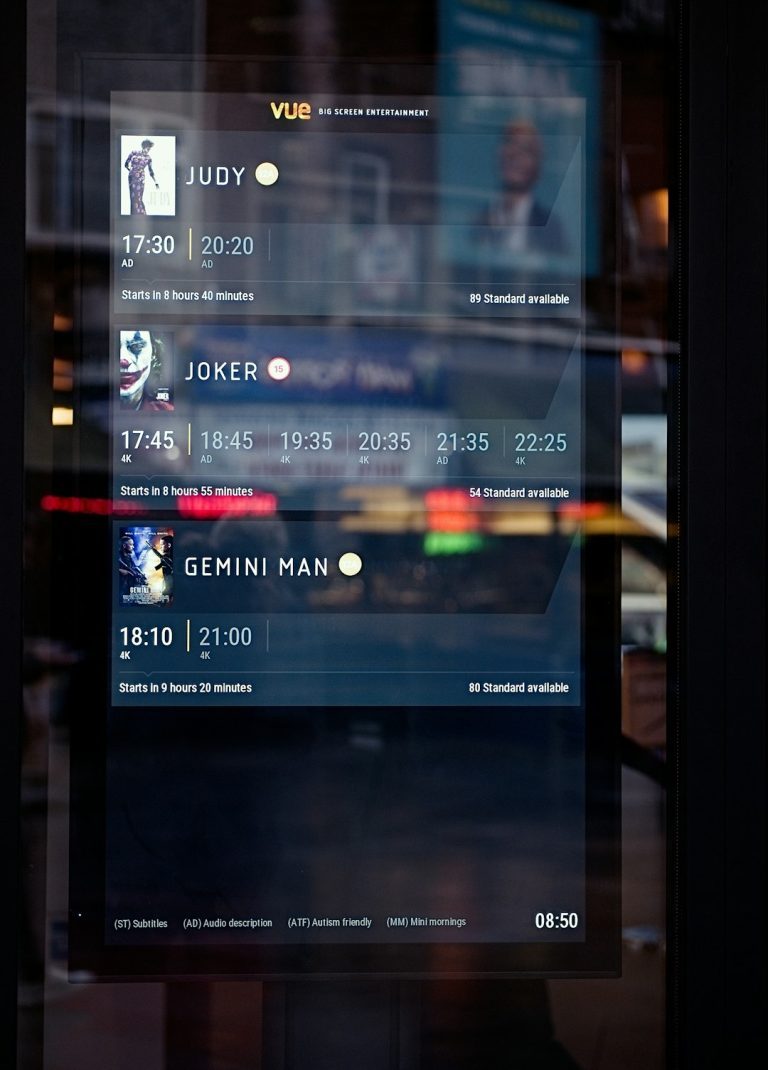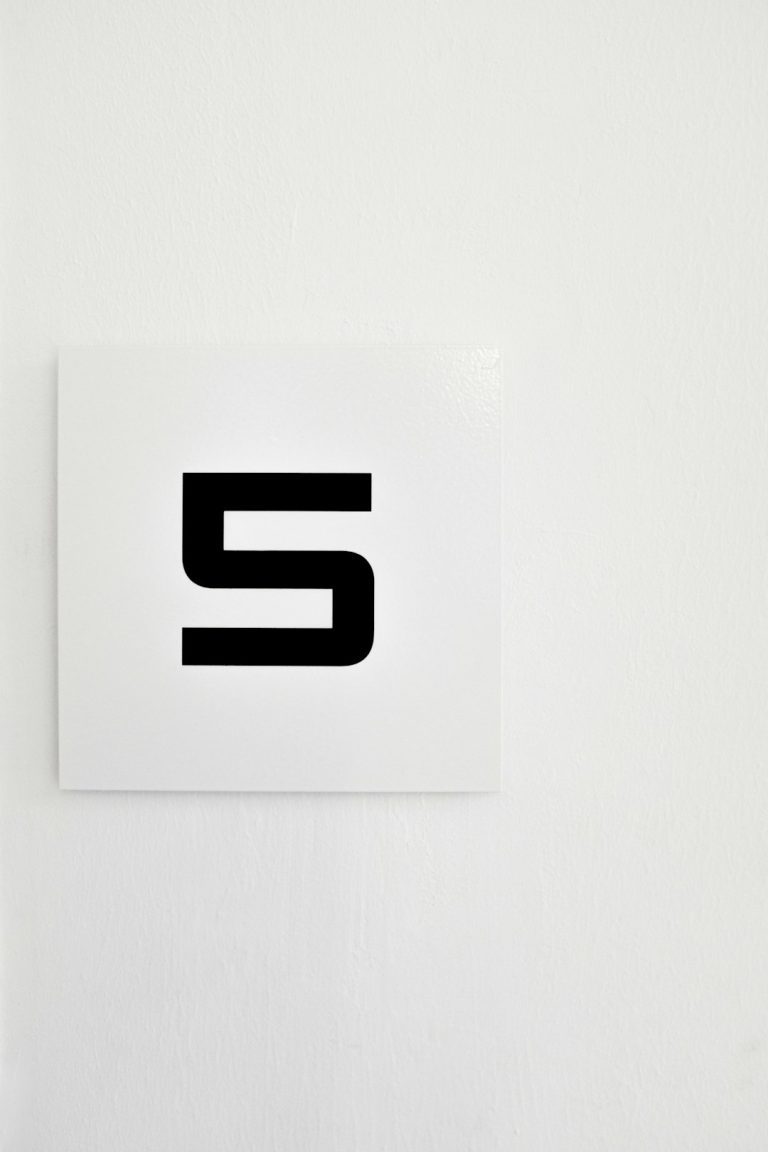Whether you’re a developer, a system administrator, or just someone who’s exploring the intersection of Windows and Linux, installing the Windows Subsystem for Linux (WSL) can be a game-changer. WSL allows you to run a Linux environment directly on Windows—without the overhead of a traditional virtual machine or dual-boot setup. With WSL 2, Microsoft introduces a powerful and more capable version that includes a full Linux kernel and better filesystem performance.
TL;DR
WSL 2 on Windows 10 or 11 lets you run a full Linux environment alongside your Windows OS. To get started, simply run a few commands in PowerShell or Windows Terminal, enable some Windows features, and install your preferred Linux distribution from the Microsoft Store. Windows 11 users can install WSL with a single command in most cases. It’s a fast, easy gateway to leveraging Linux tools right inside Windows.
What Is Windows Subsystem for Linux (WSL)?
WSL is a compatibility layer developed by Microsoft that allows users to run native Linux command-line tools directly on Windows. Initially introduced in 2016, the first version relied on translation layers. However, WSL 2 brings massive improvements by using a real Linux kernel via lightweight virtualization.
Why Use WSL?
- Simplified development workflows — you can run Bash, SSH, Git, and other Linux tools natively.
- Performance improvements — WSL 2 is faster and more reliable, especially for IO-heavy operations.
- Docker support — Docker Desktop uses WSL 2 as its backend on Windows, improving container management.
- No dual-boot needed — switch between Windows and Linux without restarting.
System Requirements
Before installing WSL 2, ensure that your system meets the following requirements:
Windows 10
- Version 2004 or higher (Build 19041+) is required for WSL 2.
- 64-bit processor with virtual machine platform support.
Windows 11
- WSL 2 is fully supported out of the box.
- Most modern hardware will be compatible.
Step-by-Step: Installing WSL 2
Step 1: Check for System Compatibility
Open Windows Terminal or PowerShell and type:
systeminfoLook for the Hyper-V Requirements section. It should say “Yes” for values like Virtualization Enabled In Firmware and Second Level Address Translation (SLAT).
Step 2: Enable Required Windows Features
Open PowerShell as Administrator and run:
dism.exe /online /enable-feature /featurename:Microsoft-Windows-Subsystem-Linux /all /norestart
dism.exe /online /enable-feature /featurename:VirtualMachinePlatform /all /norestart
Note: These commands enable both the WSL feature and the VM platform necessary for WSL 2.
Step 3: Restart Your Computer
This is required for the feature changes to take effect.
Step 4: Download the WSL Kernel Update
If you’re on Windows 10, download and install the Linux kernel update package from the official Microsoft page:
Windows 11 users can skip this step, as the kernel is already available.
Step 5: Set WSL 2 as Default
In PowerShell, run:
wsl --set-default-version 2This sets future Linux distributions to use WSL 2 by default.
Step 6: Choose and Install a Linux Distribution
Now go to the Microsoft Store and search for a Linux distro of your choice, such as:
- Ubuntu
- Debian
- Kali Linux
- openSUSE
Click Get to install the chosen distribution.

Step 7: Initialize Your Linux Distro
After installation, launch the Linux application. The first time you run it, you’ll be prompted to create a new user and password. From here on, it’s a full Linux experience inside your Windows system.
One-Command Installation (Windows 11 Only)
Starting with Windows 11 (and also available for some Windows 10 versions), Microsoft made it even easier to install WSL with a single command:
wsl --installThis command does everything: installs required features, downloads the kernel, sets WSL 2 as default, and installs Ubuntu. You may need to reboot once during this process.
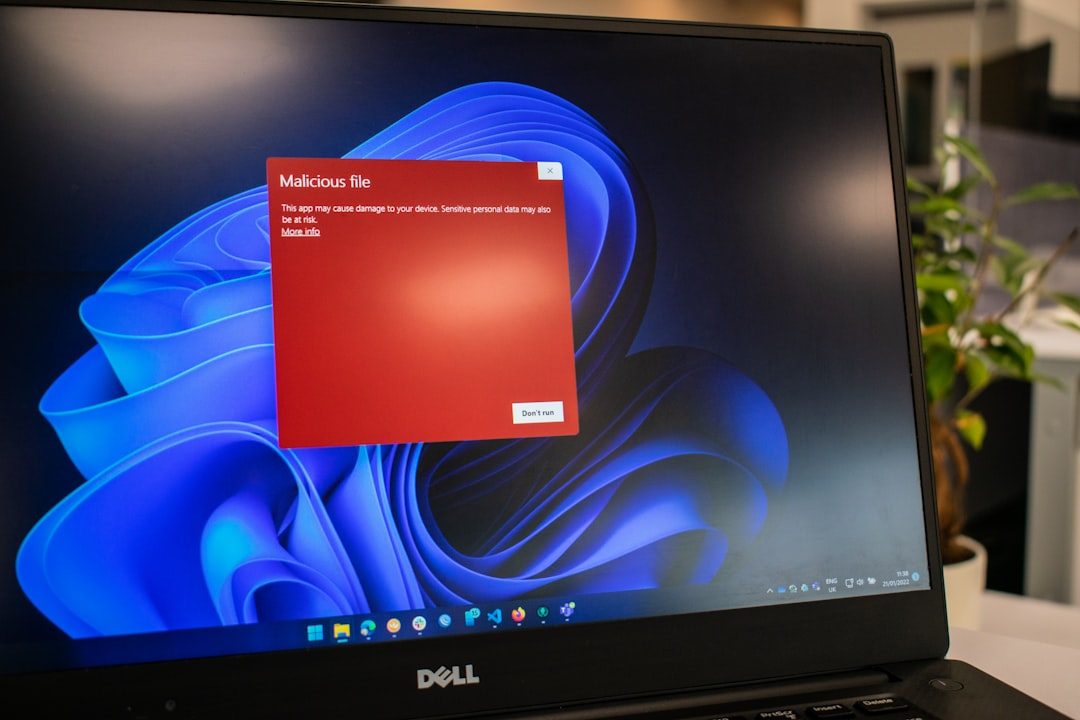
If you’d like to install a different distro during setup:
wsl --install -d DebianTo see available distributions:
wsl --list --onlineManaging WSL
Once you’ve installed WSL, you can manage it with the wsl command.
View Installed Distros
wsl --list --verboseSet a Default Distro
wsl --set-default <DistroName>Convert Distros Between Versions
wsl --set-version <DistroName> 2Terminate a Distro
wsl --terminate <DistroName>Advanced Tip: Accessing Windows Files from Linux
With WSL 2, you can easily access your Windows files from within Linux under the /mnt/ directory. For example:
cd /mnt/c/Users/YourName/DocumentsThis feature helps bridge gaps between the two environments for seamless workflows.
Common Issues and Fixes
WSL 2 Not Available
If you receive an error about WSL 2 not being available, make sure virtualization is enabled in BIOS and that you’ve installed the kernel update.
Error: Kernel Needs to Be Updated
Download and run the manual Linux kernel installer mentioned in Step 4.
WSL Commands Not Recognized
Add WSL to your system path or ensure you’re running PowerShell/Terminal as Administrator.
Comparing WSL 1 and WSL 2
| Feature | WSL 1 | WSL 2 |
|---|---|---|
| Architecture | Translation layer | Full Linux Kernel |
| Performance | Better for file-heavy operations | Faster across the board |
| Docker support | Limited | Yes, fully supported |
Conclusion
Installing WSL 2 opens the door to an integrated Linux and Windows experience that’s powerful, convenient, and incredibly efficient. Whether you’re coding, using Linux-native software, or just curious, WSL offers real power with very little setup time.
With just a few commands, you can dive into the Linux world—all from the comfort of your familiar Windows environment. Give it a try, and see how it can enhance your productivity!