Using a Samsung Smart TV is cool because it gives you lots of apps for watching stuff. But sometimes, you might want to tidy up your TV screen and get rid of the apps you don’t need. The good news is, that taking away apps from your Samsung Smart TV is super easy.
In this guide, we’ll show you the simple steps to clean up your TV screen, so you only see the apps you like. Let’s make your Samsung Smart TV work just the way you want it to!
How To Remove Apps From Samsung Smart TV?
Removing apps from your Samsung Smart TV is a breeze. Let’s walk through the simple steps to declutter your TV screen.
1. Finding the Apps
First things first, locate the apps you want to bid farewell to on your Samsung Smart TV. Navigate to the home screen to see all installed apps.
2. Selecting the App
Using your TV remote, highlight the app you wish to remove. A simple click on the app icon will get us started.
3. Opening the Options Menu
Once the app is selected, press the “Options” button on your remote. This button typically looks like three horizontal lines or dots.
4. Uninstalling the App
In the options menu, look for the “Delete” or “Uninstall” option. Click on it to initiate the removal process.
5. Confirming the Deletion
Your TV will ask for confirmation to delete the app. Confirm by selecting “Yes” or “Delete” when prompted. This ensures you don’t remove an app accidentally.
6. Repeat if Necessary
If you have more apps to remove, repeat the process. Navigate to each app, open the options menu, and select “Delete” or “Uninstall.”
7. Checking Your Home Screen
After removal, go back to your home screen. You’ll notice the app has vanished, leaving your screen clutter-free.
8. Using the App Store
To add or manage apps, you can visit the Samsung App Store. Press the “Home” button, scroll to “Apps,” and select “Samsung Apps.” From here, you can explore, add, or manage your apps.
Removing apps from your Samsung Smart TV is straightforward. Just a few clicks, and you can enjoy a clutter-free screen, ensuring your favourite apps take the spotlight. Happy streaming!
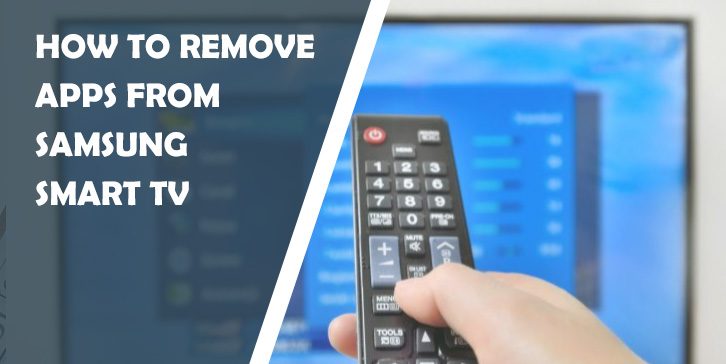


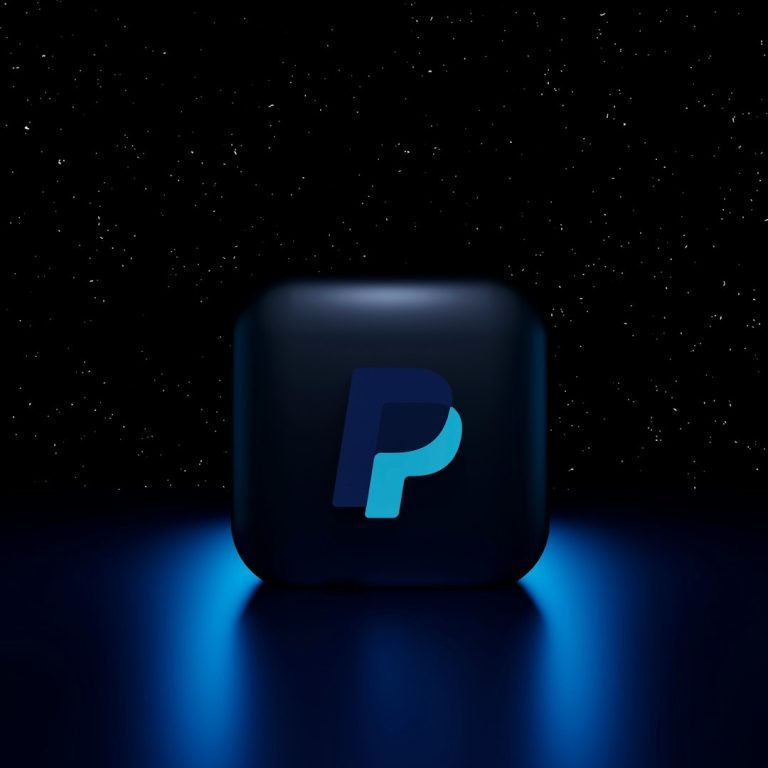

Comments are closed.