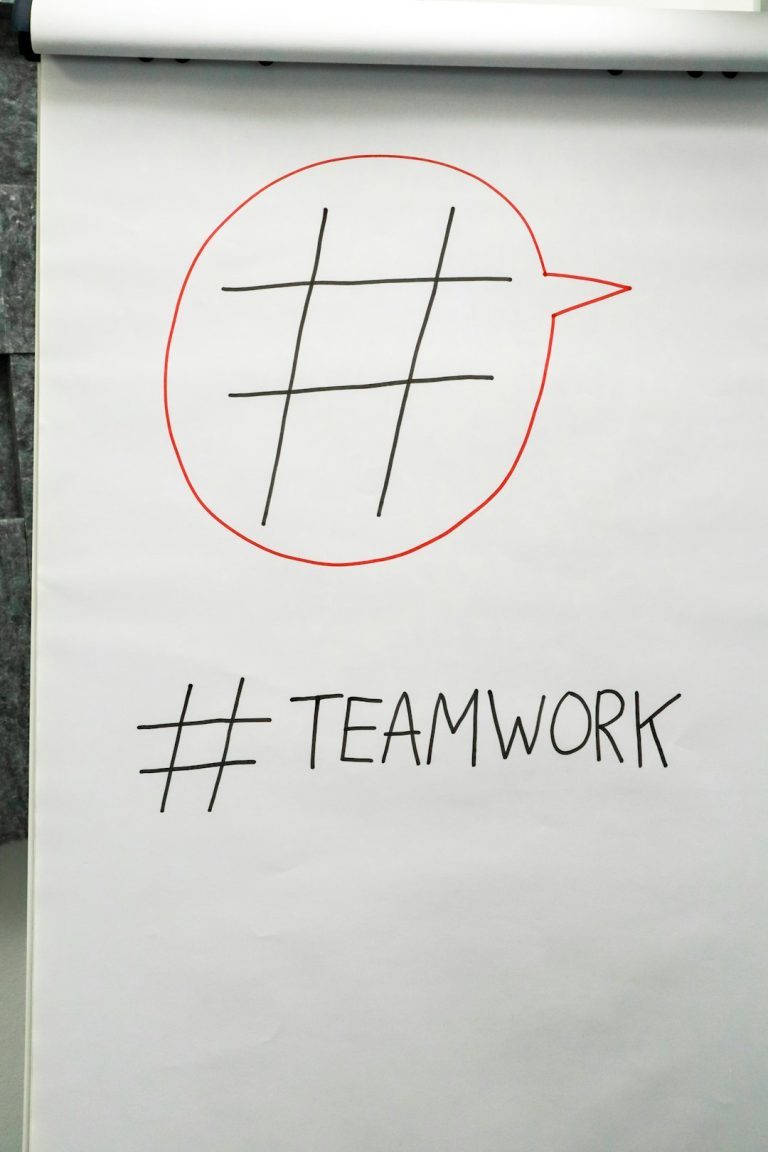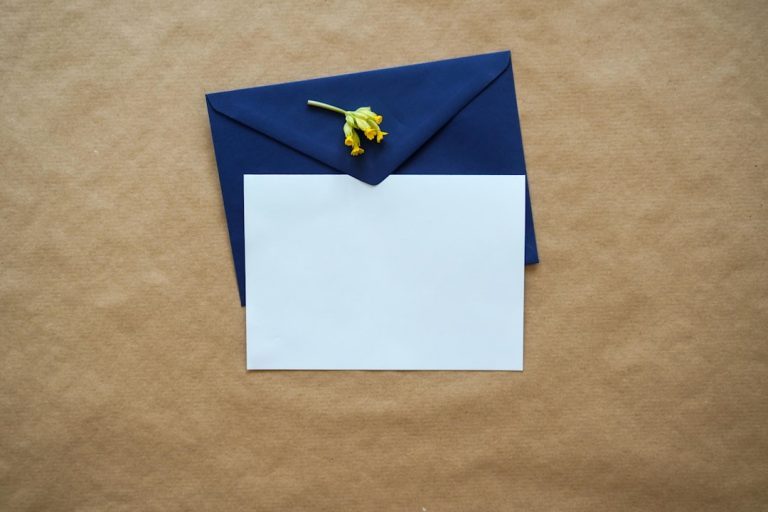Gamers love speed. When every millisecond counts, even your keyboard’s response time matters. That’s where polling rate comes in. But what exactly is that? And how can you test it? Don’t worry — we’re about to break it down in a fun and simple way.
Think of polling rate as a conversation between your keyboard and your computer. The keyboard keeps asking, “Do you need anything?” And the computer answers. The faster they talk, the quicker your character reacts in a game. That conversation is happening tons of times per second. Ready to find out how fast your keyboard chats?
What Is Polling Rate?
Polling rate tells us how many times per second your keyboard talks to your computer. It’s measured in Hz (Hertz). The standard is usually 125Hz. But gaming keyboards go way faster.
- 125Hz – once every 8ms (milliseconds)
- 250Hz – once every 4ms
- 500Hz – once every 2ms
- 1000Hz – once every 1ms
If you’re a casual gamer, 125Hz to 250Hz may be okay. But if you’re into FPS games or competitive eSports, you’ll want 1000Hz.
Why the Polling Rate Matters
Imagine pressing a key and having your character react a tad slower. That tiny delay could cost you a game. Higher polling rates reduce the time between keypress and action. Your gameplay becomes smoother and more responsive.
If your opponent fires 1ms faster… you’re toast. Simple as that.

So, You Wanna Test It?
Great! Testing your keyboard’s polling rate is super easy. You don’t need to be a tech wizard. There are free tools, websites, and apps to help. Buckle up!
Step 1: Check Your Keyboard’s Specs
Before testing, see what your keyboard advertises. Most gaming keyboards list their polling rate on the box or in the manual. If it says 1000Hz, we’ve got a baseline.
That number is what the manufacturer says. But let’s find out what it’s actually doing!
Step 2: Use an Online Polling Rate Checker
There are free sites that let you test your polling rate. The easiest one? Just Google “keyboard polling rate test” and choose a popular site. Here are a couple to try:
Follow the instructions on the site. Usually it’s just:
- Tap one or more keys repeatedly
- Watch the numbers change
The site will show the average polling rate based on your input. Be sure to tap fast and steady!
Step 3: Use Software Apps
If you want more accurate (or fancy-looking) data, use polling rate apps. There are a few good ones out there.
- Rate Checker: A light Windows app that shows real-time polling data
- KeyResponse PK: Nice for advanced users
- USB Device Tree Viewer: Techie but detailed
Most of these apps are free. You can download them, run them, and press keys to check your performance.
Step 4: Compare Results
Now that you have your polling rate, compare it to what your keyboard should be doing.
- If your keyboard says 1000Hz but shows less than 500Hz, something’s wrong
- If it’s around 800–1000Hz, you’re in the clear
Keep in mind that polling rate can jump around a little. That’s normal. What you want is a consistent high average.
Things That Affect Polling Rate
Sometimes your keyboard doesn’t hit its top speed. Here’s why:
- USB Port: Make sure you plug into a USB 2.0 or 3.0 port on your PC (the back ones are usually best)
- Drivers: Update your keyboard drivers and software
- Power Saving: Some energy-saving modes throttle speed
- OS Limitations: Rare, but old systems might limit polling

How to Change Polling Rate
Good news! Many gaming keyboards let you adjust polling rates. Here’s how:
1. Software Settings
If your keyboard has manufacturer software (like Razer Synapse, Corsair iCUE, Logitech G Hub), open it up. Look for a setting labeled “Polling Rate” or “Report Rate.” Set it to 1000Hz or “1ms.”
2. Hardware Shortcut
Some keyboards let you change polling rate using key combos. For example:
- Fn + F1 – 125Hz
- Fn + F2 – 250Hz
- Fn + F3 – 500Hz
- Fn + F4 – 1000Hz
Check your manual for the correct combo. It varies from brand to brand.
Got Weird Results?
Sometimes you get strange polling rate numbers. If that happens:
- Try a different USB port (avoid USB hubs!)
- Close other background apps
- Restart your PC
- Update your keyboard firmware
Remember, no test is 100% perfect. Some fluctuations are OK. Look for consistency instead of perfection.
How Polling Rate Compares to Other Input Delays
Polling rate is just part of the speed equation. Let’s see how it stacks up with other delays:
- Polling Rate: Frequency keyboard checks in with the PC
- Switch Debounce: How fast the key registers after you press
- Input Processing: Time it takes the OS/game to respond
All these factors together add up to your total input lag. Polling rate helps shrink that lag — a key piece of the puzzle!
Gaming Genres That Benefit the Most
Some games really demand fast keyboards. Here are a few:
- First-Person Shooters (FPS): Timing and reactions are everything
- Fighting Games: Combos and counters need precision
- Real-Time Strategy (RTS): High APM (actions per minute) means you need high-speed inputs
- MMORPGs: Fast spell rotation helps in raids and PvP
Even casual games can feel more fun on a quick-response keyboard!
The Science in Simple Terms
This isn’t magic. It’s signals and timing! Your keyboard is like a drummer, banging out beats of data again and again. Imagine this:
At 125Hz, it’s drumming 125 beats per second. At 1000Hz, it’s a wild solo!
If your computer “hears” those beats more often, your actions feel faster. Simple science — faster polling means shorter wait time