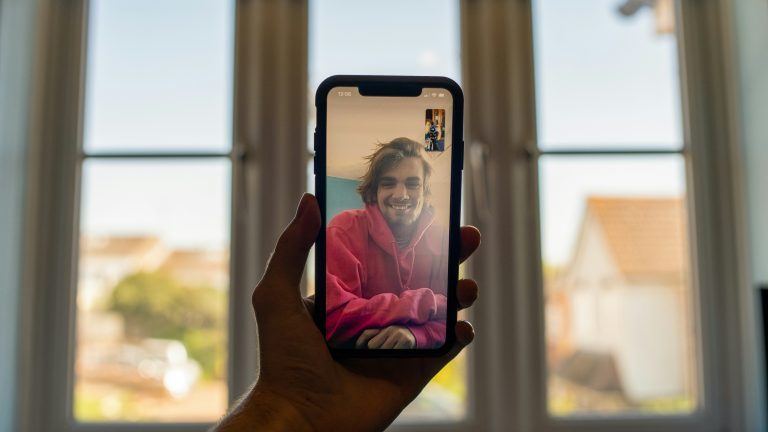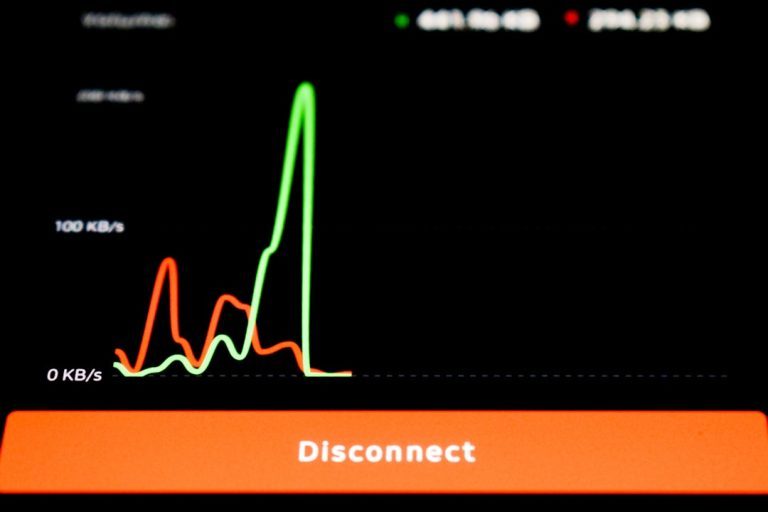Instagram Stories have transformed the way users interact on the platform, offering quick, engaging snapshots of daily life. Often, a friend or influencer may post something intriguing that grabs your attention—but it’s a bit too small to see clearly. In that moment, the ability to zoom in or out becomes extremely helpful. While Instagram does not offer an explicit zoom function in Stories, there are effective ways to do it using native phone gestures and accessibility features.
This article outlines the steps users can take to zoom in or out on someone’s Instagram Story using both iOS and Android devices, along with helpful tips to enhance the viewing experience.
How to Zoom In/Out on Instagram Stories
Instagram itself doesn’t feature a built-in zoom option specifically for viewing Stories. However, smartphone gestures and accessibility tools make zooming easy.
1. Pinch-to-Zoom (On Photos in Stories)
If the Story is a still image—not a video—you might be able to use the pinch-to-zoom gesture:
- Step 1: Use two fingers and place them on the screen.
- Step 2: Spread them apart slowly to zoom in.
- Step 3: Bring them together to zoom out.
Keep in mind: this method doesn’t work for all Story formats. If the person used stickers, music, or other interactive elements, zooming using pinching may not be available.

2. Use Accessibility Settings (iOS Devices)
iPhone users can make use of the Zoom feature in their Accessibility Settings:
- Go to: Settings > Accessibility > Zoom.
- Toggle on: the Zoom feature.
- Double-tap with three fingers to activate the zoom pane.
- Drag with three fingers to move around the screen and zoom into specific parts of a Story.
This tool helps you magnify anything on your screen, making it easier to see fine details in any Story, whether it’s a photo, video, or Boomerang.
3. Use Magnification (Android Devices)
Android also offers a similar feature known as Magnification:
- Go to: Settings > Accessibility > Magnification.
- Turn it on: and choose your preferred activation method (e.g., shortcut button, volume keys).
- Tap the shortcut when viewing a Story to activate the magnifier.
- Use pinch gestures and drag movements to zoom in and explore details.

4. Taking a Screenshot or Recording
Another workaround is to take a screenshot of the Story (if it’s a photo) or use screen recording for videos. After capturing it:
- Open the image/video in your gallery or editing app.
- Use pinch or zoom-in features within that app to see details more clearly.
Warning: Be cautious when using this method—respect privacy, and never share someone’s content without permission.
Why Would Someone Want to Zoom In on Instagram Stories?
There are various reasons for zooming in on a Story:
- To read small or blurry text
- To look at details in a product, outfit, or background
- To identify a tag, sticker, or label
Sometimes users may even want to inspect backgrounds or visual easter eggs that aren’t noticeable at first glance. Zooming in makes this possible.
Best Practices When Zooming on Stories
- Always use zoom respectfully; don’t violate other users’ privacy.
- Try not to distort the image when enlarging it too much.
- Be discreet if screenshots are involved; some apps notify users.
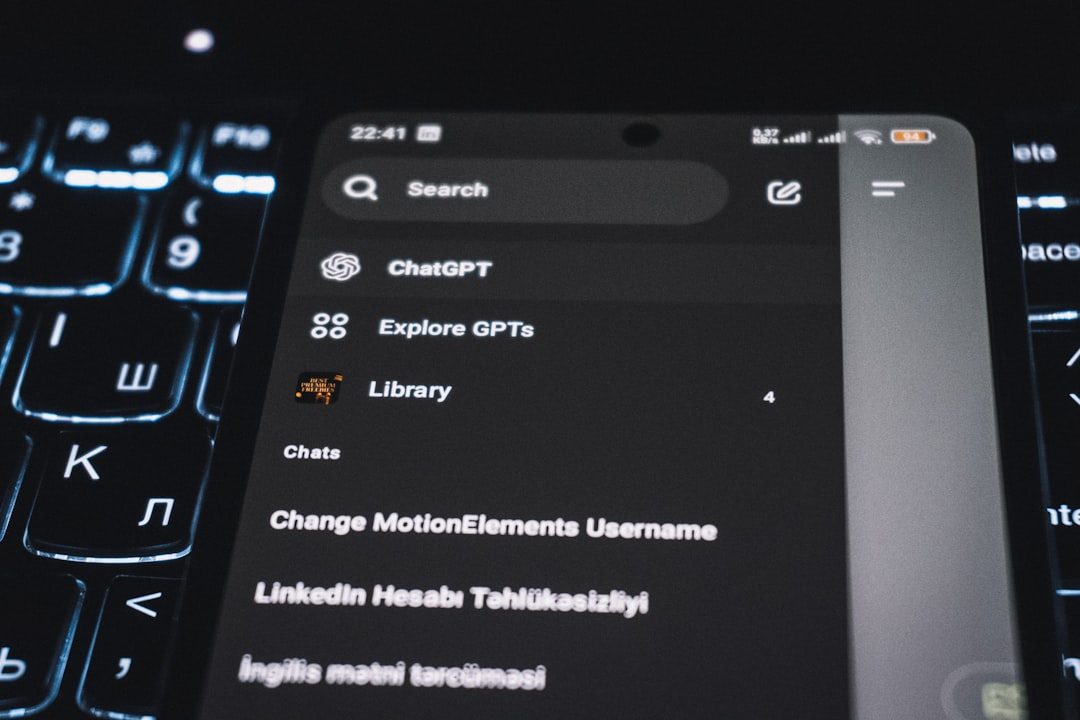
FAQ
Q1: Can you zoom in on videos in Instagram Stories?
A: Not directly within the app, but using your phone’s screen zoom or accessibility features can allow you to zoom in during playback.
Q2: Will someone know if I zoom in on their Story?
A: No, Instagram does not notify users when someone zooms in on their Story or screenshots it, but discretion is always advised.
Q3: Why can’t I pinch to zoom on some Stories?
A: Interactive elements like music, stickers, polls, or GIFs may interfere with pinch-to-zoom gestures. In these cases, use accessibility tools instead.
Q4: Is zooming allowed on Instagram Stories?
A: Yes, it’s allowed for personal viewing. However, sharing zoomed-in content without consent could breach community guidelines or privacy expectations.
Q5: Are there third-party apps to enhance zooming on Stories?
A: While some apps offer enhanced zoom features, it’s best to avoid them due to privacy risks and potential violation of Instagram’s terms of service.
Zooming in on Instagram Stories can provide an enriched viewing experience. With the help of a few clever settings and gestures, users can uncover all the hidden details that make Stories so captivating.