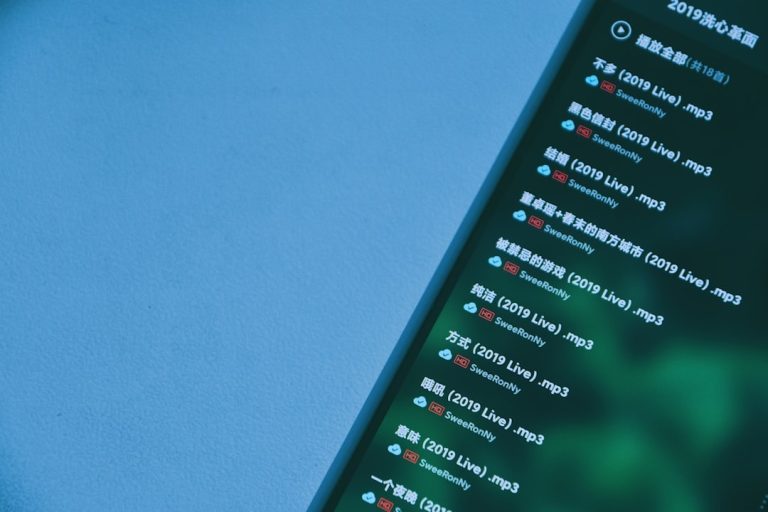In today’s digital age, mobile apps offer a high level of convenience, especially for food ordering. The McDonald’s app is no exception—it allows users to locate nearby restaurants, place orders, earn rewards, and access exclusive offers. However, like any mobile application, it can sometimes malfunction, leaving you frustrated when you’re just trying to get your McNugget fix. If you’ve ever found yourself asking, “Why isn’t my McDonald’s app working?” you’re not alone.
This article outlines the most common reasons why the McDonald’s app might not be functioning properly and provides several reliable solutions to get it working again. Whether it’s a login issue, freezing screen, or payment failure, we aim to help you resolve the issue quickly.
Common Causes of McDonald’s App Issues
Several factors may cause the McDonald’s app to stop working. Below are some of the most frequent culprits:
- Internet Connectivity Problems: The app requires either Wi-Fi or mobile data to function properly. A weak or unstable internet connection can cause it to lag or crash.
- Outdated App Version: Using an outdated version of the app can lead to bugs and compatibility issues with your device’s operating system.
- Corrupted Cache/Data: Over time, cached data can become corrupted, causing the app to behave unpredictably.
- Server-side Errors: Sometimes, the issue isn’t on your end. McDonald’s might be experiencing server outages or app maintenance sessions.
- Device Compatibility: Not all devices may support the latest features of the McDonald’s app, especially older smartphones.
- Login or Account Issues: Incorrect login credentials, locked accounts, or authentication problems can prevent users from accessing features.
Quick Fixes to Try Immediately
If your McDonald’s app isn’t functioning as expected, try the following solutions in order. These have been proven to fix most common problems:
1. Check Your Internet Connection
Start by checking if your internet is working:
- Open another app that uses the internet (e.g., YouTube or Chrome) to see if it loads content.
- Switch between Wi-Fi and mobile data to see if one works better.
- Restart your router if you’re on a Wi-Fi network and experiencing connectivity issues.
2. Restart the App
Sometimes, simply closing the app and reopening it can resolve temporary glitches. Make sure to close it completely using your phone’s app switcher or task manager, then launch it again.
3. Update to the Latest Version
Ensure that you’re running the most updated version of the app:
- Go to the Google Play Store or Apple App Store.
- Search for “McDonald’s.”
- If an update is available, tap Update.
Developers often release fixes to known bugs, so updating the app could resolve your issue effortlessly.
4. Clear App Cache and Data
This process varies slightly between Android and iPhones but often solves performance-related issues:
- For Android: Go to Settings > Apps > McDonald’s and tap Clear Cache and Clear Data.
- For iOS: Uninstalling and reinstalling the app is the usual method to clear cache and data.
5. Restart Your Device
A simple reboot can often fix unknown issues by refreshing the operating system and stopping background processes that may be interfering with the app.
6. Check for System Updates
Sometimes, the issue could be with your phone’s operating system rather than the app:
- Go to Settings > System > Software Update and install any pending updates.
7. Reinstall the App
If all else fails, deleting and reinstalling the app can often fix bugs caused by corrupted installation files:
- Uninstall the McDonald’s app completely.
- Restart your device.
- Download and install the app again from the app store.
8. Confirm Server Status
Head to sites like Downdetector or search “McDonald’s app down” on social media platforms to see if other users are experiencing the same issue. If it’s a widespread outage, it’s best to wait until the servers are restored.
Advanced Troubleshooting Steps
If none of the basic fixes resolve the problem, here are some additional steps you can take:
Check Device Storage
The McDonald’s app needs sufficient storage space to operate. Go to your device’s storage settings and free up space if you’re running low.
Disable VPN or Ad Blockers
If you’re using a VPN or ad-blocking software, it might interfere with how the app connects to McDonald’s servers. Try disabling them temporarily to see if it resolves the issue.
Change Location Settings
The app relies on your GPS to find nearby stores and verify order locations. Make sure location permissions are turned on:
- Go to Settings > Apps > McDonald’s > Permissions and enable Location.
Try a Different Device
If nothing seems to work, try logging into your McDonald’s account from another smartphone or tablet. If the app works on another device, the issue may be with your original device’s configurations.
What to Do If the Problem Persists
Sometimes, the cause of the malfunction is beyond a user’s control. If you’ve exhausted all troubleshooting options and the app still won’t function properly, consider reaching out to McDonald’s customer support:
- Open the McDonald’s app (if it opens at all) and go to More > Help.
- Use the official website’s Contact Us section for submitting technical issues.
- Call the customer service number for your local McDonald’s franchise, especially if the issue concerns a missing order or reward point discrepancy.
Preventive Measures
Once you’ve resolved the issue, there are a few measures you can take to prevent future app failures:
- Enable Auto Updates: Allow your app store to auto-update the McDonald’s app so you don’t miss vital bug fixes.
- Clear Cache Regularly: Doing this every month can help avoid performance lag.
- Check App Permissions: Some updates may require newly granted permissions to work correctly.
Conclusion
Dealing with an unresponsive McDonald’s app can be frustrating, especially when you’re hungry. Fortunately, most issues can be resolved with a few quick troubleshooting steps. From checking your internet connection to reinstalling the app or updating your device’s software, these tactics are designed to get you back to earning rewards and placing orders in no time.

If the issue persists, don’t hesitate to contact customer service for additional support. Technology glitches happen, but with this guide, you’re well-equipped to handle them swiftly and effectively.