If you’ve outgrown Bluehost or simply want to fine-tune the performance and reliability of your website, moving your DNS to BigScoots can be a great step. DNS (Domain Name System) plays a critical role in directing your visitors to the correct server hosting your site. By shifting DNS management from Bluehost to BigScoots, you can enhance site speed, uptime, and overall performance. In this guide, we’ll walk you through the *step-by-step* process of making the switch smoothly—without dropping a single visitor along the way.
Why Move Your DNS from Bluehost to BigScoots?
Before jumping into the steps, let’s quickly look at a few compelling reasons why this move makes sense:
- Improved Performance: BigScoots often provides faster DNS resolution, which can reduce page load times.
- Better Support: BigScoots is widely praised for its customer service, offering more personalized and responsive support than many larger hosting providers.
- More Control: Managing your DNS where your site is hosted can consolidate control and make troubleshooting easier.
Ready to make the leap? Let’s get started.
Step 1: Backup Your DNS Records
Prior to making any changes, you should back up your current DNS records to avoid downtime. This includes A records, CNAMEs, MX records, and any custom entries you’ve created in Bluehost.
Here’s how to back them up in Bluehost:
- Log in to your Bluehost control panel.
- Navigate to the Domains section.
- Select Zone Editor or DNS.
- Manually record all DNS entries (or take screenshots).
Keep this information safe—you’ll need it later.
Step 2: Setup Your Domain in BigScoots
Assuming you already have hosting with BigScoots, the next step is to add your domain to their system.
- Login to your BigScoots cPanel account.
- Go to Domains and click on Add-on Domains or Domains.
- Enter your domain name and document root.
Once your domain is added, BigScoots will generate a set of DNS records for it.
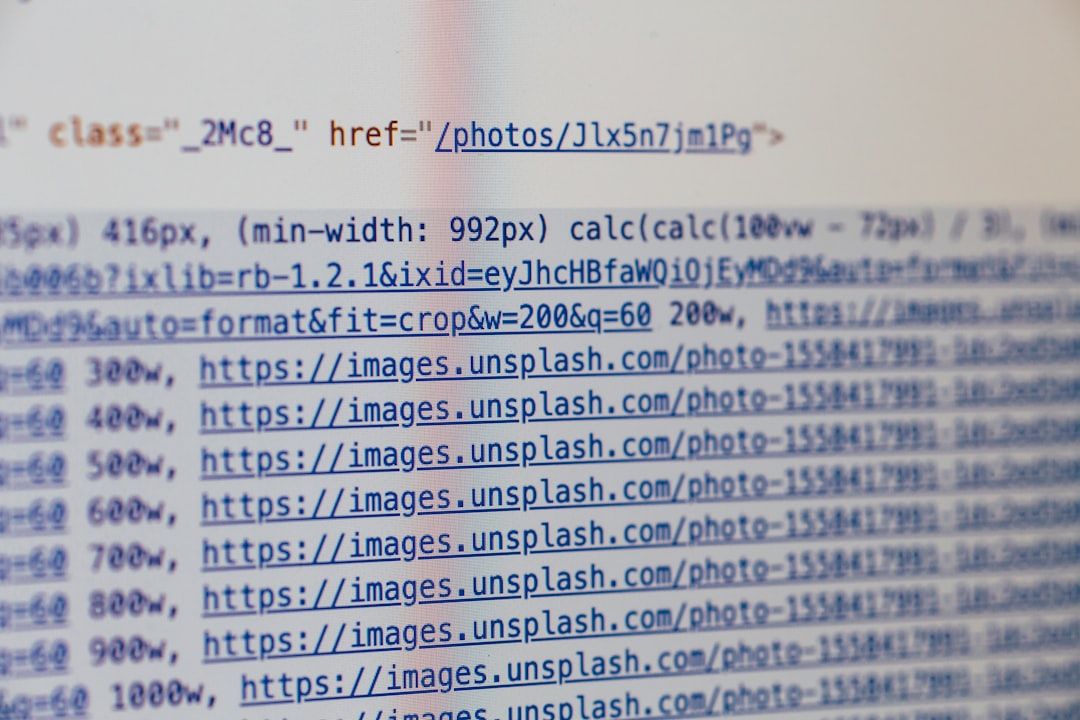
Step 3: Transfer DNS Records to BigScoots
Now, you’ll replicate the DNS records you backed up from Bluehost into the BigScoots DNS manager.
- Log into your BigScoots cPanel or portal.
- Go to Zone Editor or Advanced DNS Editor.
- Manually add each record—A records, CNAME, MX, TXT, etc.—just as they were at Bluehost.
This may take some time, but it’s vital for ensuring that mail servers, site access, and other services continue to function seamlessly after the switch.
Step 4: Point Domain’s Nameservers to BigScoots
The final step in the migration is to tell the internet to use BigScoots’ DNS instead of Bluehost’s. This is done by updating your domain’s nameservers.
If your domain is registered with Bluehost:
- Log in to Bluehost and go to Domains.
- Select your domain and click on Nameservers.
- Choose Custom nameservers and enter the BigScoots nameservers (these are typically provided in your welcome email).
- Save your changes.
If your domain is registered elsewhere (like Namecheap or GoDaddy), update the nameservers with that registrar instead.
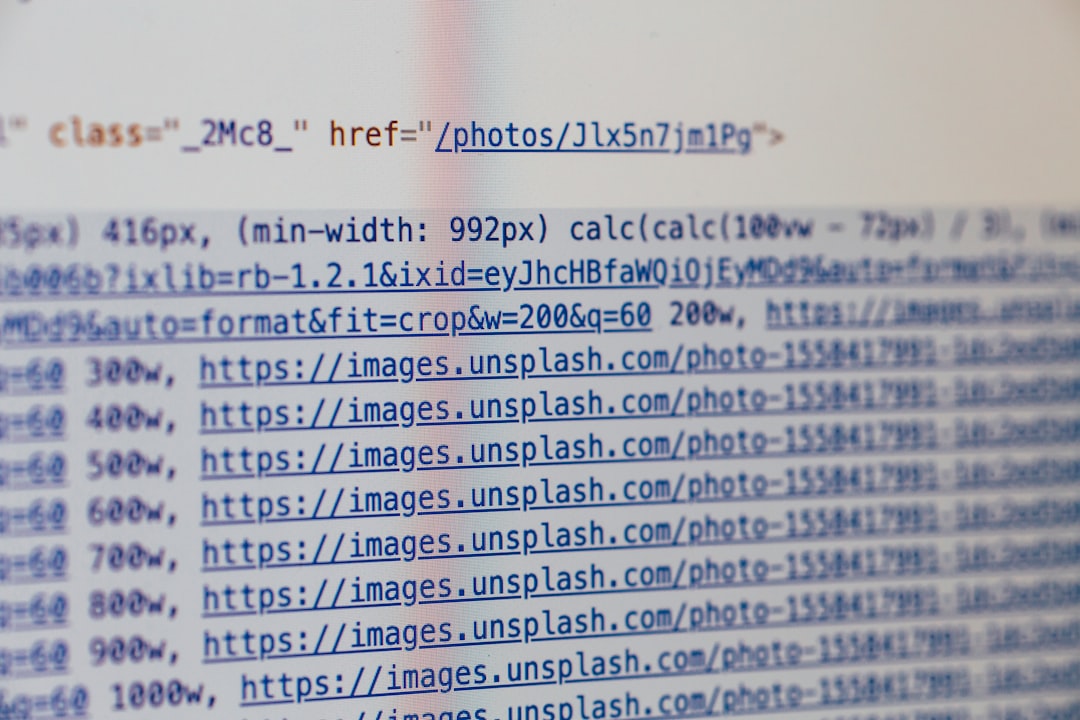
Step 5: Wait for Propagation
DNS changes can take time to fully propagate worldwide. This usually happens within 24–48 hours, but sometimes it may take a little longer.
During this period:
- Some visitors will still be directed through the Bluehost DNS while others may hit BigScoots, resulting in temporary inconsistency.
- You should avoid making additional DNS changes during propagation.
You can monitor propagation using tools such as What’s My DNS.
Step 6: Test Everything
After propagation is complete, it’s time to test your website and services:
- Visit your website from various devices and networks.
- Ensure contact forms, payment gateways, and other interactive elements are working.
- Send and receive emails if you’re using domain-based email (e.g., info@yourdomain.com).
If anything isn’t working as expected, double-check your DNS entries and consult with BigScoots’ support team—they’re highly responsive and can help swiftly troubleshoot any issues.
Bonus: Remove DNS From Bluehost
Once you’re confident everything is working fine and has fully propagated, you can return to your Bluehost account to either disable or remove DNS services. This step isn’t mandatory but helps clean up unused configurations and reduces confusion down the road.
Additionally, if you plan to keep your domain registered with Bluehost, that’s fine—you’re only changing where DNS is managed, not the registrar itself.
Important Tips to Remember
- Plan the move during off-peak traffic hours to minimize potential disruptions.
- Avoid deleting anything at Bluehost until you verify the site functions perfectly via BigScoots DNS.
- Keep a DNS history file in case you need to restore settings later.
Common Pitfalls and How to Avoid Them
Switching DNS might sound simple, but a single misplaced dot or typo can lead to downtime. Here are some common errors people make:
- Incorrect TTL settings: Use standard or recommended TTL values unless you have a specific reason to change them.
- Forgetting mail records: People often forget to migrate MX records. This breaks email services completely.
- Changing nameservers too soon: Always ensure records are correctly configured before updating your nameservers.
Double-check every entry and don’t hesitate to contact support if anything seems off.
Conclusion
Switching your DNS from Bluehost to BigScoots might seem technical, but it’s entirely manageable with the right guidance. Doing so gives you better performance, more granular control, and the reliable support that BigScoots is known for.
Just follow these steps carefully:
- Back up your DNS records
- Set up your domain in BigScoots
- Transfer DNS records accurately
- Change your nameservers
- Wait for propagation
- Test everything thoroughly
Once that’s done, you can enjoy a faster, more optimized browsing experience for your visitors. Your website—no matter how big or small—deserves a robust foundation, and DNS is a significant part of that. Happy migrating!




