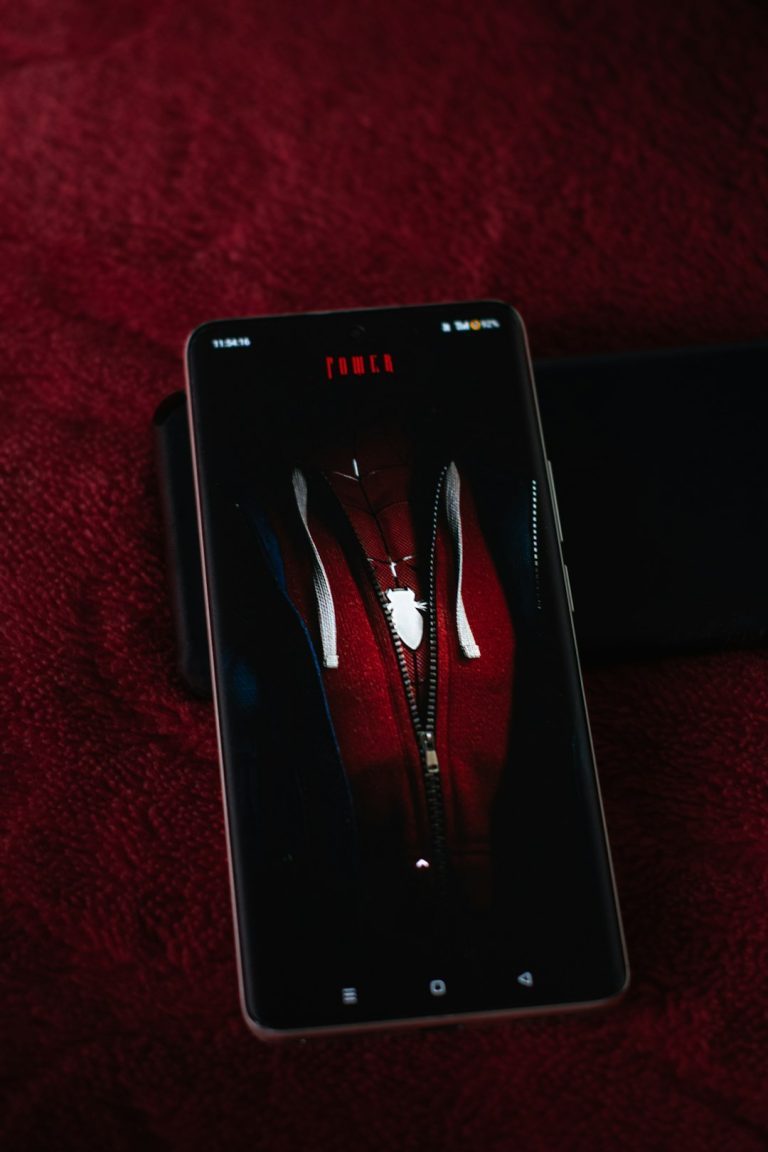Did your RAM suddenly run hotter after performing a case swap? You’re not alone. Many PC enthusiasts experience unexpected temperature rises in critical components like RAM following a new case installation. This article explores the *why* behind this phenomenon and offers effective *fixes* to help you keep your system running cool and stable.
Understanding RAM Heat Generation
Random Access Memory (RAM) typically runs cooler than the CPU or GPU, so it’s often overlooked when it comes to thermal management. However, modern high-frequency RAM modules, especially those with voltages over 1.35V or with aggressive XMP profiles enabled, can generate significant heat. Pair that with a compact or airflow-restricted case, and you may notice your RAM running hotter than before.
After a case swap, if your RAM temperature increases dramatically, the reason is almost always related to *airflow* and *thermal dynamics* inside the new case design.
Common Reasons Your RAM Runs Hotter After a Case Swap
Below are the most typical culprits to consider:
- Poor airflow: Your new case might have fewer intake or exhaust fans, leading to stagnant air inside the case that lets heat build up around your RAM.
- Different fan configuration: The fan arrangement in your previous case might have provided direct airflow over the RAM, which has now changed.
- Compact design: Smaller form-factor cases like mATX or ITX generally have more limited airflow pathways, which can trap hot air near RAM sticks.
- New placement of components: Sometimes, other components—like a large GPU or closed-loop CPU coolers (AIOs)—block airflow to surrounding areas, including your RAM.
- Side panel design: Tempered glass side panels without venting holes trap more heat than mesh-sided panels which allow air to pass more freely.

How to Check If Your RAM Is Actually Hot
Just because your system feels warmer doesn’t mean your RAM is overheating. You can use software tools like:
- HWiNFO – Offers real-time monitoring of RAM temperatures (only available with some RAM with onboard temp sensors).
- Open Hardware Monitor – Also supports sensor tracking, provided the motherboard and RAM support it.
- BIOS/UEFI – Some boards show RAM temps directly.
Generally, safe operating temperatures for RAM range from 30°C to 50°C under normal loads. Temperatures crossing into the 55°C to 65°C range, especially when idle or under light load, can indicate a cooling issue that should be addressed.
Effective Fixes to Reduce RAM Temperatures
If RAM temperatures have increased after your case swap, don’t worry—there are plenty of practical fixes:
1. Improve Case Airflow
This is usually the most important change you can make. Consider:
- Front Intake Fans: Ensure you have at least one or two front intake fans pulling cool air into the case.
- Top or Rear Exhaust Fans: Hot air naturally rises—make sure it’s being expelled from the top or rear of the case.
- Fan Orientation: Double-check that your fans are not all pulling in or all pushing out air.

2. RAM-Specific Cooling Solutions
If your case constraints can’t be changed much, look into direct cooling for the RAM:
- RAM cooling fans: There are aftermarket RAM coolers that attach over your memory modules and provide dedicated airflow.
- Modular fan brackets: Some cases allow you to install fans pointed directly at the motherboard area, which can aid in RAM cooling.
If you already have an AIO (water cooling system) on your CPU, check whether its radiator and fans are obstructing airflow around the RAM area. Sometimes the orientation of the AIO can greatly impact nearby temperatures.
3. Revisit and Optimize Cable Management
It may sound trivial, but tangled or bunched-up cables can block airflow channels. Make sure:
- PSU and fan cables are routed behind the motherboard tray or tucked away neatly.
- Hot spots (e.g. around CPU or RAM) are free from major cable clusters.
Clean internal layouts allow for better air circulation and improved cooling across all components, including the RAM.
4. Undervolt or Lower RAM Frequency
If none of the airflow or physical solutions help, you can consider doing this as a last resort:
- Disable XMP: While this reduces performance, it also drops voltage and lowers heat output.
- Manual tuning: Enter BIOS and manually reduce DRAM voltage from, say, 1.35V to 1.30V. Monitor for stability.
Always test stability with tools like MemTest86 or Prime95 after adjusting RAM settings.
5. Change the Case Side Panel
If you’re open to modifications, consider switching from a solid glass side panel to:
- Mesh panels: Allow more fresh air intake and reduce internal heat buildup.
- Ventilated panels: Especially those with side-mounted fans aimed at the RAM/CPU area.
Certain cases support optional side panel fans or mesh conversion kits which can dramatically improve airflow near the RAM modules.
Does This Affect System Performance?
In most cases, RAM running 5–10°C hotter than normal won’t cripple performance. However, sustained high temperatures may lead to:
- Decreased RAM stability
- Possible memory-related crashes or blue screens
- Lower overclocking headroom (if you tune RAM)
- Premature degradation of RAM modules
If your RAM is erroring under load or during gaming/stress testing after a case swap, it’s likely being affected by this new thermal condition.
Final Thoughts
RAM temperature is a subtle but critical component of system stability, especially in high-performance or overclocked builds. A seemingly harmless case upgrade can disturb this balance, resulting in temperature hikes that affect RAM and other components. Fortunately, with some airflow tweaking, cable cleanup, or even the addition of cooling accessories, most of these problems can be resolved without expensive hardware upgrades.
If you’re planning a new case build, always prioritize thermal management over aesthetic design. The right balance will give you both a great-looking rig and a reliable one.
And remember, monitoring is key—download temperature monitoring software and keep an eye on system health regularly. Your RAM will thank you for it.