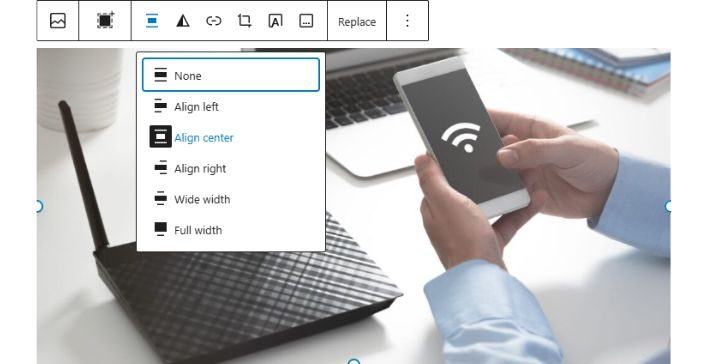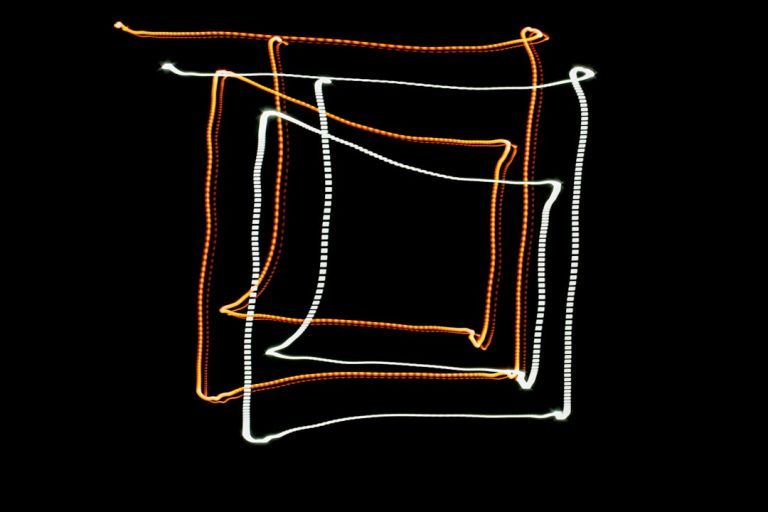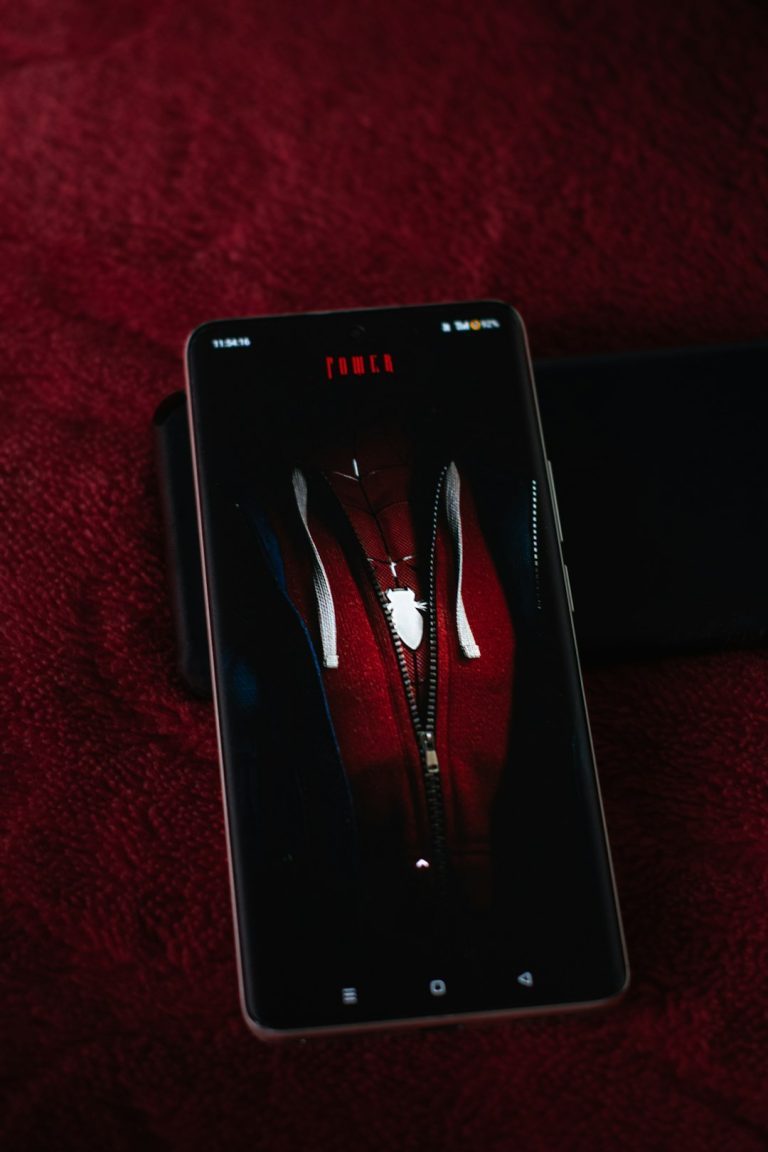Typography is a huge part of web design. It’s how your text looks, feels, and flows. Good typography can make your WordPress site pop. Bad typography? Well, it might make your readers click away fast.
Luckily, WordPress has introduced some game-changing tools. With Full Site Editing (FSE) and theme.json, controlling your site’s typography has never been easier—or more fun!
What is Full Site Editing, Anyway?
Full Site Editing lets you design your whole WordPress site right in the block editor. No more diving into scary code. You can now customize headers, footers, templates—and yes, typography—from a visual interface. It’s like drag-and-drop magic.

Meet theme.json – Your Site’s Style Brain
Think of theme.json as your theme’s style HQ. It’s a file that tells WordPress how your theme should look and feel. This includes things like colors, spacing, and—ding ding!—typography.
Why is this cool?
Because it puts you in control. Want all your headings to use a bold, modern font? Prefer body text to be soft and easy on the eyes? Set it once in theme.json and it applies sitewide. No need to repeat styles on every page!
Typography Settings You Can Control
Here’s what you can tweak with theme.json:
- Font families – Choose the fonts you want from Google Fonts or system fonts.
- Font sizes – Set standard sizes and scalable ranges.
- Line height – Make sure your text is easy to read.
- Font weight – Add boldness or keep it light and airy.
- Text transform – Set uppercase or lowercase automatically.
Show, Don’t Tell: A Peek Into theme.json
Here’s a tiny example:
{
"settings": {
"typography": {
"fontFamilies": [
{
"fontFamily": "Roboto, sans-serif",
"slug": "roboto",
"name": "Roboto"
}
],
"fontSizes": [
{
"slug": "large",
"size": "32px",
"name": "Large"
}
]
}
}
}
This simple code tells WordPress to use the Roboto font and sets up a large font size. Add a few more lines and you’ve personalized your site’s text for the entire site—header to footer.
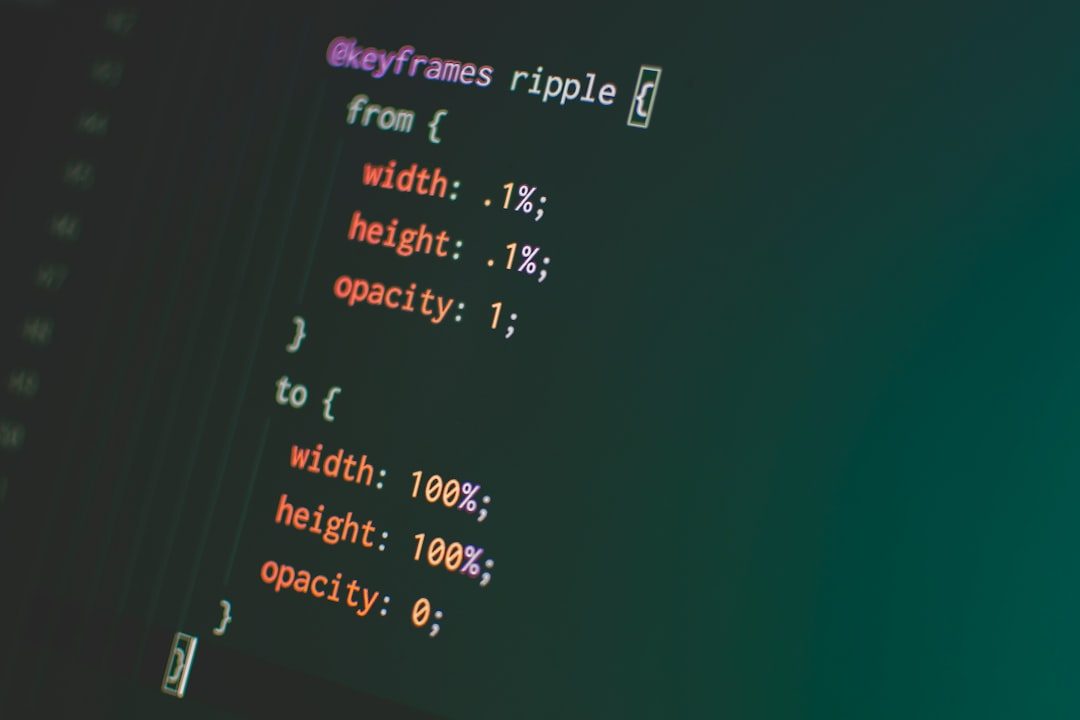
What’s So Revolutionary About This?
Before theme.json, changing fonts sitewide meant editing CSS files. Maybe installing plugins. Or writing lots of extra code. Now it’s faster and cleaner. Non-developers can do it too.
Plus, it keeps everything consistent. No more weird headers that don’t match your body text. No more guessing what font is used where. theme.json gives your site harmony and personality.
Making Typography Fun Again
The best part? You can experiment. Want a retro vibe or minimalist look? Test it out! Edit the theme.json, reload, and see your changes instantly. No fuss, no fear.
Cool typography also affects your site’s mood. Big, bold fonts say “Look at me!” Soft, serif fonts whisper, “Take a seat and dive in.” Now, that choice is yours.
Pro Tips to Amp Up Your Typography Game
- Use no more than two fonts – Too many fonts can be distracting (and a little dizzying).
- Keep line height comfy – Space between lines improves readability. Think breathing room.
- Contrast is key – Dark text on light background works best. Avoid low-contrast combos.
- Check mobile! – Your site needs to look good on all screens. Use fluid font sizes.

Wrapping Up
With Full Site Editing and theme.json, typography is no longer a hassle. It’s a playground. Whether you’re building blogs, portfolios, or business sites, your words can shine like never before.
So go ahead, open that theme.json, and give your text the style it deserves. Your readers—and your inner design nerd—will thank you.