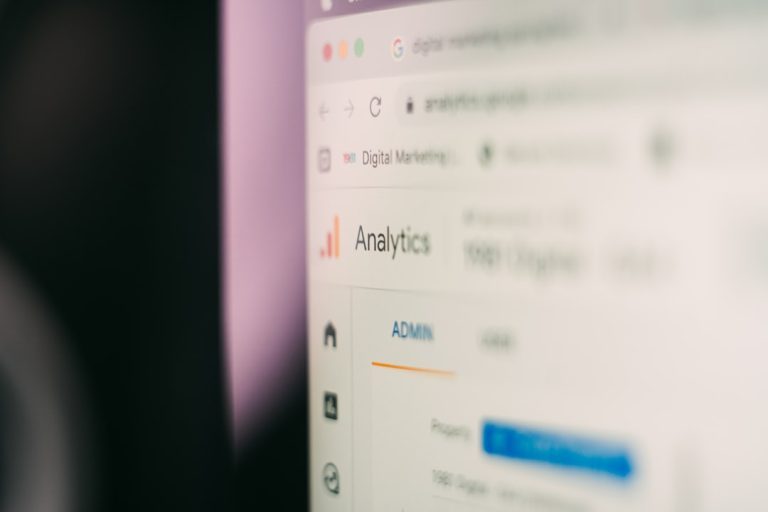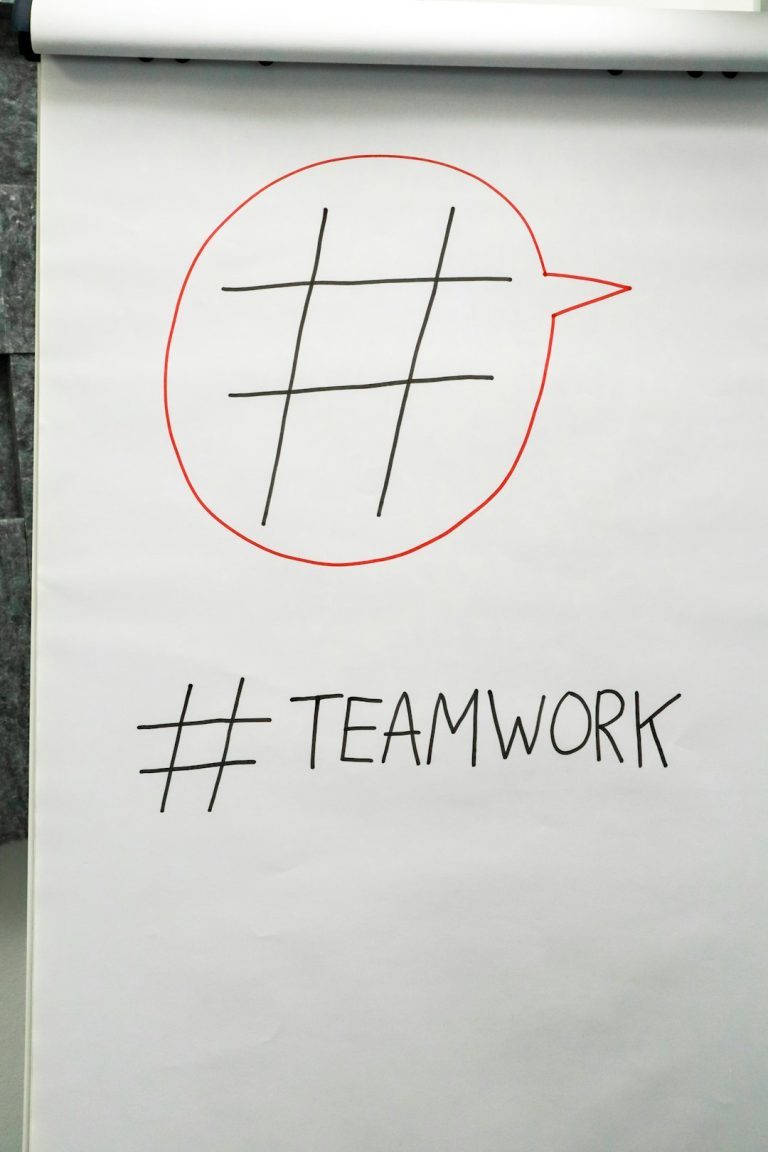If you’ve ever come across a sleek, fast, and beautifully functioning website and thought to yourself, “I wonder what plugins this site is using?”, you’re definitely not alone. Web developers, designers, and digital marketers alike are often curious about the components that power well-built websites. Whether you want to discover new tools, emulate a successful competitor, or just satisfy your curiosity, figuring out what plugins a site uses can be extremely useful—and with the right tools, it doesn’t have to take more than a few clicks.
Why You Might Want to Identify Site Plugins
There are plenty of good reasons to check out the plugins a site is using:
- Competitive analysis: Learn what gives your competitors the edge.
- Inspiration: Find new plugins to improve your own website’s functionality or performance.
- Troubleshooting: Understand how a particular feature or layout is achieved.
- Client work: Discover the tech stack of a client’s existing website before taking it over or redesigning it.
The great news? You don’t need to be a developer to figure it out. Here are some fast and reliable methods to see what plugins a site uses.
1. Use Online Plugin Detectors
This is probably the easiest and fastest method. A number of free online tools can scan a website and tell you which plugins are visible on the surface.
Popular Choices Include:
Just enter the URL of the website you’re curious about, and these tools will scan it for active plugins and themes. That said, they’re mostly useful for WordPress sites, so you might not get results if the website uses something else like Joomla or Shopify.
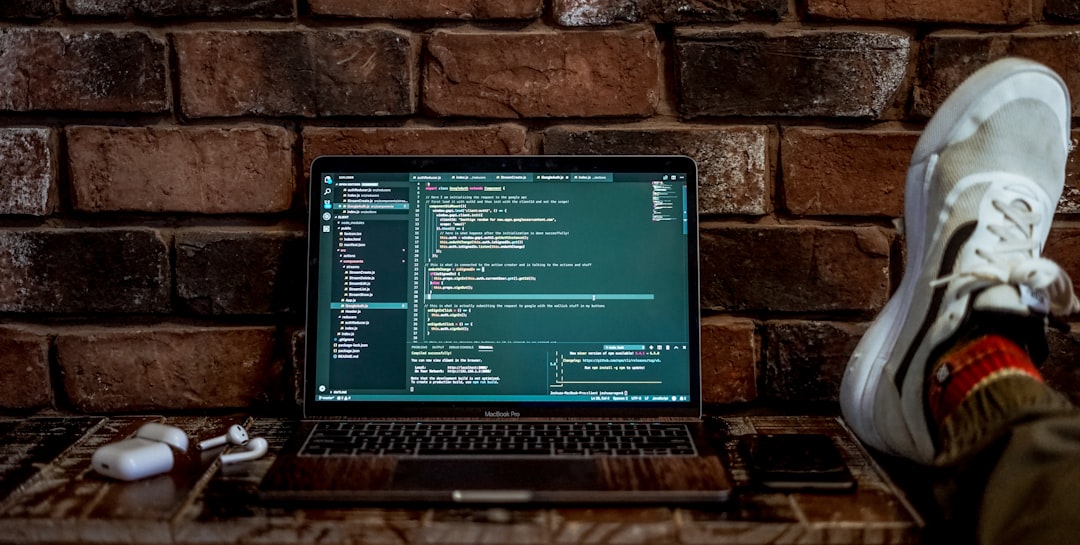
2. Check the Page Source
If automatic tools don’t give you the full picture, it might be time to get under the hood. Don’t worry—it’s not as scary as it sounds!
Steps:
- Right-click anywhere on the website and select View Page Source or press
Ctrl+U(Windows) /Cmd+U(Mac). - Use the search function (
Ctrl+F) to look for keywords like “wp-content/plugins”. - This search will often show file paths indicating which WordPress plugins are being used.
For example, a script path like /wp-content/plugins/contact-form-7/ tells you that the site is likely using the Contact Form 7 plugin.
Note: This method won’t uncover every single plugin—especially those that run purely on the backend.
3. Use Browser Extensions
Don’t want to keep jumping between tabs or manually inspecting code? Use a browser extension that lets you peek into a website’s tech stack with one click.
Top Browser Extensions:
- Wappalyzer – Available for Chrome and Firefox, this extension reveals CMS details, plugins, analytics tools, and more.
- BuiltWith Technology Profiler – Gives a technology breakdown of the page including frameworks, plugins, and scripts.
These tools often provide a side panel or popup with categorized results such as CRM, eCommerce, analytics, and WordPress-specific plugins. They’re great for on-the-fly analysis while browsing.
4. Examine the Site’s JavaScript and CSS Files
Many plugins add their own JavaScript (.js) and CSS (.css) files to the site. These can often be identified in the developer tools panel of your browser.
How to do it:
- Open the Developer Tools by hitting
F12or right-clicking and selecting Inspect. - Navigate to the Sources tab.
- Check the list of loaded files under the domain’s folders, especially within wp-content/plugins.
Files named something like simple-social-buttons/public.js clearly point toward that specific plugin.
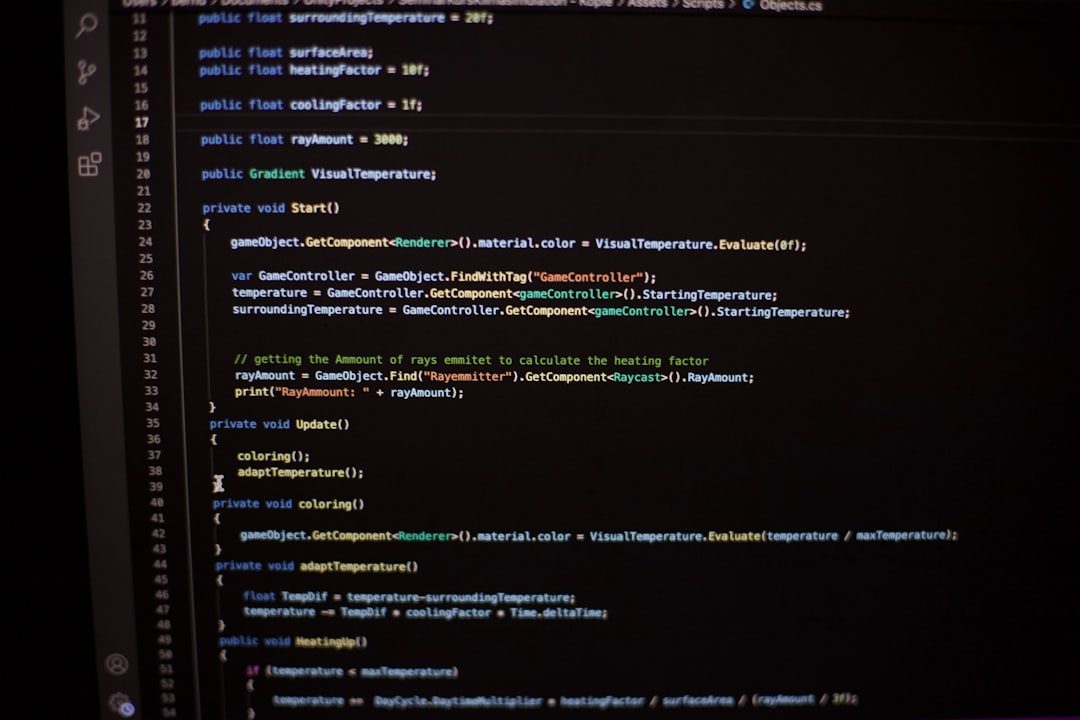
5. Look at the Site’s Footer and Headers
Many plugins will add their names or credits directly into the site’s headers or footers. For example, a contact form plugin may include a line like “Powered by XYZ Plugin”.
Things to check:
- Page footer for any plugin-related credits
- Meta tags in the head section of the page source
- External scripts connected to popular plugin CDN URLs
This is especially common with free plugins that require branding to be left intact unless you upgrade to premium.
6. Ask the Site Owner (Yes, Really)
It may seem old-school, but if you’re truly interested in a specific functionality, why not try sending a polite message via the site’s contact form? Many developers and site owners are happy to share the tools they love, especially if they’re proud of their stack.
In business-to-business settings, this type of outreach not only helps you learn but can also lead to professional networking opportunities.
7. Look at the Sitemap or robots.txt
Some plugins add themselves to the sitemap, especially SEO tools like Yoast or RankMath. You can often check the sitemap by visiting:
https://example.com/sitemap.xml
Similarly, go to:
https://example.com/robots.txt
Some sitemap entries or comments will reference specific plugins. While this won’t offer an exhaustive list, it’s a step that many overlook.
Important Caveats to Keep in Mind
While these methods are fast and mostly effective, there are a few caveats:
- Caching and minification: These can hide or obfuscate plugin file names.
- Custom development: Features might look like a plugin but are actually custom-coded.
- Backend plugins: Security, backup, and admin plugins won’t usually show up on the front-end.
- Security-conscious sites: Some sites intentionally block detection of plugin names to avoid exploitation.
That said, using a mix of the methods listed here usually yields fruitful results.
Final Thoughts
Whether you’re a developer, marketer, or just a curious visitor, knowing how to quickly find out what plugins a site is using can be a valuable skill. It’s not just about emulation—it’s about learning what’s possible, staying updated on current web technologies, and ensuring your own site operates with best-in-class tools.
Try a few of these methods today on your favorite websites—you might be surprised at what you uncover!