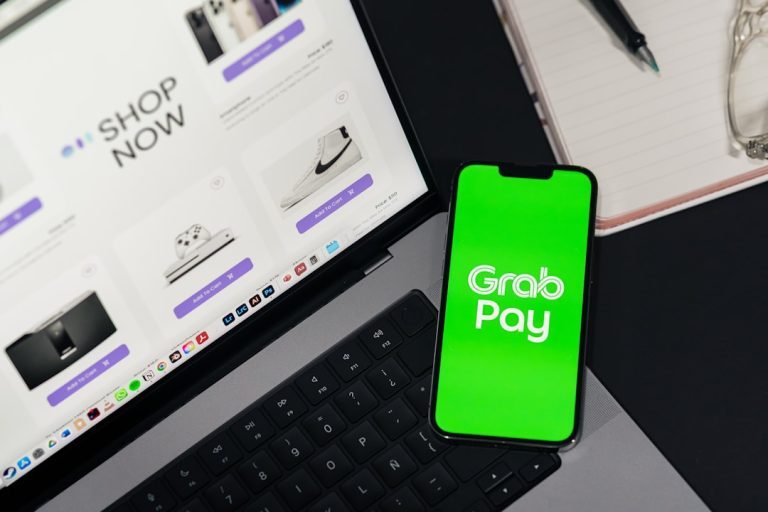Verizon was once one of the most prominent providers of email services in the United States. However, in 2017, Verizon decided to shut down its email service and asked its users to migrate their accounts to AOL or Yahoo Mail, both of which are owned by Verizon. Today, existing Verizon.net email accounts are managed through AOL and Yahoo platforms. Despite this transition, many former Verizon email users still wish to access their accounts through third-party email clients such as Microsoft Outlook, Gmail, and others. Setting this up can be straightforward, provided the right settings and steps are followed.
In this comprehensive guide, we will walk you through the process of setting up your Verizon email on Outlook, Gmail, and other popular email clients. We’ll provide precise instructions, key server settings, and tips for ensuring a secure and functional configuration.
Understanding the Basics
If you are still using a Verizon.net email address, it’s essential to know that your email is now hosted by either AOL or Yahoo. Before you proceed with the setup, identify whether your Verizon email account was migrated to the AOL platform (most common) or to Yahoo. This distinction will affect what server settings you’ll use.
Usually, if your email login page is https://mail.aol.com, then you need to use AOL’s server settings. The setup outlined below assumes you are using the AOL-hosted Verizon email.
Server Settings for Verizon Email
Below are the required settings for setting up your Verizon email account on any third-party email client:
Incoming Mail Server (IMAP)
- Server: imap.aol.com
- Port: 993
- Encryption: SSL
Outgoing Mail Server (SMTP)
- Server: smtp.aol.com
- Port: 465
- Encryption: SSL
Username: Your full Verizon email address (e.g., johndoe@verizon.net)
Password: The password associated with your AOL-hosted Verizon email account
Setting Up Verizon Email in Microsoft Outlook
Microsoft Outlook is one of the most popular email clients for both personal and professional communication. Here’s how to set up your Verizon email using Outlook:
- Open Outlook and navigate to File > Account Settings > Account Settings.
- Click New under the Email tab.
- Select Manual setup or additional server types and click Next.
- Choose POP or IMAP and click Next.
- Fill in the necessary account details:
- Your Name
- Email Address: yourname@verizon.net
- Account Type: IMAP
- Incoming mail server: imap.aol.com
- Outgoing mail server (SMTP): smtp.aol.com
- Username: your full email address
- Password: your password
- Click on More Settings and go to the Outgoing Server tab. Check My outgoing server (SMTP) requires authentication.
- Next, go to the Advanced tab and input the following:
- Incoming server (IMAP): 993, SSL
- Outgoing server (SMTP): 465, SSL
- Click OK, then Next to test account settings. Once the test completes successfully, click Finish.
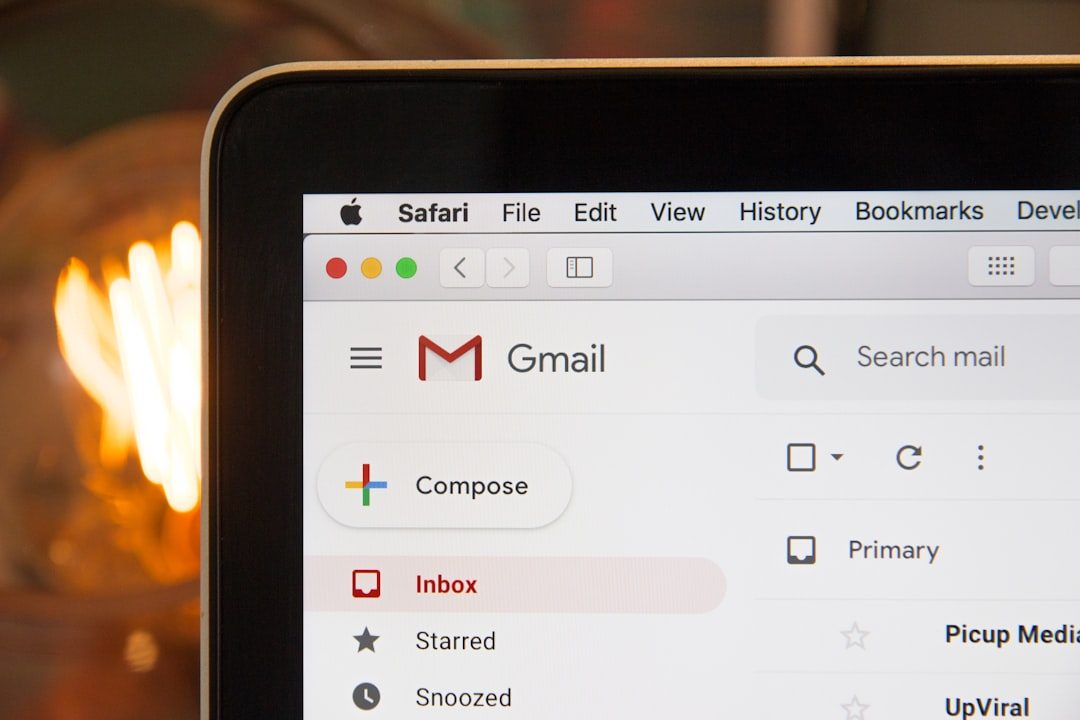
Accessing Verizon Email via Gmail
Gmail allows you to both send and receive email from your Verizon.net address. Below are the steps to integrate Verizon email into your Gmail account:
Receiving Emails
- Log into your Gmail account.
- Go to Settings (gear icon) > See all settings.
- Navigate to the Accounts and Import tab.
- Under Check mail from other accounts, click Add a mail account.
- Enter your full Verizon email address, then click Next.
- Choose Import emails from my other account (POP3), then click Next.
- Input the following:
- Username: your email address
- Password: your password
- POP Server: pop.aol.com
- Port: 995
- Check Always use a secure connection (SSL).
- Click Add Account.
Sending Emails
- After adding the account under Check mail, Gmail will ask if you want to send email as that address. Select Yes.
- Input your name and email address again.
- SMTP Server: smtp.aol.com, Port: 465
- Username and password same as before.
- Use SSL when sending mail.
- Click Add Account, then confirm by clicking the verification link sent to your Verizon email.
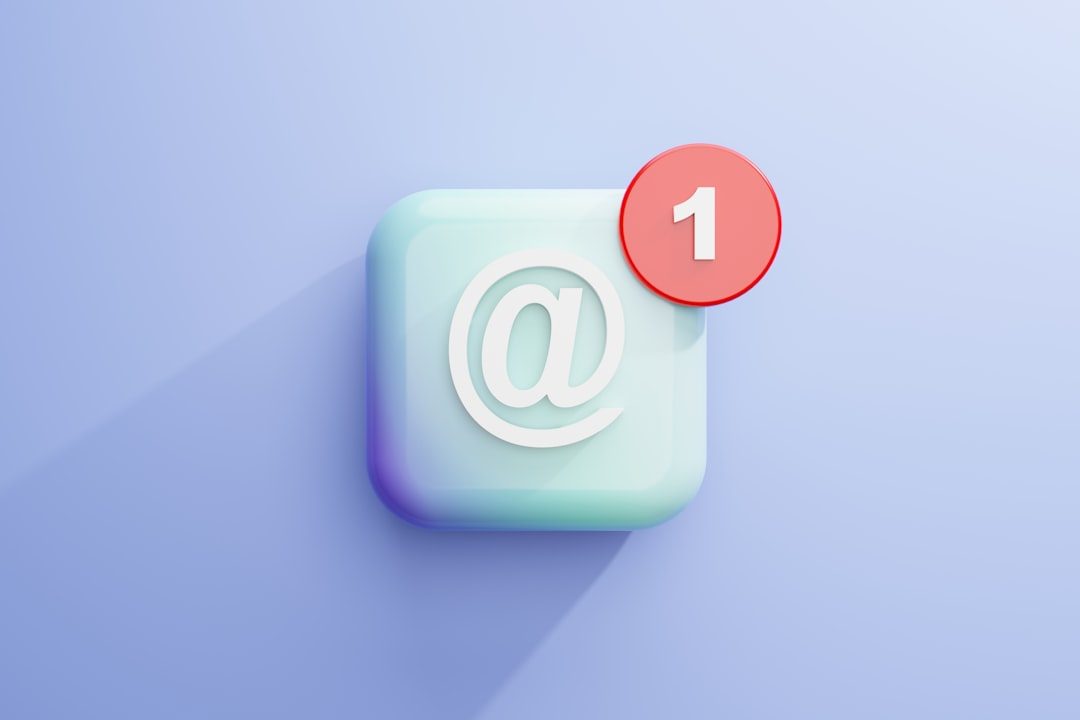
Setting Up Verizon Email on Mobile Devices
Most mobile email clients including iOS Mail, Samsung Email, and others allow manual configuration. Regardless of the platform, use the same server details as previously listed.
For iOS Devices:
- Go to Settings > Mail > Accounts > Add Account.
- Choose Other and tap Add Mail Account.
- Fill in your email credentials.
- When prompted, use the IMAP settings for AOL as the server information.
For Android Devices:
- Open your email app and choose Add account.
- Select IMAP and enter your Verizon email and password.
- Input AOL’s server information for incoming and outgoing mail.
- Enable SSL for both servers to ensure security.
Once complete, your mobile device will be synchronized with your Verizon email account.
Troubleshooting and Common Issues
While setting up your Verizon email, you may encounter some common issues. Below are solutions to the most frequent problems:
- Authentication Errors: Ensure you are using your full email address and correct password. Check if two-factor authentication is enabled and if you need to generate an “app-specific” password.
- Failing to Send Email: Confirm that the SMTP server requires authentication and verify the port number is correctly set to 465 with SSL enabled.
- Cannot Receive Emails: If you are using the POP3 option, remember that messages may be removed from the server after download. Try switching to IMAP for better syncing across devices.
If you continue to face issues, consider reviewing firewall or antivirus settings that may be blocking ports used by mail clients. Also, double-check for lingering outdated configurations within the email client that may override your manual settings.
Security Best Practices
Given the shift to AOL and the evolving landscape of email threats, here are a few tips to ensure your account remains secure:
- Enable two-factor authentication (2FA) for your AOL account.
- Regularly update your email client and device software to guard against vulnerabilities.
- Avoid accessing sensitive emails over public Wi-Fi without a VPN.
- Review connected third-party apps