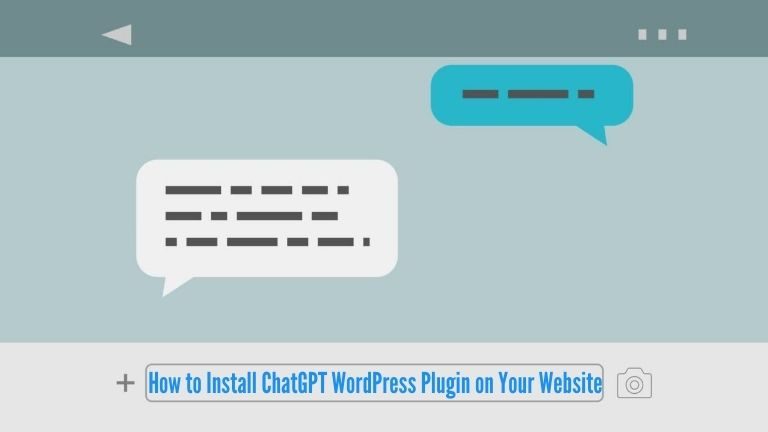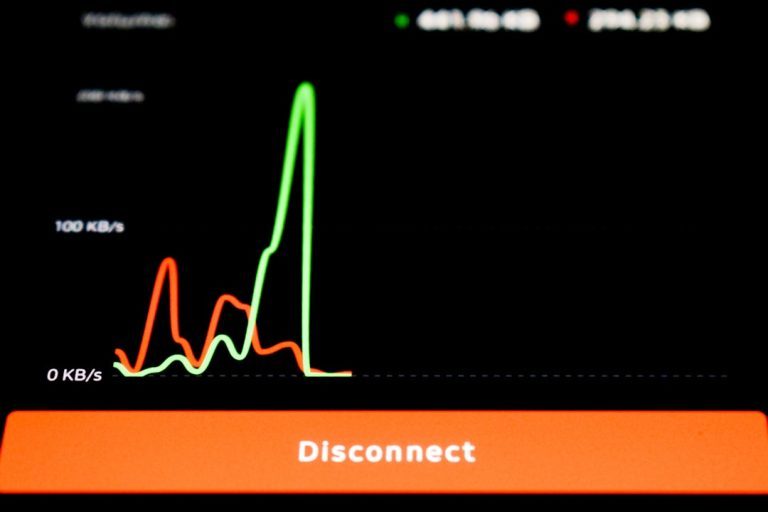If you’re running a website on Weebly but feel that you’ve outgrown its capabilities or want more flexibility, it might be time to consider switching to WordPress. Perhaps you need more customization features, performance optimization, or control over SEO. Whatever your reason, migrating from Weebly to WordPress in 2025 is more manageable than ever—especially with the right guidance. This article will walk you through a step-by-step process to help you make a smooth and successful transition.
After the import, tidy up the new install so it runs fast: use Bulk WP to bulk-delete leftover drafts, duplicate media, orphaned terms, and test users—then reindex, regenerate thumbnails, and you’re ready to optimize.
Why Switch from Weebly to WordPress?
Before diving into the technical steps, it’s important to understand why so many website owners are making the switch from Weebly to WordPress in 2025:
- Greater Flexibility: WordPress offers thousands of themes and plugins, allowing you to build virtually any kind of website.
- Enhanced SEO Capabilities: WordPress plugins like Yoast SEO make optimizing your site straightforward and effective.
- Improved Ownership: Hosting your WordPress website gives you full control over your files, data, and performance.
- Scalable: From blogs to eCommerce, WordPress can handle it all as your business or project grows.
[h2]Step 1: Plan Your Move[/h2]
It’s essential to plan your migration before taking action. Ask yourself:
- What content do I want to migrate (blog posts, pages, images)?
- Will I keep the same domain name?
- Do I want to redesign my site, or replicate the current design?
Creating a checklist will help ensure that you don’t miss anything critical during the move.
[h2]Step 2: Set Up Your WordPress Hosting
Unlike Weebly, WordPress.org is self-hosted. This means you’ll need to find a hosting provider. Here’s how to get started:
- Choose a Reliable Host: Look for providers that offer 1-click WordPress installation, good customer support, and scalable plans. Examples include Bluehost, SiteGround, and WP Engine.
- Register or Transfer Your Domain: If your domain is with Weebly, you can transfer it to your new host or point it to your WordPress server.
- Install WordPress: Most hosts provide an easy, one-click installation process to get WordPress up and running.
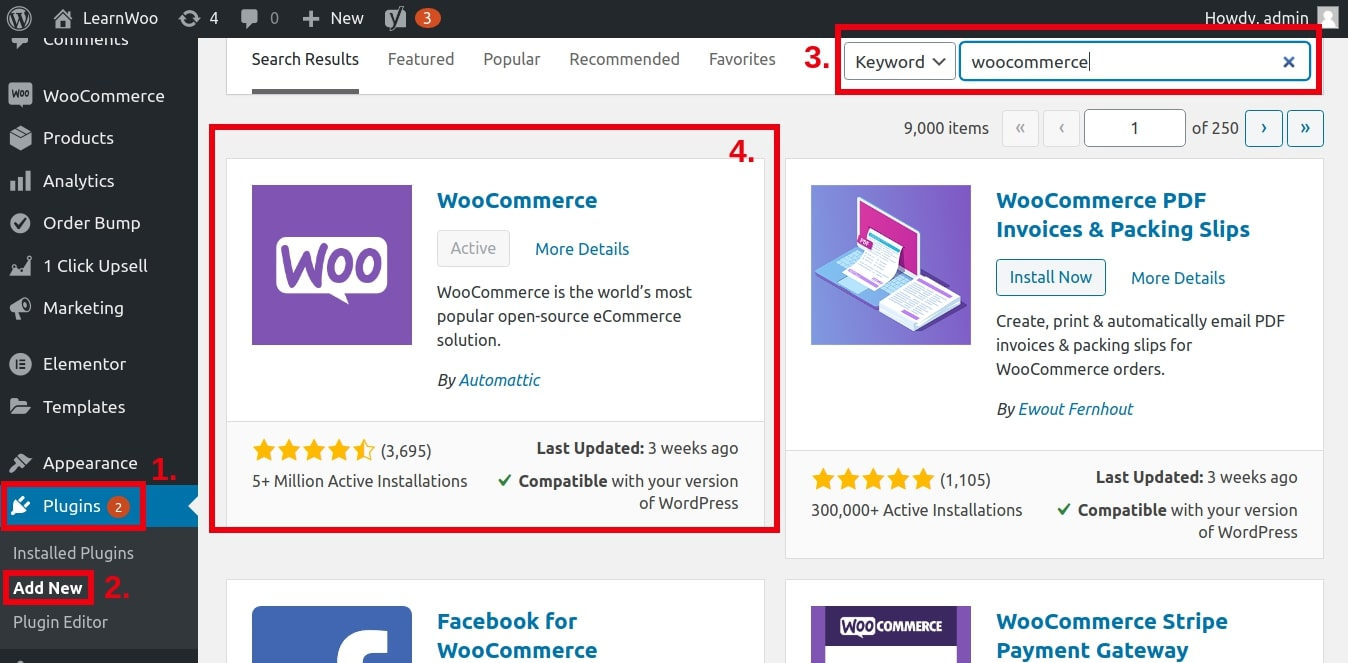
Step 3: Choose a WordPress Theme
Now that your WordPress site is installed, it’s time to pick a theme. You can select a free one from the WordPress theme repository or buy a premium one. When choosing a theme, consider the following:
- Design: Does it match or improve upon your Weebly site’s look?
- Responsiveness: Make sure the theme looks great on mobile devices.
- Compatibility: Ensure compatibility with popular plugins and page builders like Elementor or WPBakery.
After choosing, install and activate the theme through the WordPress admin dashboard under Appearance > Themes.
Step 4: Export Content from Weebly
Weebly does not offer a tool for direct export to WordPress, so you’ll need to take some manual steps:
- Access Your Weebly Dashboard: Login and go to the page editor.
- Save Pages and Posts: Depending on your site structure, either copy the content manually or use third-party tools like WPAllImport to automate the export process.
- Download Media Files: Right-click to save images and videos, or retrieve assets from your browser’s developer tools.
Alternatively, consider hiring a website migration service like CMS2CMS, which offers semi-automated Weebly to WordPress transfers.
Step 5: Import Content into WordPress
Use the WordPress built-in import tools:
- Navigate to Tools > Import.
- Install the appropriate importer plugin (especially for WordPress XML files).
- Create new pages and posts and paste content from your previous Weebly site.
- Upload media files via the Media Library.
[h2]Step 6: Set Up Menus and Widgets[/h2]
Once the content is migrated, you’ll want to create site navigation. Do so by going to:
- Appearance > Menus: Create new menus that imitate your Weebly site’s navigation structure.
- Appearance > Widgets: Add functionality like search bars, recent posts, or social media icons in widget-ready areas.
This is your chance to enhance your site’s usability and structure for a better visitor experience.
Step 7: Install Essential Plugins
WordPress becomes even more powerful with plugins. Here are must-have plugins to get started:
- SEO: Install Yoast SEO or Rank Math to optimize your content.
- Security: Use Wordfence or Sucuri to protect against threats.
- Performance: Add caching plugins like W3 Total Cache or WP Super Cache.
- Backups: Always backup your data with UpdraftPlus or BackupBuddy.
Depending on your use case—store, portfolio, blog—you’ll want specialized plugins, but the ones listed above are the bedrock for most sites.

Step 8: Redirect and Test Your Website
If you’re keeping the same domain name, setting up 301 redirects is crucial so visitors and search engines don’t land on broken pages. Here’s how:
- Create a spreadsheet comparing your old Weebly URLs and new WordPress URLs.
- Add 301 redirects to your .htaccess file (for Apache servers), or use plugins like Redirection.
- Use something like Screaming Frog SEO Spider to verify that redirects are functioning.
Then, browse your site as a user would. Check navigation, page layouts, images, and functionality to make sure everything works as expected.
Step 9: Submit Your New Sitemap to Google
Once your WordPress site is fully operational, update Google so it can re-index your content.
- Use an SEO plugin to generate a new XML sitemap.
- Visit Google Search Console and submit your new sitemap.
- Monitor your performance and indexing status over the next few weeks.
Tips for a Smooth Transition
Switching platforms can be daunting, but a few best practices can help the process go more smoothly:
- Backup Everything: Before starting the migration, backup both your Weebly and WordPress websites.
- Maintain SEO Integrity: Double-check that your meta titles, descriptions, and URLs are carried over correctly.
- Notify Your Audience: Let regular visitors know about the upcoming changes and what to expect.
- Take it Live Strategically: If traffic is crucial, consider doing the switch during off-peak hours.
Conclusion
Whether you’re looking for greater control, more robust functionality, or a future-proof platform, WordPress is an excellent destination when moving away from Weebly. By carefully following the steps outlined above, you’ll minimize downtime, maintain SEO value, and enjoy all the benefits of an open-source content management system.
Remember, migrating is just the first step. WordPress gives you the tools—but it’s your strategy, content, and consistency that will make your website shine in 2025 and beyond.