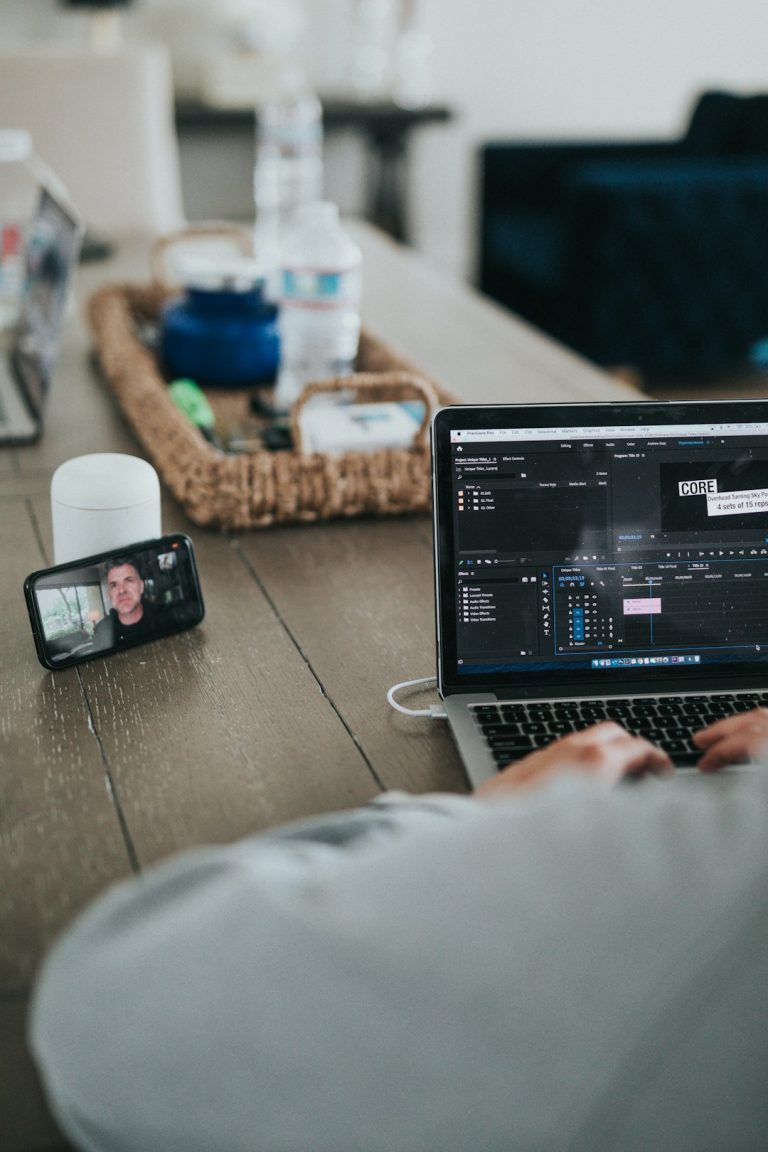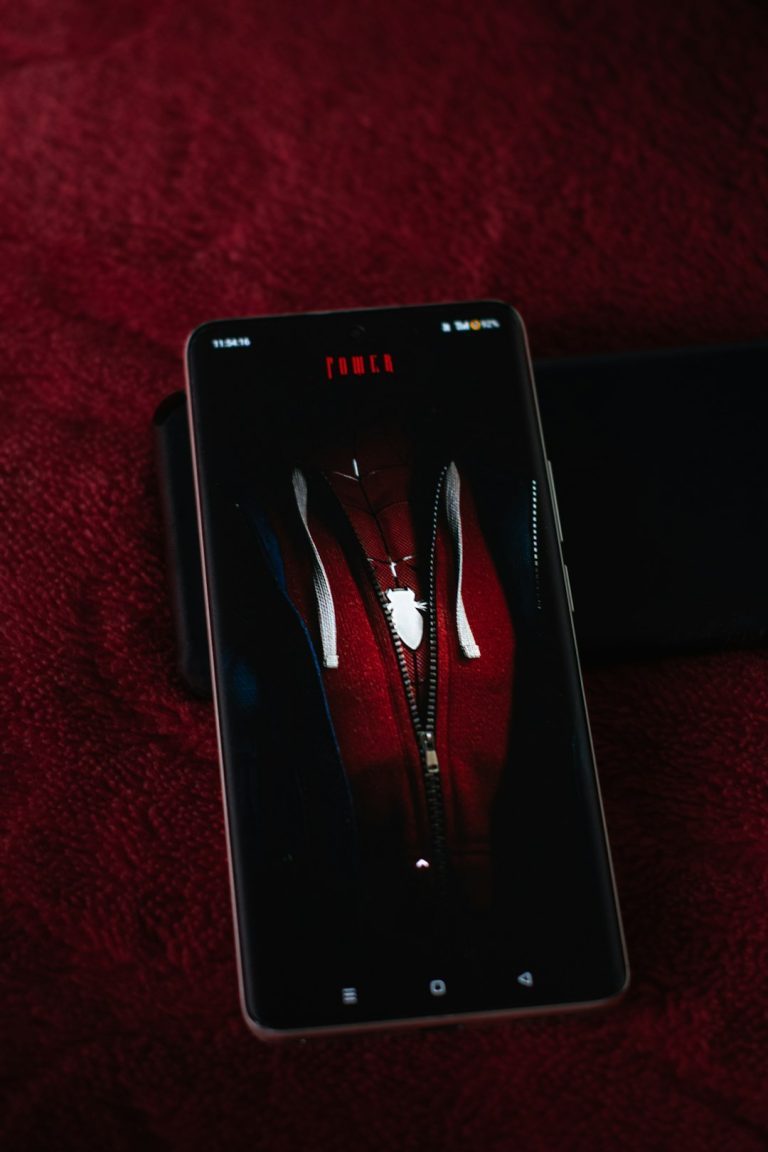Have you ever clicked on an app icon on your Mac expecting it to open, only to get a message saying “The application is not open anymore”? Or maybe nothing happens at all? This frustrating experience can leave even the most seasoned Mac users scratching their heads. Fortunately, there’s usually a quick fix — or a few — that can get your application back up and running.
In this article, we’ll dive into why Mac might throw this confusing message and walk you through several practical solutions. Whether you’re dealing with Photos, Safari, Microsoft Word, or any other app, we’ve got the strategies you need to fix it.
Why Does This Happen?
Before jumping into fixes, it’s essential to understand the root of the problem. Normally, this issue is caused by one of these situations:
- The application crashed and macOS didn’t recognize that it closed.
- The system believes the app is running based on its process, but visually it’s nowhere to be seen.
- File permissions or corrupted settings are blocking it from launching properly.
Regardless of what caused it, there are several ways to bring that app back to life.
Fix #1: Force Quit and Reopen
The classic approach for misbehaving apps is to perform a force quit. Here’s how you do it:
- Press Command + Option + Esc to bring up the Force Quit Applications window.
- Find the app in the list, even if it seems closed.
- Select it and click “Force Quit.”
- Wait a few seconds and then relaunch the app from the Dock or Applications folder.

This method resolves the issue in most cases. But if the problem persists, move on to the next fix.
Fix #2: Restart Your Mac
An underrated but powerful solution: restarting. A simple reboot can reset your system’s state and properly stop any ghost processes that are claiming the app is open.
- Click the Apple icon in the top-left corner.
- Choose Restart. Make sure to save your work first in any open applications.
- Once your Mac reboots, try opening the problematic app again.
If it’s still giving you trouble, it’s time for a more technical approach.
Fix #3: Use the Activity Monitor
The Activity Monitor is like macOS’s Task Manager, and it reveals what’s running under the hood. You might find that even though there’s no window open, a background process is still active:
- Open Activity Monitor by searching for it in Spotlight (press Command + Space).
- Search for the name of the app.
- If you find a process with the app’s name, select it and click the ‘X’ button at the top to force quit it.
- Then try launching the app again from the Dock or Finder.
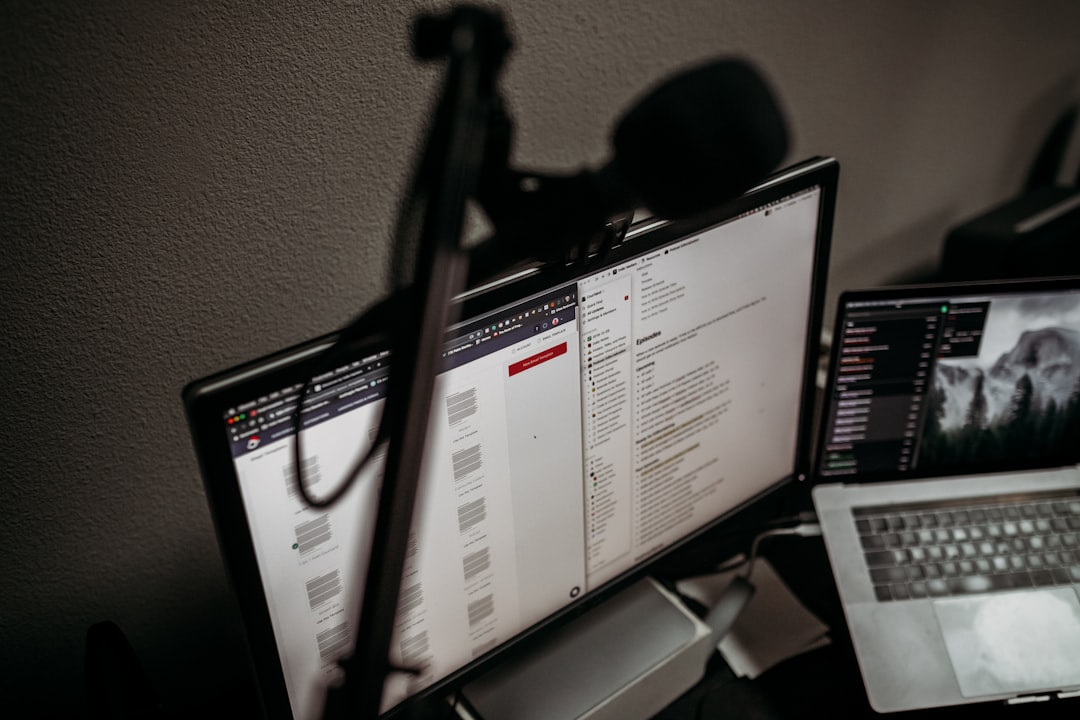
You should see the app launch like normal. If not, don’t worry — we’ve still got more ways to fix it!
Fix #4: Delete App Cache and Preferences
Corrupt preference or cache files could be getting in the way. To clear them:
- Open Finder and select Go > Go to Folder.
- Type
~/Library/Preferences/and press Enter. - Find the preferences file for the troubled app. It usually starts with
com.[developer].[appname].plist. - Move that file to the Trash (don’t worry — it will recreate itself on relaunch).
- Do the same with
~/Library/Caches/if necessary.
After performing this, try launching the app again. This can often solve persistent app launch issues caused by outdated or corrupted data.
Fix #5: Reinstall the App
If all else fails, the best bet may be to uninstall and reinstall the app:
- Drag the app from the Applications folder to the Trash.
- Empty the Trash to remove any remaining residues.
- Download the latest version of the app from the App Store or the developer’s website.
Reinstallation ensures that you’re running a clean version of the software, free of corrupted files or bugs that might be interfering with your system.
Bonus Tips
Here are a few extra measures to prevent and troubleshoot this error in the future:
- Keep macOS and all your apps up to date.
- Perform regular restarts to clear cached processes.
- Use Disk Utility to repair disk permissions periodically.
Conclusion
Encountering the message “The application is not open anymore” can be confusing, but as we’ve seen, it’s usually something that can be fixed with a bit of patience and the right technique. From a simple force quit to a more in-depth preference cleanup, these steps will help ensure your Mac apps open and run smoothly.
Remember, regular maintenance and updates go a long way. Now that you know what to do, you can confidently tackle this problem the next time it strikes!