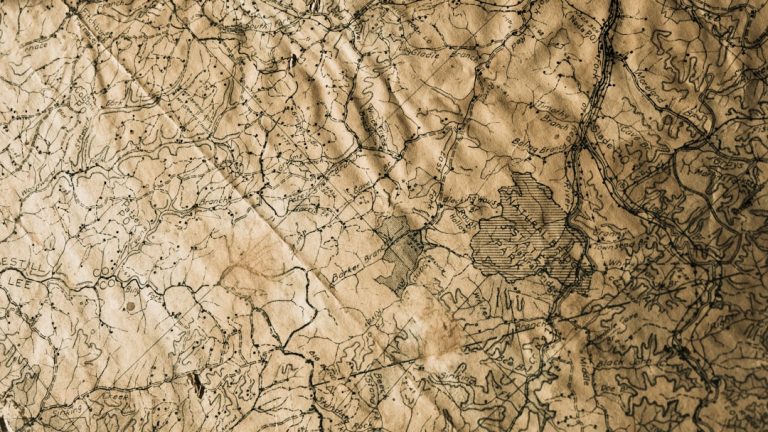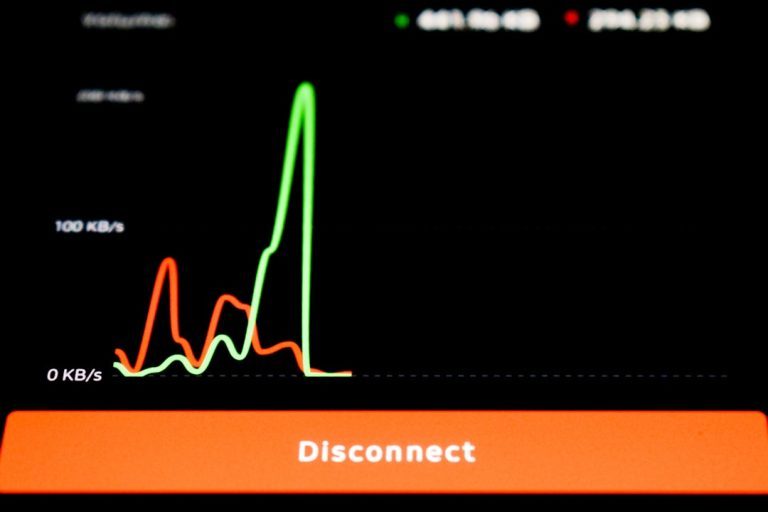You’re all set to stream your favorite YouTube video, but instead, you’re hit with a frustrating message: “This video is unavailable.” If this has ever happened to you, don’t worry — you’re not alone. Thankfully, there are several ways to resolve this issue and get back to watching your favorite content. Here are the top 8 ways to fix the YouTube “This video is unavailable” error.
1. Check the Video’s Availability in Your Country
Sometimes, videos are restricted to certain geographic regions due to licensing agreements or content regulations. If you’re receiving the error because of regional limitations, the easiest workaround is using a VPN (Virtual Private Network).
Simply connect to a country where the video is likely accessible and reload the page. A VPN not only allows you access but also adds a layer of privacy.
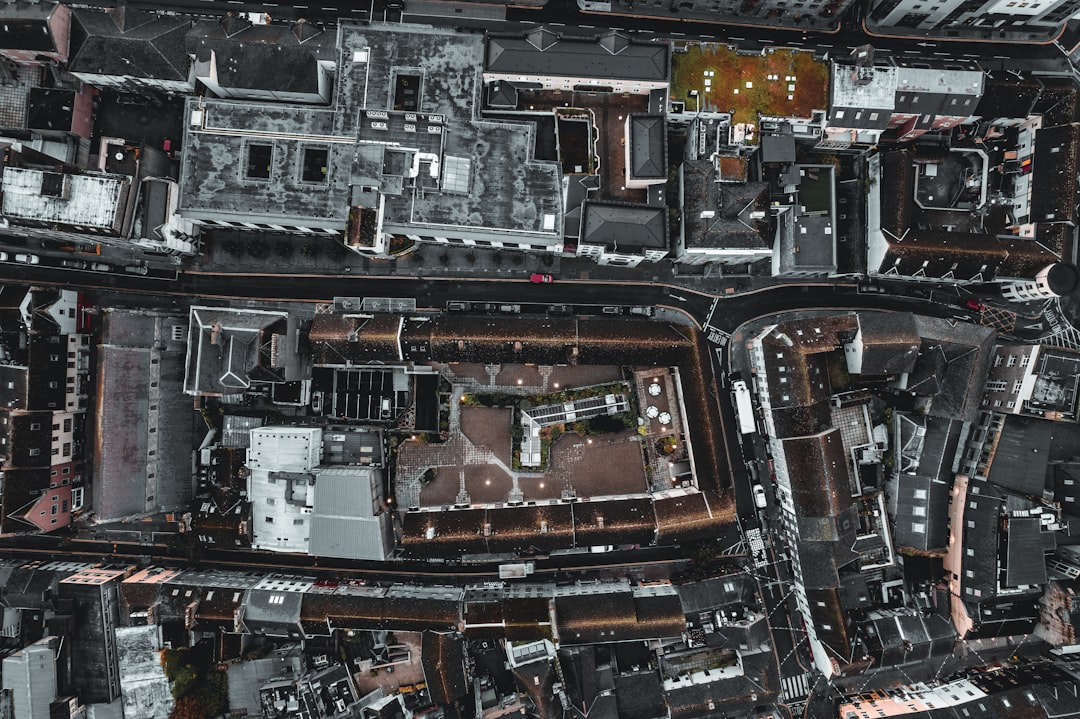
2. Clear Your Browser’s Cache and Cookies
Your browser stores temporary files and cookies that may interfere with how pages load. If you’ve been watching a lot of YouTube content, or if a recent update caused problems, clearing your cache might solve the issue.
- Go to your browser settings.
- Locate the option to clear browsing data.
- Select “Cached images and files” and “Cookies and site data.”
- Reload YouTube and try playing the video again.
3. Check If the Video Is Still Available
There’s a chance the video has been taken down by the uploader or removed due to copyright infringement. To verify this, try opening the video in an incognito window or on a different device. If it still doesn’t work, it might genuinely no longer be available.
You can also search for the video title or keywords to see if someone else has uploaded a similar version.
4. Ensure You’re Logged Into the Right Account
Some videos are set as private or available exclusively to subscribers, members, or certain users. Make sure you’re signed into the right Google account that has permission to view that video.
If you’re unsure, log out and log back in or try accessing the video from a different account.
5. Disable Browser Extensions
Ad blockers, security plugins, and other browser extensions can sometimes interfere with video playback. To check if this is the issue:
- Temporarily disable all extensions.
- Refresh the YouTube page.
- If the video works, enable extensions one by one to pinpoint the problem plugin.
6. Update Your Browser or YouTube App
Using an outdated version of your browser or mobile app can cause compatibility issues with YouTube. Make sure you have the latest version:
- For desktop, check your browser’s update settings (usually found in the “About” section).
- For mobile, go to your device’s app store and update the YouTube app.
After updating, restart the browser or app and attempt to access the video again.
7. Try a Different Browser or Device
Sometimes the problem is specific to a browser or device. If the video won’t play on Chrome, try Firefox, Edge, or Safari. Or switch from desktop to mobile — and vice versa. This can quickly help determine if the issue is related to software compatibility.
8. Check Your Internet Connection
Believe it or not, the video might appear unavailable because your internet connection is unstable or too slow. Here’s what you can do:
- Run an internet speed test.
- Reset your router or modem.
- Avoid heavy bandwidth usage from other apps or users.
A slow or disrupted connection may result in loading issues that mimic “video unavailable” errors.
Final Thoughts
Encountering a “This video is unavailable” error on YouTube can be annoying — but it’s rarely a dead end. With a bit of troubleshooting, you can usually uncover the cause and continue enjoying your favorite creators without further stress.
Remember, whether the issue is due to browser problems, account restrictions, or blocked regions, there’s almost always a fix just a few clicks away.