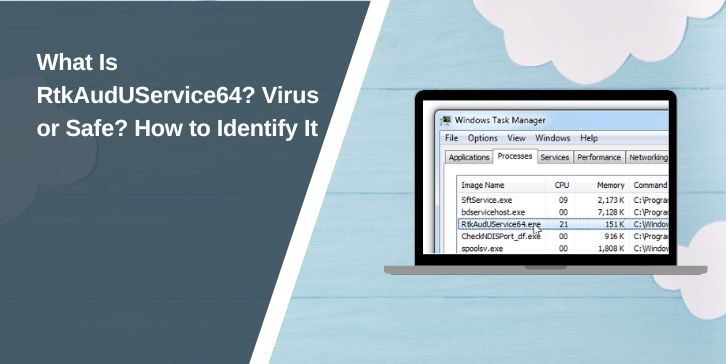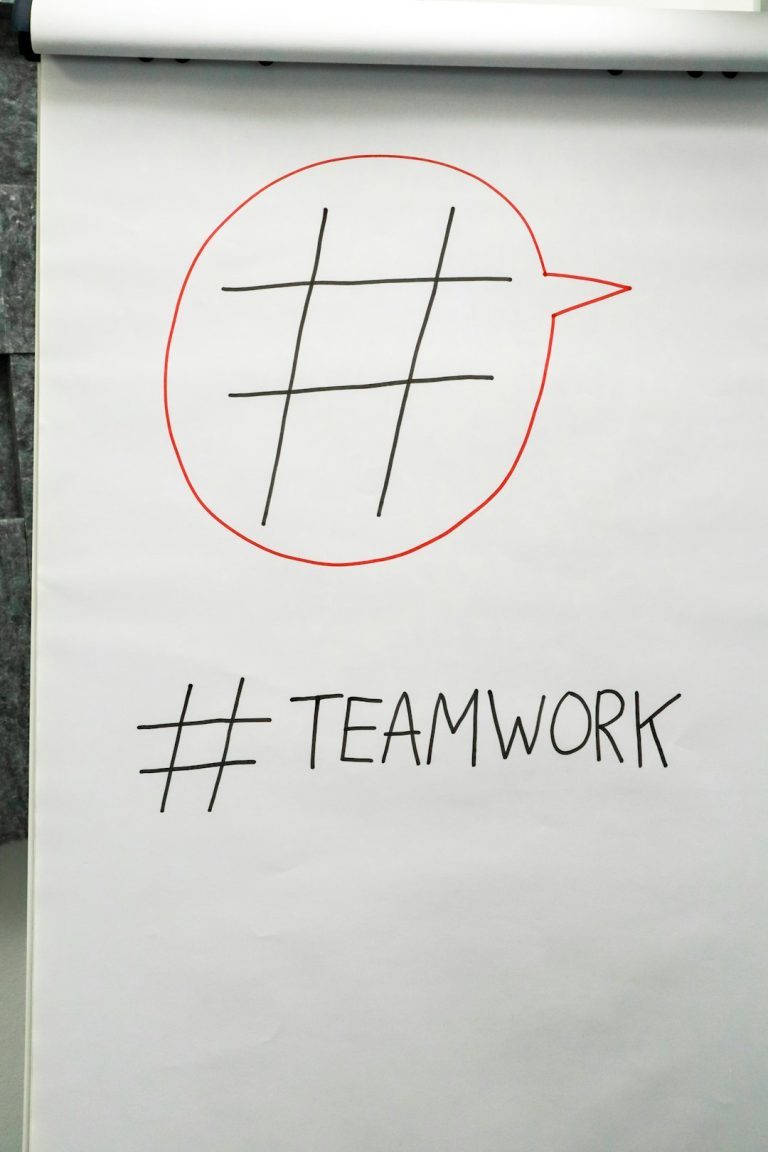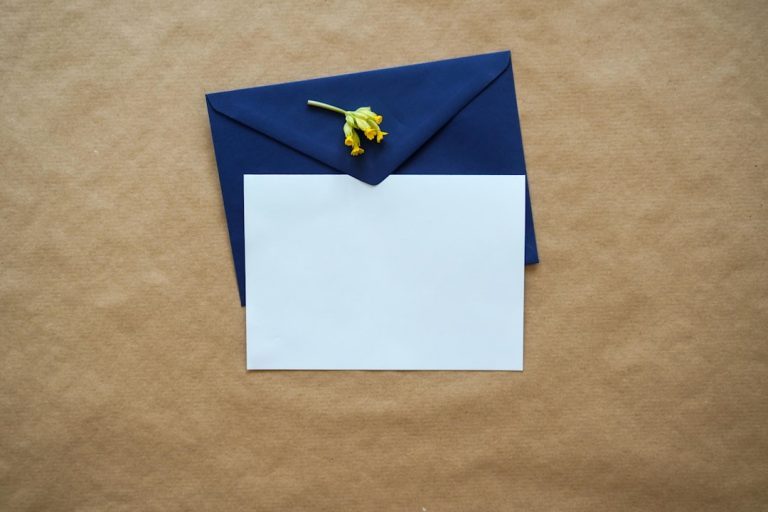Many users open Task Manager and notice a process named RtkAudUService64.exe running in the background. Some might see it using memory, while others may have antivirus programs flag it or question its purpose. If you’re not sure what this file is or whether it’s harmful, this article gives a clear answer.
Let’s explain what RtkAudUService64 does, how to check if it’s real, and when you should take action.
What Is RtkAudUService64.exe?
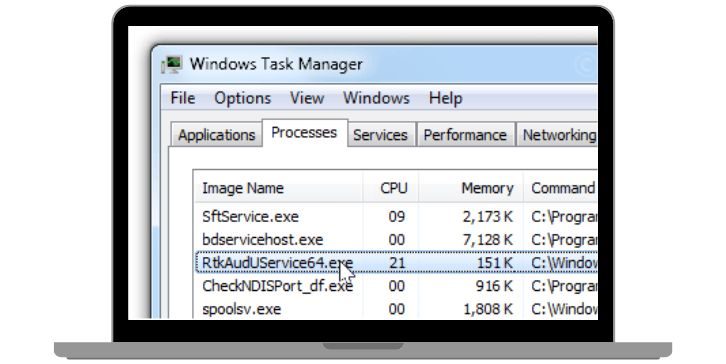
RtkAudUService64.exe is part of the Realtek HD Audio Driver package. This driver is made by Realtek Semiconductor Corp., a well-known company that supplies audio chips and drivers for Windows-based laptops and desktops.
This process supports system-level audio tasks such as audio control, sound enhancements, and background communication between the operating system and audio hardware.
It usually starts automatically with Windows and runs silently in the background. It’s not a core Windows file, but it is a standard driver component found in systems using Realtek audio chips.
Is RtkAudUService64 a Virus?
RtkAudUService64 is not a virus by default. It’s part of the driver software that comes installed on many PCs from brands like Dell, HP, Lenovo, and ASUS. It only becomes a concern when malware tries to hide by using the same name.
Malicious software can copy file names to appear harmless. That’s why it’s important to check its location and digital signature before trusting it.
If the file is from Realtek and located in the correct folder, it’s safe. If it’s in a different folder or has no signature, it may be fake.
How To Check If RtkAudUService64 Is Safe?
Follow these steps to check the file:
-
Open Task Manager using Ctrl + Shift + Esc
-
Right-click on RtkAudUService64.exe and select Open File Location
-
The file should be in one of these paths:
-
C:\Program Files\Realtek\Audio\HDA\ -
C:\Windows\System32\
-
-
Right-click the file > go to Properties > then click the Digital Signatures tab
-
You should see Realtek Semiconductor Corp. listed
-
If unsure, upload the file to VirusTotal.com to scan it using multiple antivirus engines
If the file is outside these paths or unsigned, it could be a threat. Take action immediately by running a full scan with your antivirus software.
Can You Disable or Remove It?
You can disable this process, but it may impact your system’s audio functions.
If you still want to remove or stop it:
- Open System Configuration (msconfig) and uncheck it from startup items
- Use Task Manager to end the task temporarily
- Uninstall Realtek Audio Driver via Device Manager
- Replace it with Microsoft’s generic audio driver, but this may lower sound quality
Do not delete it unless you’re sure it’s not the original Realtek file. Removing the wrong file could cause problems with audio playback or recording.
When Should You Be Concerned?
A few signs mean something could be wrong:
- High CPU or memory usage without audio apps open
- File located in strange folders like C:\Users\Public or AppData
- Missing digital signature
- Antivirus or security apps raise alerts
- You don’t have Realtek audio hardware but still see the file
If you notice any of these, the file might be part of disguised malware.
Related Realtek Services You May See
Realtek drivers include several other background processes. These are safe when found in the correct folders:
- RAVCpl64.exe: Realtek HD Audio Manager
- RtHDVBg.exe: Realtek Audio Background Task
- AERTSr64.exe: Audio driver service for event routing
- AudIODg.exe: Audio device graph isolation (Windows process)
Use the same checks: look at the location and verify the digital signature.
How To Keep Your Realtek Drivers Safe and Updated?
Outdated drivers can cause errors or leave your system open to exploits. Here’s how to update your Realtek audio driver:
- Press Windows + X > click Device Manager
- Expand Sound, video and game controllers
- Right-click Realtek High Definition Audio
- Choose Update Driver
- Or go to realtek.com and download the official package
- Avoid third-party driver tools that may install bloatware or malware
Sticking to the official source ensures you get the latest and safest version.
Final Thoughts
RtkAudUService64 is a normal part of the Realtek audio software found on many Windows computers. It manages audio functions in the background. It is not a virus, but like many executable files, it can be mimicked by malware using the same name.
If you’re unsure, always check its file path and digital signature. When in doubt, scan it. Avoid deleting it unless you’re certain it’s not part of your Realtek audio driver.
If you’ve found this helpful or faced issues with this file before, leave a comment and share how you solved it. Your tip might help someone else.