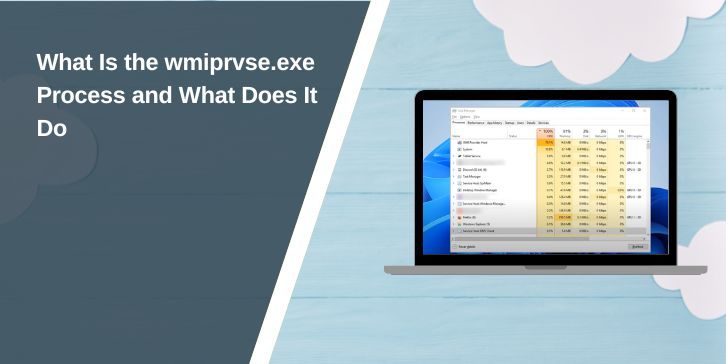When you open Task Manager on your Windows PC, you might see something called wmiprvse.exe running in the background. You didn’t open it yourself, and it might look confusing. So what is it exactly, and should you be worried about it?
This article only explains everything, and tells you direct info about what wmiprvse.exe is, why it runs, and what to do if it starts using too much CPU.
What is wmiprvse.exe
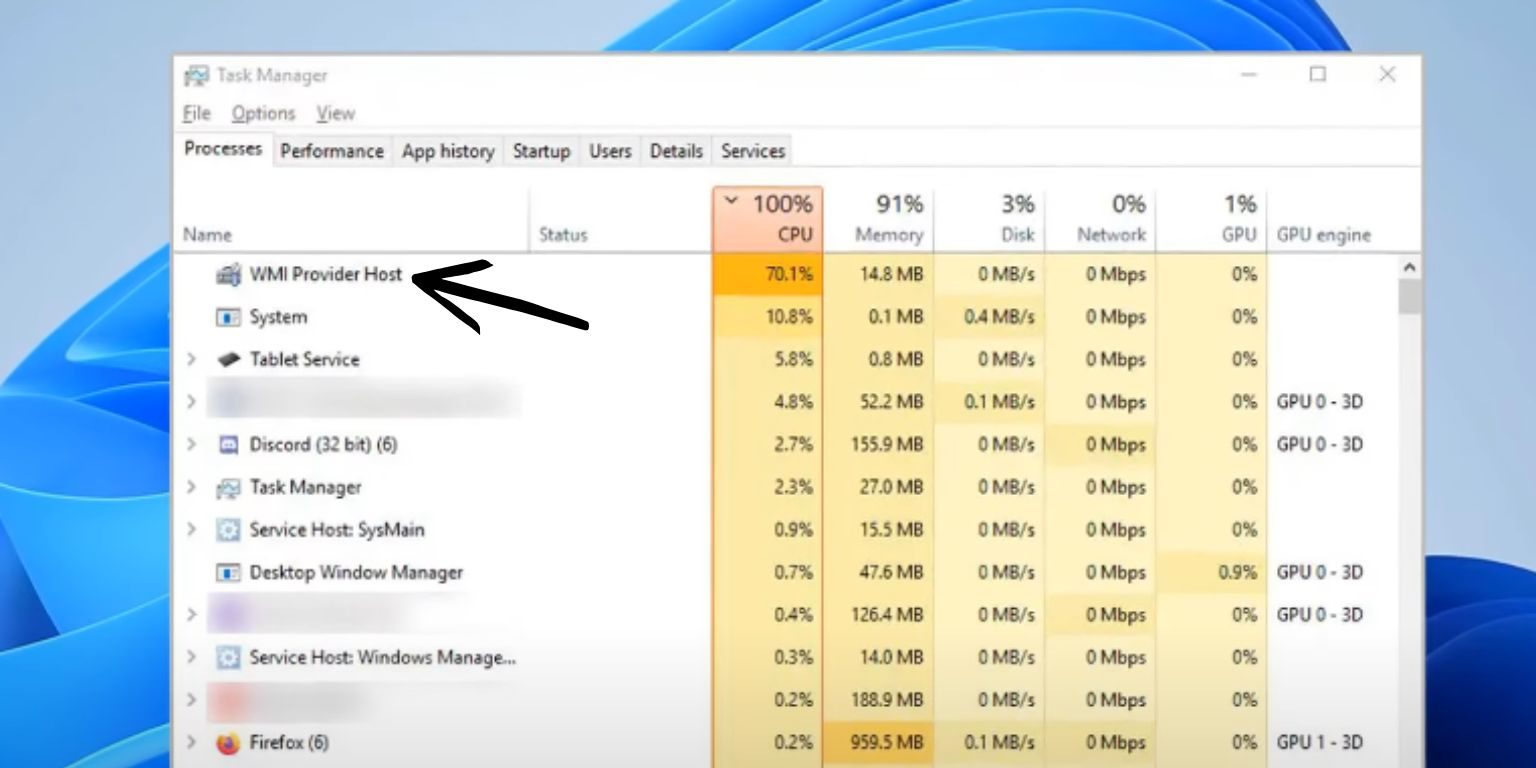
The full name of this process is WMI Provider Host. It’s a part of Windows and stands for Windows Management Instrumentation Provider Service.
This process helps software and system tools collect details about your computer. That includes things like checking system health, reading your computer’s temperature, or listing running apps. It runs only when needed and doesn’t normally stay active all the time.
It’s not something you start manually. Instead, it works behind the scenes when your system or apps ask for data about the PC.
Why Is wmiprvse.exe Running
You’ll see wmiprvse.exe running when some tool or service needs to ask Windows a question about the system. This could be an app that checks hardware status, software updates, or even your antivirus program.
WMI is what lets one part of Windows talk to another. For example, if a script needs to know how much free space is on your drive, it may ask through WMI. That’s when wmiprvse.exe steps in.
It doesn’t always stay on. It wakes up only when needed. If it keeps running for a long time or eats up your CPU, then it might be having problems.
Is wmiprvse.exe Safe or a Virus
In most cases, wmiprvse.exe is completely safe. It’s part of Windows and is stored in the System32\wbem folder.
But malware can pretend to be this process. If a harmful file uses the same name but hides in a different folder, your computer might be at risk. That’s why checking the file location is a good idea.
Here’s how to check if it’s safe
- Open Task Manager
- Find wmiprvse.exe in the list
- Right-click it and choose Open file location
- It should open to
C:\Windows\System32\wbem - If it’s somewhere else, it could be a fake
If you’re unsure, run a full scan using your antivirus software.
Common Problems With wmiprvse.exe
Sometimes this process starts using a lot of CPU or memory. That’s not normal. It often means something is using WMI in the wrong way or too often.
Apps that are poorly made can trigger it too much. A driver might be broken and keep asking for system info. In some cases, a hidden virus or unwanted software could be behind it.
If your fan is running loud or your PC feels slow and wmiprvse.exe is using high CPU in Task Manager, then it’s worth looking into.
How To Fix High CPU or System Lag Caused by wmiprvse.exe
If wmiprvse.exe is causing trouble, here’s what you can do:
- Restart your computer
- Use Event Viewer to check for WMI errors
- Press Windows + R, type
services.msc, find Windows Management Instrumentation, and restart the service - Open Command Prompt as admin and run
sfc /scannowto repair system files - Do a full virus scan using your security software
- If the issue continues, update or reinstall any recent drivers
These steps often help solve most WMI-related problems.
Can You Disable wmiprvse.exe?
No, it’s not a good idea. Disabling WMI would break many tools and features inside Windows. Even things like system updates or your PC’s health tools may stop working properly.
It’s better to fix what’s triggering it than to remove it. WMI is needed for the system to run smoothly.
Final Word
wmiprvse.exe is a system process built into Windows. It helps your PC work by sharing information between software and system parts. Most of the time, you won’t even notice it.
But if it ever causes slowdowns or shows up in strange places, check the file path and run a malware scan. As long as it’s in the right folder and not using too much CPU, there’s nothing to worry about.