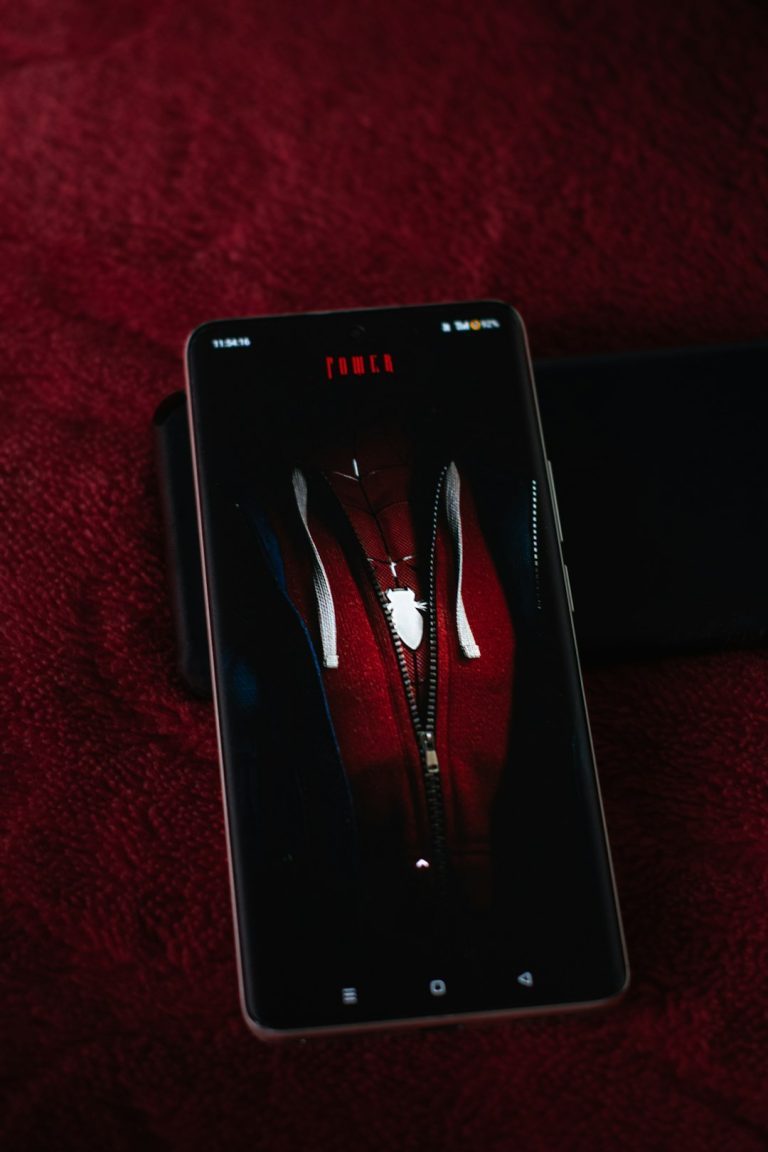The infamous WHEA_UNCORRECTABLE_ERROR is one of those terrifying blue screen messages that can halt a computer in its tracks without explanation. Without a minidump—a small file generated by Windows containing debugging information—users are often left clueless about where to begin troubleshooting. Whether you’re an experienced system builder or a casual user, understanding how to respond to this frustrating stop code is crucial for recovery and prevention.
TL;DR
The WHEA_UNCORRECTABLE_ERROR points to a hardware-related failure, often linked to issues like overheating, overclocking, faulty hardware, or driver conflicts. Without a minidump, diagnosing the exact cause becomes more challenging, but possible. Start by checking hardware health, reverting any recent system changes, and reviewing system logs. Ensuring proper cooling, stable firmware, and genuine drivers are essential steps in resolving this problem.
Understanding the WHEA_UNCORRECTABLE_ERROR
The Windows Hardware Error Architecture (WHEA) UNCORRECTABLE ERROR is triggered when your system detects a hardware error it cannot recover from. This is often something critical, such as:
- CPU errors
- Memory (RAM) corruption or failure
- Motherboard defects
- Storage device (HDD/SSD) malfunction
- Power supply instability
It is represented by the stop code 0x00000124 and usually culminates in a Blue Screen of Death (BSOD). Typically, Windows will try to generate a minidump to assist with diagnosis, but in some cases—especially when the problem is severe or when system settings aren’t configured properly—no minidump is saved.
Why No Minidump is Generated
There are several reasons why the system may fail to generate a minidump after a crash:
- System is configured incorrectly (e.g., kernel dumps disabled)
- System crashes before it can write the dump file
- Hardware issues prevent dump generation (like corrupted drive sectors)
- Insufficient paging file size or paging file on a non-system drive
Diagnosing Without a Minidump
Lacking a minidump makes direct analysis difficult, but systematic troubleshooting can still reveal the underlying cause. Here are the steps one should follow:
1. Check System Logs
Windows Event Viewer often logs information that precedes or accompanies a crash. Look under Windows Logs > System for events marked as Critical or Error, especially with event IDs like 41 (Kernel-Power), which indicate an unexpected shutdown.
2. Inspect Hardware Health
Begin with the basics:
- CPU: Use tools like HWiNFO or Core Temp to monitor temperatures. Shut down immediately if the CPU exceeds 85°C under load.
- RAM: Run the Windows Memory Diagnostic tool or MemTest86 for deeper analysis.
- Storage: Check your SSD/HDD health using CrystalDiskInfo or manufacturer tools. Look for ‘Reallocated Sectors’ or ‘Pending Sectors’.

3. Undo Recent Configuration Changes
If the issue started after installing new drivers, updates, or hardware, revert those changes:
- Boot into Safe Mode
- Use System Restore to revert to a previous state
- Roll back or uninstall drivers
4. BIOS and Firmware Update
Outdated BIOS or firmware can lead to hardware conflicts that the OS can’t resolve. Visit your motherboard or PC manufacturer’s website and follow official instructions for updating the BIOS and chipset drivers.
5. Disable Overclocking
Overclocking can trigger hardware instability. If you’ve overclocked your CPU, GPU, or RAM—even slightly—restore them to stock speeds in the BIOS.
Advanced Troubleshooting Steps
6. Stress-Test Components
After ruling out obvious suspects, stress-testing can force the issue to surface. Use tools like:
- Prime95: For CPU stress tests
- FurMark: For GPU stress and thermal analysis
- OCCT: All-in-one test for PSU, RAM, and CPU
If tests lead to another crash, it’s a strong indicator of hardware problems.
7. Inspect Power Supply Unit (PSU)
The PSU is often overlooked but can play a critical role in stability. Inconsistent or noisy power can crash a PC under load. If you have a spare PSU, try swapping it temporarily to cross-check stability.
8. Check Cooling and Airflow
Modern CPUs and GPUs will shut down to protect themselves from thermal damage. Poor airflow, dust-clogged vents, or failing fans can cause irregular shutdowns or WHEA_UNCORRECTABLE_ERROR events. Clean the interior and make sure fans spin freely.

9. Run System File Checker and DISM
Corrupted system files can trigger BSODs. To scan and fix them:
sfc /scannow
DISM /Online /Cleanup-Image /RestoreHealth
Run these from an elevated Command Prompt window.
10. Reinstall Windows as Last Resort
If no amount of troubleshooting works, a clean install of Windows might be necessary. Backup your files, create a bootable USB using the Media Creation Tool, and perform a clean installation.
Preventing Future Crashes
Prevention comes down to diligent maintenance and careful system management:
- Keep drivers up to date but avoid beta or unsigned drivers.
- Use high-quality power supplies and ensure proper cooling.
- Scan for malware regularly and avoid pirated software or sketchy downloads.
- Monitor system temperatures and voltages frequently.
- Enable minidumps for future errors: Go to System Properties → Startup and Recovery Settings and ensure “Write debugging information” is set to “Small memory dump”.
FAQ
What causes a WHEA_UNCORRECTABLE_ERROR without a minidump?
Usually, this indicates Windows crashed before a dump could be written, commonly due to hardware failure, improper dump settings, or storage device issues.
Should I reset my BIOS to default settings?
Yes, if you’re unsure whether your settings are causing the crash, resetting the BIOS can eliminate variables like custom voltage or frequency settings that lead to instability.
How do I know if my CPU is faulty?
Frequent BSODs under load, failed stress tests, and thermal throttle logs are strong indicators. If possible, test the CPU in another compatible system.
Is it safe to continue using my PC after this error?
Not recommended without first diagnosing and resolving the issue. Continued use risks data corruption or more serious component damage.
How can I ensure a minidump is always created?
Make sure automatic restart is disabled in System Properties, and that your paging file is adequately sized and located on the system drive. Also select “Small memory dump” in the debugging settings.
Can RAM be the only cause of this error?
Though common, RAM is just one of many potential causes. Thorough diagnostics covering all major components are necessary to be certain.
Does reinstallation of Windows guarantee the issue will be fixed?
No, not if the root cause is hardware-based. A clean install can rule out software issues, but hardware faults will persist regardless of OS state.
The WHEA_UNCORRECTABLE_ERROR is a serious sign that points toward hardware instability or failure. While dealing with this error without a minidump can be challenging, a systematic approach can help identify and resolve the issue. Regular maintenance, safe configuration, and strong system hygiene are your best defenses against future occurrences.