One of the most frustrating issues Microsoft Outlook users face is the constant, unexplained appearance of password prompts. You open the application, and you’re suddenly asked for your password again—even though you entered it just yesterday or even a few minutes ago. If you’re experiencing this issue, you’re not alone. Outlook repeatedly asking for your password is a common problem that can stem from software configuration issues, connectivity problems, or outdated security protocols.
Whether you’re a business professional relying on Outlook for critical emails or a student organizing class schedules, this repetitious problem can seriously hamper productivity and user experience. In this article, we’ll delve into the possible reasons why Outlook keeps asking for your password, and more importantly, we’ll explore detailed steps to help you stop it from happening again.
Common Causes of Outlook Password Prompts
Microsoft Outlook usually saves your password to automatically connect to your email provider. When this doesn’t happen, you may be dealing with an underlying issue. Below are some of the most common causes:
- Incorrect Password Storage Settings – If your credentials weren’t stored properly, Outlook will prompt you to enter them again.
- Corrupted Outlook Profile – A damaged or misconfigured Outlook profile can interrupt the login process.
- Outdated Authentication Protocols – Older versions of Outlook may not support modern authentication, leading to failed login attempts.
- Two-Factor Authentication (2FA) – If you have 2FA enabled for your email account, and Outlook doesn’t support it properly, you may get repeated prompts.
- Network Connectivity Issues – A weak or inconsistent internet connection can cause Outlook to fail when trying to verify your credentials.
- Corrupted Credential Manager Entries – The Windows Credential Manager may be storing outdated or incorrect information.

How to Stop Outlook from Asking for Your Password
1. Check the “Remember Password” Option
Ensure that the “Remember Password” box is checked when you log into Outlook. This is a basic step, but sometimes overlooked. If this option isn’t selected, Outlook will prompt you every time you open it. To verify:
- Open Outlook and go to File > Account Settings > Account Settings.
- Select your email account and click Change.
- In the new window, ensure the “Remember password” box is checked.
- Click Next and then Finish.
2. Clear Cached Credentials
Outlook may be using outdated stored credentials. Clearing these can force Outlook to resave your updated information.
- Open the Credential Manager from the Windows Control Panel.
- Select Windows Credentials.
- Look for any credentials related to Microsoft Outlook or Microsoft Office and remove them.
- Relaunch Outlook. You will be prompted to enter your credentials again—make sure to check “Remember Password.”
3. Enable Modern Authentication
Older versions of Outlook might not support Modern Authentication, which can cause problems with services like Office 365 or Exchange Online. To enable it:
- Ensure you are using at least Outlook 2016. If not, it’s time to update.
- For Office 365 users, administrators can enable Modern Authentication in the Microsoft 365 admin center.
- Set registry keys (for advanced users) to ensure Modern Authentication is enabled.
Note: Incorrect registry changes can lead to system issues. Always back up before making changes.
4. Create a New Outlook Profile
A corrupted profile can cause recurring sign-in issues. Creating a new one might solve the problem:
- Open Control Panel and go to Mail.
- Select Show Profiles and click Add to create a new one.
- Name the new profile and configure your email account from scratch.
- Set the new profile as default by selecting Always use this profile.
This action essentially gives Outlook a fresh start and often resolves persistent login problems.
5. Disable Add-Ins
Sometimes Outlook add-ins can conflict with the sign-in process. Here’s how to check:
- Open Outlook in Safe Mode by holding Ctrl while clicking the Outlook shortcut.
- Once in Safe Mode, go to File > Options > Add-Ins.
- Disable unnecessary add-ins and restart Outlook normally.
If Outlook stops prompting for your password, the issue may be due to one of the add-ins.
6. Check Network Connectivity
A weak or intermittent internet connection may prevent Outlook from authenticating smoothly with your email server. Ensure you have stable access to the internet. Try opening other websites or connecting using a wired connection for better stability.
Additionally, firewalls and VPNs can sometimes block connections. If you’re behind a corporate firewall or using a VPN, try disabling them briefly to see if the issue resolves.
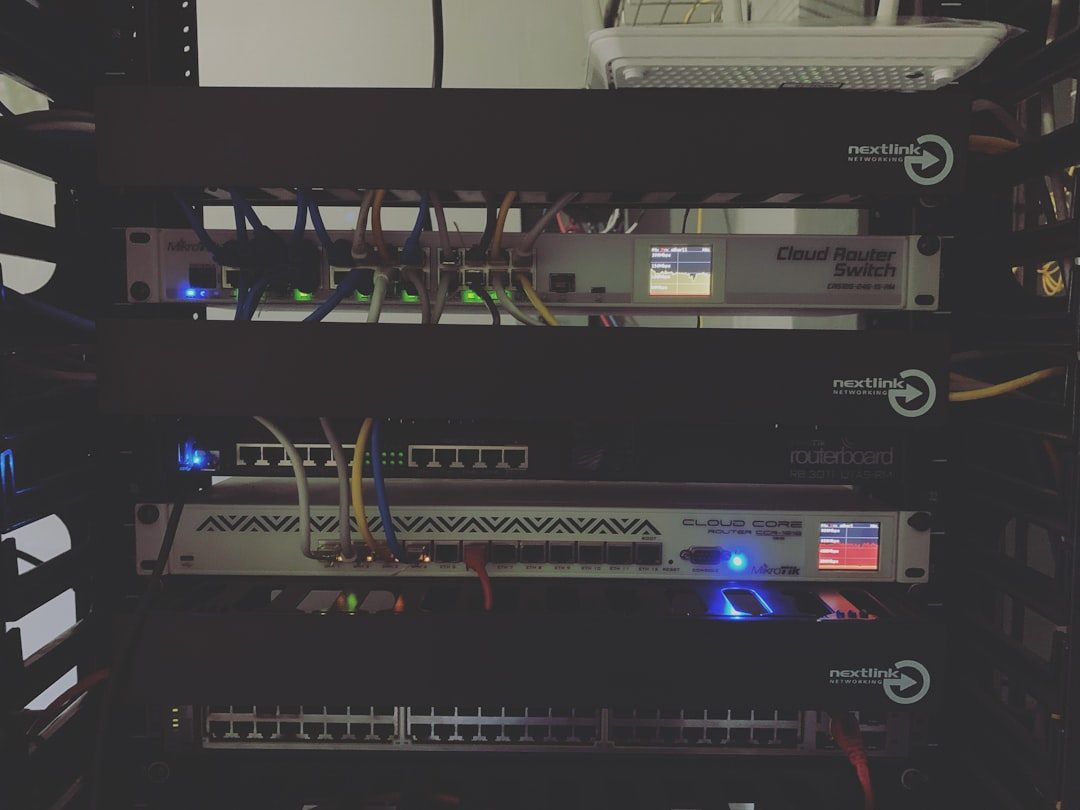
7. Update or Reinstall Outlook
Using an outdated version of Outlook can cause compatibility and authentication issues. Make sure your software is up-to-date.
- Go to File > Office Account.
- Click Update Options and choose Update Now.
If updating doesn’t help, consider reinstalling Outlook. This can resolve embedded bugs or misconfigurations that updates cannot.
Advanced Troubleshooting Methods
If none of the above steps work, you may need to consider more advanced solutions:
- Server Settings: Check that incoming and outgoing server details match exactly what your email provider recommends.
- Use App Password: If you’re using Gmail or Yahoo with two-factor authentication enabled, generate an app-specific password and use that in Outlook.
- Check Email Quotas: Email accounts that have exceeded their quota may stop authenticating properly.
When to Contact Support
If none of the steps mentioned resolve the issue, you might be dealing with a back-end server issue, malware infection, or strict corporate policies that require admin-level changes. At this point, it’s advisable to contact:
- Your organization’s IT department
- Microsoft Support via the official portal
- Your email provider’s support team
Conclusion
Repeated password prompts in Outlook are not just annoying—they disrupt workflow and may signal deeper configuration or security issues. The good news is that in most cases, the problem can be resolved with a series of methodical checks and configuration updates. From ensuring that your credentials are stored correctly, to enabling modern authentication and refreshing your profile settings, each of these steps brings you closer to a seamless Outlook experience.
Consistency is key. Make sure your Outlook application is always updated, periodically review your security settings, and don’t hesitate to engage support if you’ve exhausted all visible options. With the right approach, you can stop Outlook from repeatedly asking for your password and regain control of your digital workflow.




