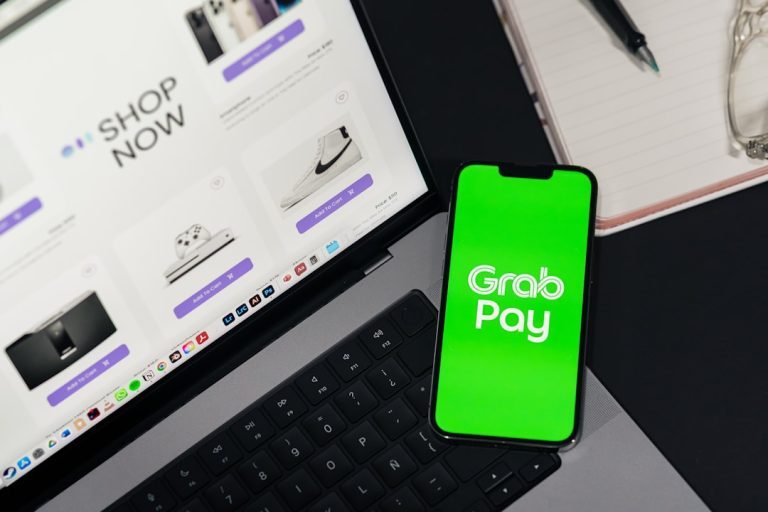WP Rocket is one of the most trusted and widely used caching and performance optimization plugins for WordPress websites. Its powerful suite of tools allows users to boost site speed, improve SEO rankings, and enhance the overall user experience with minimal effort. For existing users managing licenses, downloads, and support, logging into the WP Rocket account dashboard is essential. This guide will walk you through the WP Rocket account login process, provide the direct login link, and explain everything you can do once inside your account.
Why You Need a WP Rocket Account
Before diving into the login details, it’s important to understand why a WP Rocket account is valuable. When you purchase a license from WP Rocket, you gain access not only to the plugin but also to ongoing updates, detailed documentation, and a responsive support system. To manage and update these resources, a secure login is necessary.
Here are a few key reasons why logging into your WP Rocket account is important:
- Download the latest plugin version – Ensure your site runs the most current and secure release.
- Activate or deactivate licenses – Allocate or free up your licenses if you’re working with multiple websites.
- Access to premium support – Get specialist help for any issues or configuration questions.
- Manage your billing and renewals – Stay on top of your subscription status and payment information.
Direct Link to WP Rocket Account Login
If you’re looking for a quick, secure way to access your WP Rocket account, use the direct login link provided below:
https://account.wp-rocket.me/login
Clicking this link will take you directly to the WP Rocket login page where you can enter your email address and password. If you have forgotten your password, there’s an option to reset it via email.
Pro tip: Bookmark this login URL in your browser for easy future access.
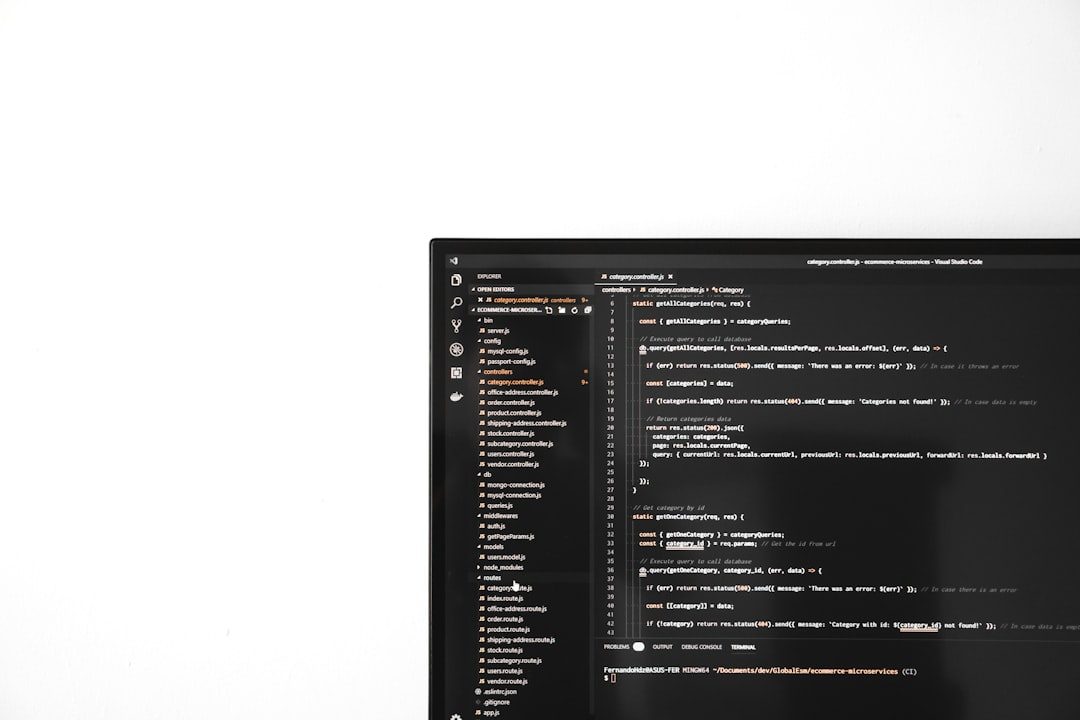
Navigating the WP Rocket Dashboard
After a successful login, you’re taken to your personalized WP Rocket dashboard. Let’s explore the components you’ll find inside:
1. Downloads
This section allows you to download the latest version of the WP Rocket plugin. Keeping your plugin updated is critical for performance enhancements and security patches.
2. Licenses
Here, you can manage your active license keys including:
- Viewing activated domains
- Deactivating licenses on unused websites
- Upgrading your plan to support more installations
3. Support
Premium technical support is what sets WP Rocket apart from many free plugins. The support tab allows you to:
- Submit a new support ticket
- Check progress on existing issues
- Browse documentation and frequently asked questions
4. Billing and Subscriptions
Need to update your billing info or check when your subscription renews? This section provides all the details related to your plan, billing dates, and payment method.
5. Affiliate Program
If you’re a marketer or developer, WP Rocket’s affiliate program is available through your account. You’ll find:
- Affiliate dashboard access
- Tracking codes
- Commission reports
Creating a New WP Rocket Account
Don’t have an account yet? Creating one is straightforward. Simply purchase a license via the official WP Rocket website: https://wp-rocket.me.
During the checkout process, you’ll be required to enter your email address and create a password. This becomes your WP Rocket account login. An account confirmation email along with setup instructions will be sent to the email provided.
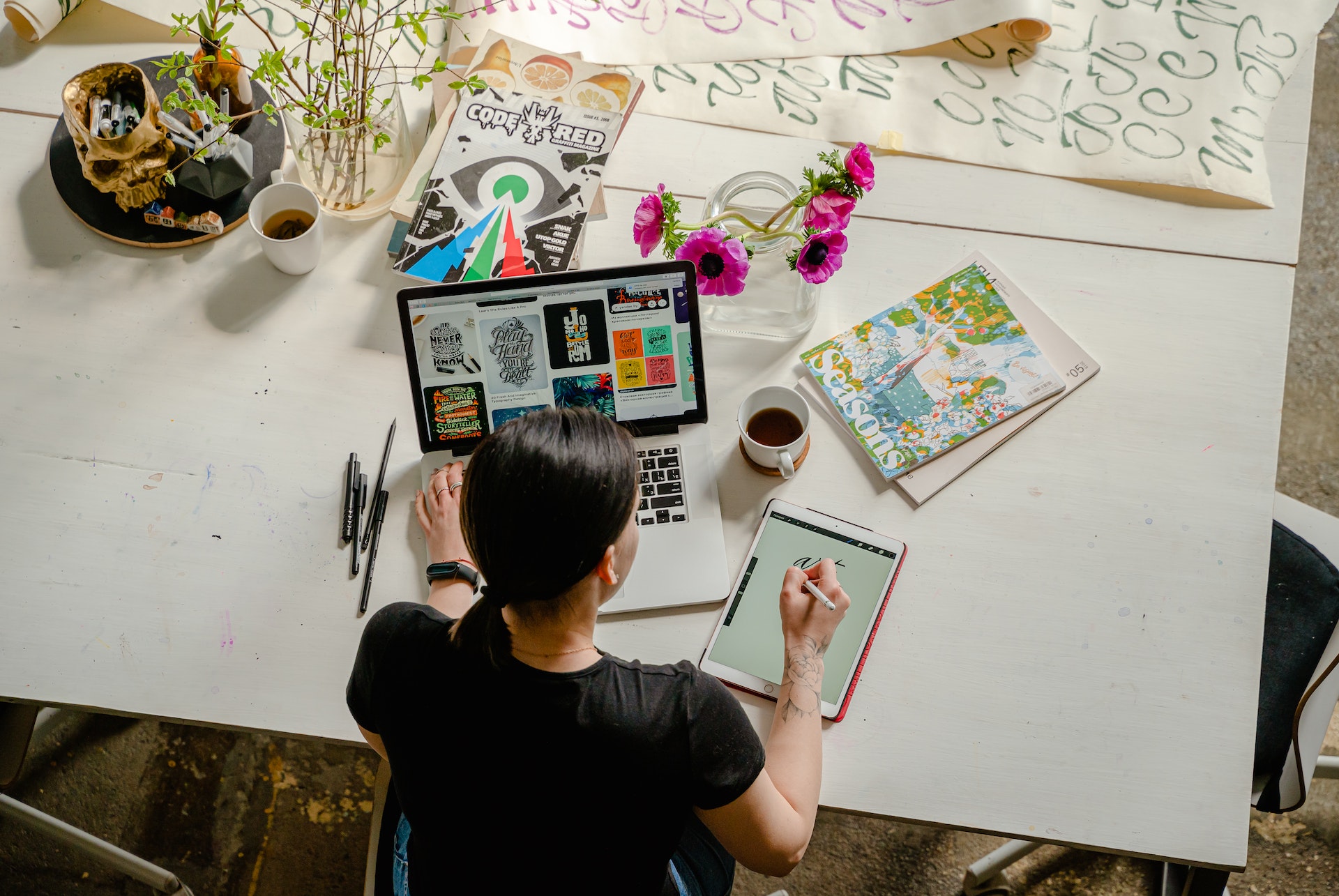
Troubleshooting Login Issues
Occasionally, users may run into login issues. Here are some tips for resolving them:
- Forgot Password: Use the “Forgot your password?” link on the login page.
- Email Not Recognized: Make sure you’re using the email you purchased your license with.
- Account Locked: Multiple failed login attempts can cause temporary blocks. Wait a few minutes or contact support.
Still stuck? Contact WP Rocket support using the official Contact Page. They are known for their fast and helpful responses.
Security Best Practices for Your WP Rocket Account
To keep your WP Rocket account safe, follow these essential security tips:
- Use a strong password that includes numbers, symbols, and both uppercase and lowercase letters.
- Enable 2FA (Two-Factor Authentication) if available, to add an extra layer of security.
- Log out of accounts after use, especially on shared or public computers.
- Keep your email account secure since it’s the primary method for password resets and account access.
Your WP Rocket account not only holds your plugin license and support access but also can lead to server-side implementations and configuration settings that affect your entire website’s performance and reputation. That’s why ensuring account security is vital.
Final Thoughts
Accessing your WP Rocket account is a fundamental step in managing your website’s performance optimization. Whether you’re just getting started with the plugin or are managing several client installations, knowing how to log in and navigate the dashboard efficiently can save you time and improve your site’s performance.
Always use the direct sign-in link for quick access: https://account.wp-rocket.me/login.
By staying informed and making the most of your WP Rocket account, you can ensure your websites remain fast, efficient, and SEO-friendly in an ever-demanding digital world.
Need further help? Don’t hesitate to reach out to WP Rocket’s support team—they’re one of the most professional and knowledgeable support groups among premium WordPress plugins.