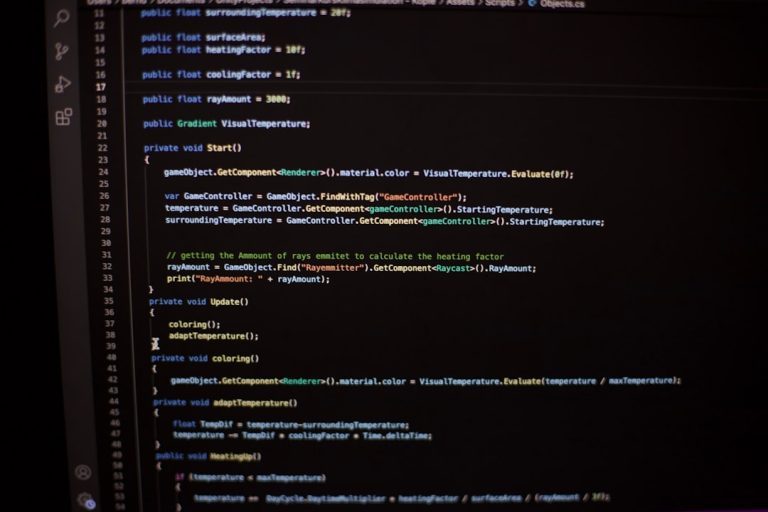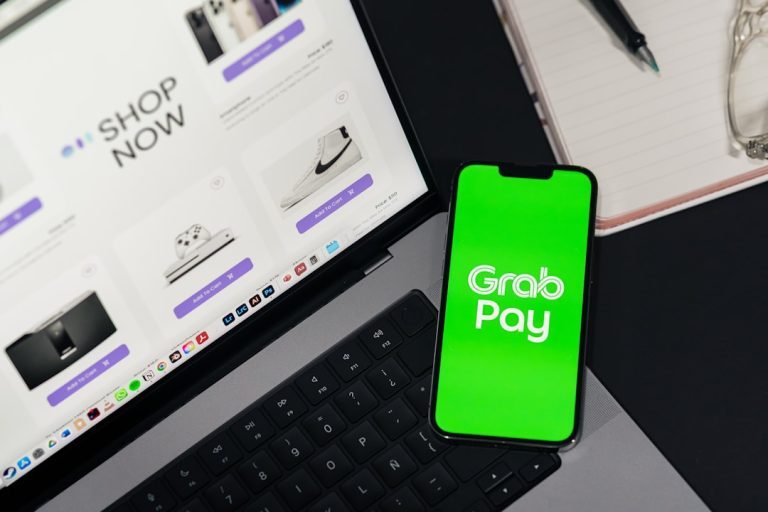WP Rocket is one of the most popular caching plugins for WordPress, trusted by thousands of website owners to speed up their sites and improve SEO and user experience. However, like any software tool, it isn’t immune to the occasional hiccup. One of the more frustrating error messages users encounter is: “Your license key does not exist.” This warning can suddenly appear when trying to activate or update the plugin, leaving even seasoned developers scratching their heads.
In this article, we’ll dive into what causes the infamous WP Rocket license key error, provide detailed steps to fix it, and give you some proactive tips to avoid this issue in the future. Whether you’re a site owner, developer, or webmaster, this guide will help get your site back to maximum performance in no time.
Understanding the License Error
The message “Your license key does not exist” can seem alarming, especially if you’ve previously activated WP Rocket without any issues and you’re certain you purchased a valid license. This error usually means that WP Rocket’s validation system is unable to verify your license key with their servers. Here are some common reasons why this might happen:
- Incorrect email address or license key was entered during activation
- Expired or revoked license due to failed renewal or refund
- Server or connection issues between your site and WP Rocket’s server
- Domain not registered under the license in your WP Rocket account
- Licensing conflict from using nulled or pirated versions of the plugin
Thankfully, the resolution to this error is straightforward in most cases. Let’s walk through the steps to fix it.
How to Fix the “Your License Key Does Not Exist” Error
1. Double-Check Your License Credentials
Start with the basics. Make sure you’re using the correct email address associated with your WP Rocket account. WP Rocket does not use license keys in the traditional sense. Rather, it links your license to the email address used during purchase.
Go to wp-rocket.me/account and log in. From the dashboard, you can verify:
- The email address tied to your license
- License status (active, expired, or canceled)
- Number of sites your license is active on
If your license is active and valid, go back to your website and re-enter the email address in WP Rocket Settings → License.
2. Update WP Rocket to the Latest Version
Running an outdated version of the plugin can cause compatibility problems or prevent proper communication with WP Rocket’s servers. If you downloaded the plugin a while ago, it’s possible that you’re missing crucial updates.
To manually update WP Rocket:
- Download the latest version of WP Rocket from your account dashboard.
- In your WordPress admin, go to Plugins → Add New → Upload Plugin.
- Upload the new version and overwrite the existing one.
This can often resolve weird license validation glitches.

3. Check Firewall or Security Plugin Settings
If you’re using security plugins like Wordfence, Sucuri, or a server-level WAF, they might be blocking outbound connections from your site to WP Rocket’s validation server (api.wp-rocket.me). This results in failed license checks.
To fix this:
- Temporarily disable security plugins and try the activation again
- Whitelist api.wp-rocket.me in your firewall settings
- Contact your hosting provider to ensure the domain is not being blocked server-side
4. Clear Site and Server Cache
Sometimes, caching layers can store outdated license validation responses. Before you dive into more technical troubleshooting, try clearing:
- WP Rocket cache (through the dashboard)
- Object cache if you’re using Redis or Memcached
- Server-side cache (e.g., NGINX or Varnish)
- CDN cache if using a service like Cloudflare
After clearing all levels of cache, refresh your WP Rocket settings and attempt license activation once more.
5. Check for Conflicts with Nulled Plugins
Using pirated or nulled plugins can create unexpected licensing issues—especially if the nulled version modifies WP Rocket or interferes with trusted plugins. WP Rocket might fail to validate your license if it detects fragments of unauthorized versions still present in the files or database.
Scan your plugin list for any suspect plugins. Remove any that may interfere with WP Rocket or that override standard plugin update procedures.
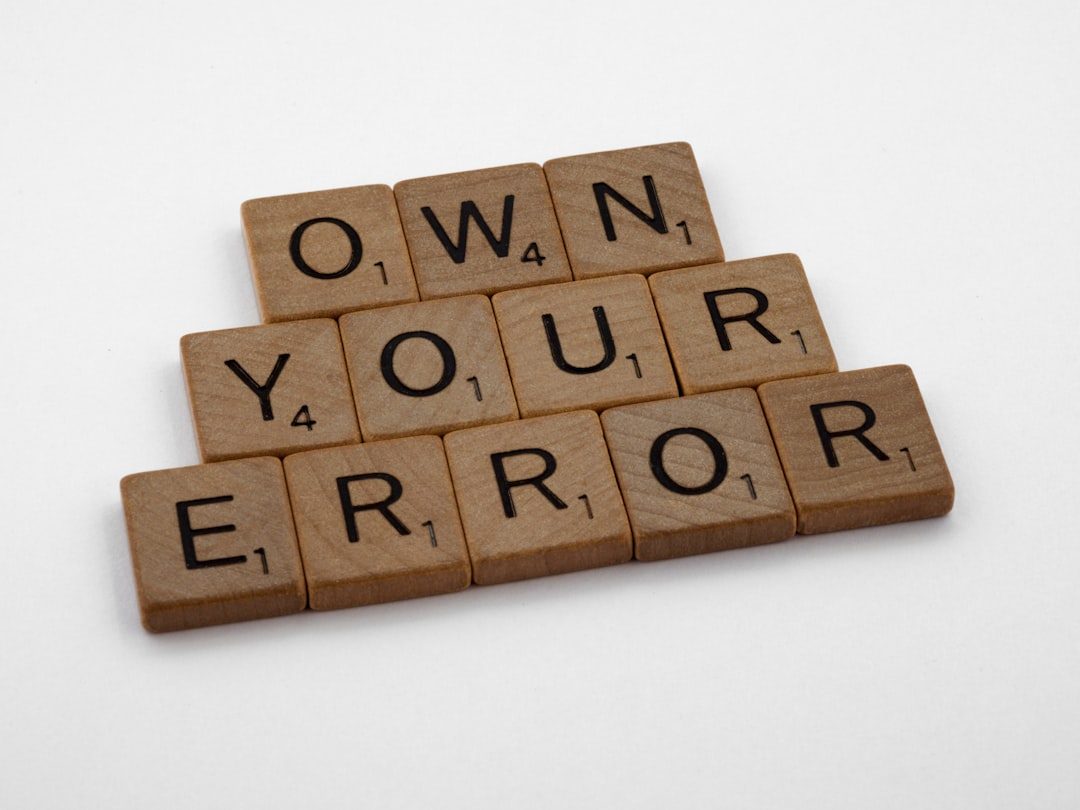
When All Else Fails: Contact WP Rocket Support
If you’ve done everything right and the error is still haunting your dashboard, it’s time to reach out to WP Rocket’s customer support. They are known for their fast and knowledgeable service.
In your support request, include:
- Your purchase email address
- The domain where the plugin is installed
- Confirmation that you’ve tried reactivating, updating, and clearing cache
This will help their team assist you more quickly. They can even manually push a license update or investigate backend conflicts contributing to the issue.
Tips to Prevent Future Activation Issues
Once you’ve resolved the license error, it’s wise to adopt some best practices to minimize the chances of facing the same issue again.
- Always keep WP Rocket updated. Set up update alerts or use plugin management tools like ManageWP or MainWP to track version changes.
- Don’t rename WP Rocket’s plugin folder or modify core plugin files.
- Avoid sketchy nulled plugins or themes. They can compromise your entire site, not just WP Rocket.
- Ensure your site can make outbound HTTP requests to api.wp-rocket.me. This includes proper cURL and OpenSSL libraries on your server.
- Refresh your license installation from your WP Rocket account dashboard if migrating to a new domain or staging site.
Conclusion
Seeing the message “Your license key does not exist” on WP Rocket can be confusing, but it’s almost always resolvable with a bit of logical troubleshooting. In most cases, the issue lies in account credentials, server connectivity, plugin version mismatch, or a security layer unintentionally blocking validation.
By following the steps and tips above, you’ll not only get your caching plugin up and running again but also gain a deeper understanding of how licensing works within the WP Rocket system. And that means a faster, more reliable website for your visitors.
Now, with your license activated and WP Rocket doing its job, your website is ready to deliver snappy load times and optimized performance like a pro.