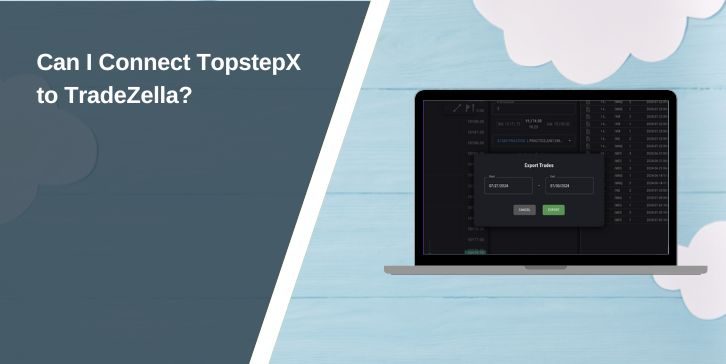Many traders using TopstepX want their trades recorded in TradeZella for journaling and review. The short answer is yes, you can connect TopstepX to TradeZella, but only through file upload (CSV). There is no live sync for TopstepX yet, while other brokers like Tradovate do have automatic Broker Sync.
Does TradeZella Support TopstepX Directly?
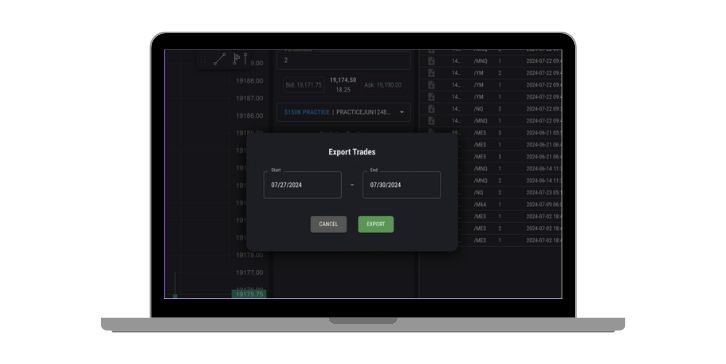
TradeZella lists TopstepX under its supported platforms, but only through file upload. That means you won’t see it in the Broker Sync list. Broker Sync is available for platforms like Tradovate, Rithmic, or NinjaTrader, but not for TopstepX.
So if you trade with TopstepX, your workflow is simple: export trades as a CSV from TopstepX, then upload that CSV into TradeZella.
How to Export Trades from TopstepX (CSV)?
Exporting your trades is quick once you know where to look. Here are the steps:
- Log into your TopstepX account.
- Go to the Trades tab.
- Click Export at the bottom right.
- Choose the date range you want.
- Save the CSV file to your computer.
Tip: keep the date range short, like one week or one day, to avoid duplicate imports later.
How to Import TopstepX CSV into TradeZella?
Once you have the CSV file, bring it into TradeZella.
- Open your TradeZella account.
- Go to File Upload.
- Pick TopstepX as the source.
- Upload the CSV file you saved earlier.
- Review the preview, then confirm the import.
If everything is formatted correctly, your trades will appear inside TradeZella.
Field Mapping and Data Checks
After uploading your TopstepX CSV into TradeZella, it’s smart to double-check the data. Even small mismatches can throw off your journal.
Symbols are a common issue. For example, ES and MES may not map the same way as NQ and MNQ. Time zones can also create confusion if the platform records fills in one zone but TradeZella reads them in another.
Fees and commissions are sometimes missing from the export too. A quick comparison between the number of trades in your CSV and what shows in TradeZella helps you catch mistakes before they pile up.
Prevent Duplicates and Bad Imports
Duplicates usually happen when you re-import the same date range. The fix is simple: keep your ranges short, like one day or one week.
Saving each CSV in a folder with clear names makes tracking easier. If you see duplicate trades, it’s faster to delete the bad import and redo it than to clean each trade by hand.
What TopstepX Can’t Do?
One thing to keep in mind: TopstepX does not connect to other trading platforms directly. You can’t sync it with NinjaTrader, Rithmic, or CQG. The only path is to export trades from TopstepX and import them into TradeZella.
Alternatives if You Need Automation
TopstepX doesn’t support live sync with TradeZella. The only option is CSV uploads. For many traders, setting a daily or weekly routine keeps the journal updated without much hassle.
If you need automation, TradeZella does connect directly with platforms like Tradovate, Rithmic, and NinjaTrader. With Broker Sync, trades flow in automatically.
For TopstepX users who want that convenience, switching to a supported broker may be the better choice.
Troubleshooting Import Errors
Sometimes imports don’t go smoothly. Here are common problems and fixes:
- CSV won’t upload? → Make sure you selected “TopstepX” as the platform.
- Columns don’t match? → Export again; don’t edit the CSV.
- Wrong time zone? → Adjust in TradeZella settings after import.
- Missing fills? → Check if your date range was too short.
- PnL looks off? → Fees may not be included; update them in TradeZella.
Wrap-Up
Yes, you can connect TopstepX to TradeZella, but the method is through CSV export and import, not direct sync. The process is quick once you do it a few times: export from TopstepX, upload into TradeZella, review your data, and confirm.
If you want live syncing, consider using Tradovate or other supported brokers. For TopstepX users, regular CSV uploads keep your journal accurate and ready for review.