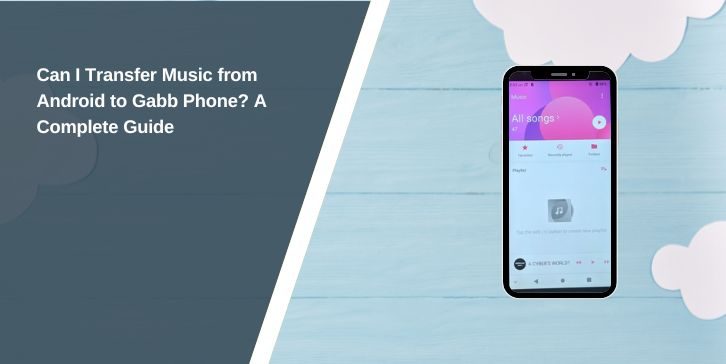Gabb phones are known for their minimalist design and focus on safe communication, particularly for children and teens. However, one common question among users is whether music can be transferred from an Android device to a Gabb phone. This guide will explain the possibilities, methods for transferring music, common issues, and limitations of Gabb phones for media management.
Overview of Gabb Phone and Music Compatibility
Gabb phones are designed to provide essential functions like calling, texting, and basic media playback while minimizing distractions. These devices are often marketed as safer alternatives to traditional smartphones.
When it comes to music playback, Gabb phones typically support common file formats like MP3, but their functionality is limited compared to standard Android devices. They may not support complex file-sharing methods or all music formats, so understanding the device’s capabilities is crucial before attempting to transfer music.
Methods to Transfer Music from Android to Gabb Phone

Although transferring music from an Android device to a Gabb phone is possible, the process depends on the tools and features available on both devices. Here are some methods you can try:
1. Using a USB Cable
The most straightforward way to transfer music is by using a computer as an intermediary device:
- Step 1: Connect your Android device to a computer using a USB cable.
- Step 2: Copy the desired music files from your Android device to a folder on the computer.
- Step 3: Disconnect the Android device and connect your Gabb phone to the computer using its USB cable.
- Step 4: Transfer the music files from the computer to the Gabb phone’s storage.
This method ensures a clean transfer of files without compatibility issues.
2. Direct USB Connection (If Supported)
Some Gabb phones may support direct USB file transfers from Android devices.
- Connect the Android phone to the Gabb phone using a USB OTG cable or adapter.
- Use the file transfer option on your Android device to move music files to the Gabb phone.
Check your Gabb phone’s manual to confirm if this method is supported.
3. File-Sharing Apps
If both devices support Bluetooth or Wi-Fi-based file-sharing apps, you can transfer music wirelessly:
- Use apps like Bluetooth File Transfer to send music files directly.
- Ensure both devices are connected and compatible with the app used for sharing.
Keep in mind that not all Gabb phones support these advanced file-sharing methods.
Troubleshooting Common Issues
Transferring music to a Gabb phone isn’t always seamless. Here are some common issues and how to address them:
- File Recognition Issues: Ensure that the music files are in a supported format, such as MP3. Other formats like FLAC or WAV may not work on Gabb phones.
- Storage Limitations: Check that your Gabb phone has enough free storage to accommodate the music files.
- USB Connection Problems: Use a reliable USB cable and ensure the devices are properly connected. If the phone doesn’t recognize the connection, try restarting both devices or using a different USB port.
- Incompatible Features: Some Gabb phones may not support advanced file-sharing methods like Wi-Fi transfer.
Limitations and Restrictions of Gabb Phones
Gabb phones are intentionally limited to prioritize safety and simplicity. While they can play music files, they lack the advanced media management features found on Android devices.
- Minimalist Design: Gabb phones are not designed for heavy media consumption, so transferring and organizing large music libraries may be challenging.
- No Native Streaming Apps: Unlike Android smartphones, Gabb phones may not support popular music streaming services like Spotify or Apple Music.
- Limited File Support: The phones are often restricted to basic file formats, limiting their compatibility with some music files.
These limitations make Gabb phones ideal for users who need essential functions without the distractions of a full-fledged smartphone.
Alternative Solutions for Music Playback on Gabb Phone
If transferring music directly isn’t feasible or if the Gabb phone’s functionality is too limited, consider these alternatives:
- External Storage: If your Gabb phone supports SD cards, load music onto an SD card from your Android device and insert it into the Gabb phone.
- Gabb-Compatible Apps: Explore any official Gabb-supported apps or tools that facilitate music playback.
- Consult Gabb Support: Reach out to Gabb’s customer support for guidance on transferring and managing music files.
Conclusion
Transferring music from an Android device to a Gabb phone is possible but comes with limitations due to the minimalist nature of Gabb phones. Using a USB cable, a computer, or compatible file-sharing methods can help you successfully move music files. However, it’s essential to understand the device’s restrictions and explore alternative solutions when needed.
If you encounter challenges, Gabb’s customer support or official resources can provide further assistance. By considering these tips, you can enjoy music on your Gabb phone while maintaining its intended focus on simplicity and safety.