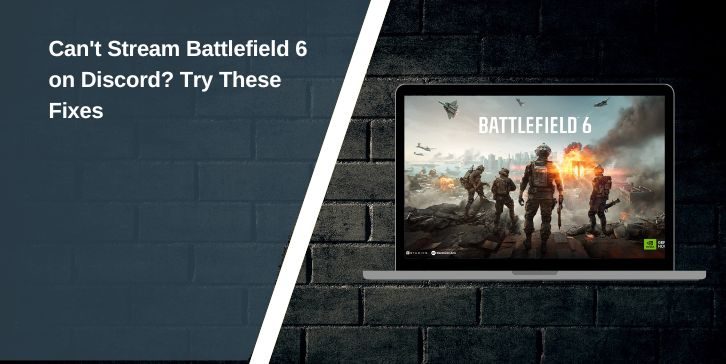Some players try to share Battlefield 6 on Discord and only get a black screen. Others see the stream start but viewers see nothing or hear nothing. This problem shows up on Discord for Windows 10 and Windows 11. It also appears on systems running NVIDIA, AMD, or Intel GPUs. Most of the time, the issue comes from game mode settings, overlays, permissions, or old drivers.
This guide shows simple ways to fix the streaming problem so you can share Battlefield 6 with your friends or your Discord server.
Why Discord Struggles With Battlefield 6?

Battlefield 6 uses high-load graphics and system resources. Discord tries to capture the game window, but full-screen mode can block the capture layer. GPU drivers can cause conflicts. Overlays from the EA App, Steam, NVIDIA GeForce Experience, or AMD Adrenalin can force the game to render in a way Discord cannot grab.
Discord also needs the right permissions to stream a game. If the app runs with lower permissions than the game, the screen capture fails.
Fix 1. Switch Battlefield 6 to Windowed or Borderless Mode
Fullscreen mode is one of the most common causes of a black screen on Discord. When Battlefield 6 runs in fullscreen, it takes full control of the display. Discord cannot hook into the frame.
Switch the game to windowed or borderless. These modes let Discord capture the game window cleanly. After switching, start a Discord screen share again and check if the image shows up.
Fix 2. Run Discord and Battlefield 6 as Administrator
Some games use anti cheat systems that block lower level apps from capturing the screen. Running Discord as an administrator fixes this. Running Battlefield 6 as an administrator can help too.
If the game and Discord both have admin rights, the capture layer works better. Start them both this way and try streaming again.
Fix 3. Update GPU Drivers
Old drivers can break game capture. Driver updates improve rendering and fix bugs in capture APIs. Check your GPU brand and update it.
- NVIDIA users can update through GeForce Experience
- AMD users can update through AMD Adrenalin
- Intel Arc or integrated graphics users can use Intel Driver and Support Assistant
Once the drivers update, restart Discord and try the stream again.
Fix 4. Add Battlefield 6 to Discord Game Activity
Discord sometimes fails to detect Battlefield 6 as a game. When this happens, the Go Live option might not appear or may not capture the right window.
Open Discord settings, find Game Activity, and add Battlefield 6 manually. Once Discord sees it as a game, start the stream again.
Fix 5. Turn Off Discord Hardware Acceleration
Hardware acceleration can cause black screens with Battlefield 6 because Discord and the game fight over the GPU. Turning this setting off can fix the capture problem.
Open Discord settings, switch hardware acceleration off, restart the app, and try streaming again.
Fix 6. Disable Conflicting Overlays
Overlays from other apps fight with Discord’s capture system. These overlays draw on top of the game screen, which blocks the frame hook that Discord uses.
Turn off overlays from:
- EA App
- Steam
- NVIDIA GeForce Experience
- AMD Adrenalin
Once these overlays are off, open Discord and try to stream Battlefield 6 again.
Fix 7. Check Windows Settings for Screen Capture
Windows has privacy settings that block screen capture. If Discord is blocked by Windows 10 or Windows 11, the stream shows a black screen.
Open Windows privacy settings and allow apps to record the screen. This setting lets Discord capture gameplay frames from Battlefield 6.
Fix 8. Restart Discord or Use Discord Canary
The Discord app can glitch after updates. Restarting the app clears stuck processes. If the stable build has a bug, Discord Canary or Discord PTB might work better. These builds often fix game capture issues faster than the main app.
Conclusion
Battlefield 6 streaming on Discord can fail for simple reasons like fullscreen mode, outdated drivers, overlays, or missing permissions. Switching the game to borderless mode, updating GPU drivers, removing overlays, or running Discord in administrator mode usually fixes the black screen.
Try each step until the stream shows the game. Once it works, share your settings with your friends so they can stream without problems too.