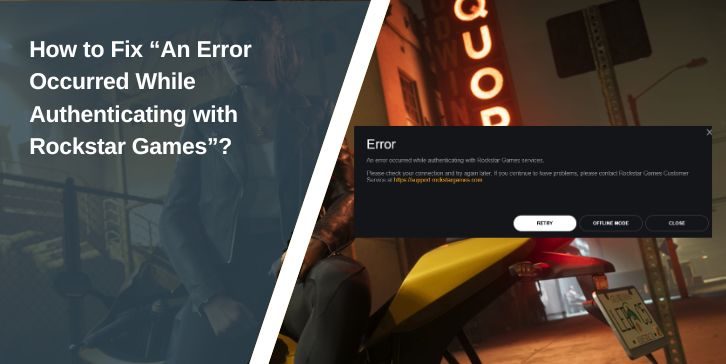You try to launch GTA Online, Red Dead Redemption 2, or open the Rockstar Launcher—and suddenly, you’re hit with this frustrating message:
“An error occurred while authenticating with Rockstar Games services.”
It doesn’t tell you what’s wrong. It just blocks you. No game, no chat, no warning. This issue affects many players, and the cause isn’t always apparent.
So what’s going on? And more importantly, how do you fix it?
What Does This Rockstar Authentication Error Mean?
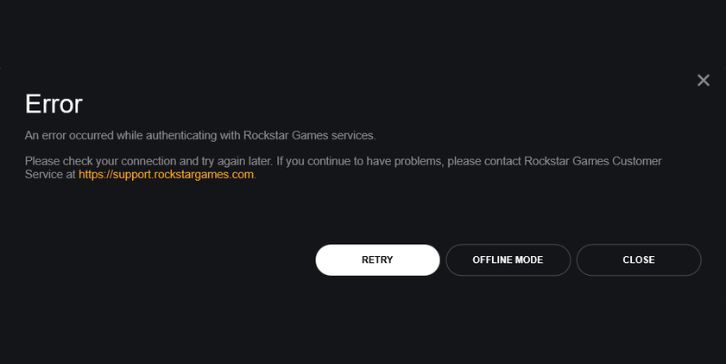
When you see the message “An error occurred while authenticating with Rockstar Games services,” it means your game or the Rockstar Launcher can’t verify your account with their servers. This isn’t always about a wrong password or a bad internet connection. It’s often something more profound—like a blocked connection, a broken login token, or even a Rockstar-side issue.
The launcher needs to check your login info and confirm it through Rockstar’s servers before letting you play. If that process is interrupted, either from your end or theirs, you’ll see this error. It can happen suddenly, even if everything was working the day before. In many cases, it’s caused by a session timeout, outdated cached login data, or DNS miscommunication.
The result is the same: you’re locked out of your account, even though you did everything right. That’s what makes this error so frustrating—it looks like your fault, but often it’s not.
Common Causes of the Rockstar Authentication Error
Here’s a quick list of what usually causes this message to pop up:
- Rockstar servers are offline or overloaded
- Incorrect login details or expired session/token
- Internet problems (slow or unstable connection)
- DNS issues or NAT-type errors
- Using a VPN or proxy server
- Outdated Rockstar Launcher version
- Corrupted cache or saved credentials
- Two-factor authentication bugs
- Firewall or antivirus blocking the launcher
This is why some fixes work for one person but not another. It depends on what’s going on with your system.
How to Fix the Rockstar Authentication Error?
This error doesn’t come with a clear cause, which makes fixing it feel more confusing than it really is. But the good news is that most of the time, the fix is simple once you understand what’s getting in the way. Whether it’s a bad connection, a launcher bug, or a server delay, there’s a way around it.
Try these methods one by one.
1. Restart Your Router, PC, or Console
Start simple. A full reboot of your device and network resets any temporary connection problems. Wait about 30 seconds after turning off your router before turning it back on. Then restart your device and relaunch the game or launcher.
2. Check Rockstar’s Server Status
Sometimes, it’s not you—it’s them. Visit https://support.rockstargames.com or https://twitter.com/RockstarSupport. If Rockstar is doing maintenance or experiencing outages, you’ll likely see it mentioned.
When servers are down, there’s nothing you can do but wait.
3. Disable VPN or Proxy (If Active)
VPNs can block or reroute your traffic, and Rockstar’s servers might see that as suspicious. Try logging in without a VPN or proxy active. This alone solves the issue for many users.
4. Clear Rockstar Launcher Cache
Corrupted local files or login data can mess with authentication. Clear the launcher’s cache:
- Close Rockstar Launcher
- Go to:
C:\Users\[YourName]\AppData\Local\Rockstar Games\Launcher - Delete the
webcacheandsocialclubfolders - Restart your PC and open the launcher again
You’ll need to log in fresh, but it can reset things and fix bad tokens.
5. Try Logging In From a Browser
If you can’t get through the launcher, open a browser and go to socialclub.rockstargames.com. Log in there. If it works, your account is fine. This helps rule out launcher-specific problems.
6. Update the Launcher and Game
If your Rockstar Launcher is outdated or your game client hasn’t been updated, you may get blocked. Check for updates manually in the launcher or reinstall the launcher if needed.
7. Change DNS Settings to Google DNS
Slow or misconfigured DNS settings can block the authentication request. Try switching to Google DNS:
- Go to your Network settings
- Choose manual DNS setup
- Enter:
Primary DNS:8.8.8.8
Secondary DNS:8.8.4.4
Restart your connection and test the game.
8. Reinstall the Launcher (Last Resort)
If nothing else works, uninstall the Rockstar Games Launcher completely. Then download and install a fresh version from the official website.
Don’t forget to back up your saved games if you’re not using cloud sync.
Practical Fixes for Console Players (Xbox, PlayStation)
If you’re on a console and see this error:
- Log out of your Social Club account
- Restart your console
- Reconnect to your network
- Try again
- If the error continues, unlink and re-link your account from the Social Club settings.
Also, check your NAT type (set it to Open or Moderate) and ensure you’re not using a blocked Wi-Fi network, such as a school or hotel internet.
Could It Be Rockstar’s Servers?
Yes—and it happens more often than people think.
Sometimes, the authentication error is unrelated to your setup. Rockstar’s servers may be experiencing issues, such as struggling to handle traffic, being under maintenance, or being temporarily offline. If that’s the case, no amount of troubleshooting on your end will resolve the issue.
These outages are usually short, but Rockstar doesn’t always show in-app alerts for them. That’s why it’s a good idea to check Rockstar’s server status page, their Twitter support account, or sites like Downdetector. If you see other users reporting the same issue around the same time, it’s safe to assume the problem is on Rockstar’s side.
In those cases, all you can do is wait it out. At least you’ll know it’s not your device, account, or network.
Related Errors That Work the Same Way
Here are other Rockstar errors that show up for similar reasons:
- Code 134: Can’t connect to Rockstar services
- Error 202: Timed out or failed login
- Social Club failed to load
- “Activation required” loop: standard after updates
If you’ve seen any of these before, chances are the fix is similar.
Tips to Avoid the Rockstar Authentication Error
Want to reduce the chances of reencountering this problem? Here are some practical tips that can help keep Rockstar’s services running smoothly on your system:
- Use a stable internet connection: Avoid switching between Wi-Fi and mobile data while playing or logging in. A stable line ensures a clean and steady connection to Rockstar’s servers.
- Don’t leave the launcher open for too long: If you leave the Rockstar Launcher running in the background for hours or overnight, your session can expire. Close and reopen it regularly to refresh your login.
- Avoid using VPNs when not necessary: VPNs can alter your IP or location in a way that Rockstar’s systems detect. Use them only if required, and select a high-quality option that doesn’t throttle or block ports.
- Keep your launcher updated: Always update the Rockstar Games Launcher and Social Club tools when new versions are available. Outdated launchers often lead to login or authentication issues.
- Set your DNS to a fast, public provider: Google DNS (
8.8.8.8) or Cloudflare DNS (1.1.1.1) are more reliable than most default DNS settings and often resolve login issues faster. - Check server status before troubleshooting: Before you dive into fixes, check Rockstar’s server page or social media. If servers are down, you’ll know it’s not something you can fix on your end.
- Don’t rush login attempts: If login fails once, wait a few minutes before trying again. Multiple failed logins in a row can trigger temporary blocks or timeout errors.
- Use the browser to double-check your account: Logging into socialclub.rockstargames.com can confirm if your account is working fine. If that login fails too, the issue might be account-based.
Final Thoughts
This Rockstar error is annoying, but it’s typically not a serious issue. Most of the time, it’s a bad connection, a glitch in the launcher, or a server hiccup. Restarting, clearing the cache, or switching DNS often resolves the issue in minutes.
If Rockstar’s servers are down, though, there’s nothing to do but wait. Keep an eye on their updates. And if you’ve tried everything and still can’t get in, send a support ticket with your system info.
You’ll be back in the game soon.