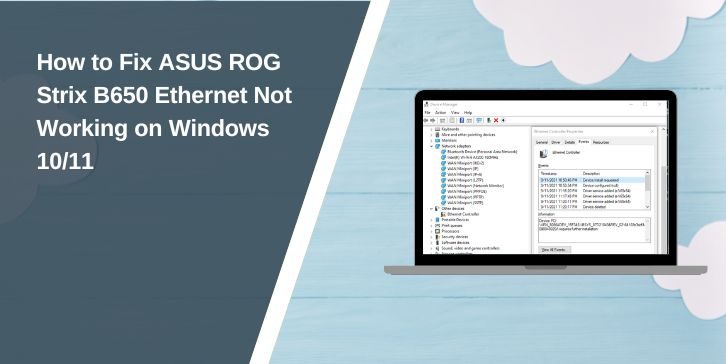If your ASUS ROG Strix B650 motherboard isn’t detecting Ethernet or showing no internet, you’re not alone. This is a common issue after setting up a new PC, reinstalling Windows, or updating the BIOS. Sometimes the port doesn’t light up. Other times, it shows “Unidentified Network” or “No Network Detected.”
The problem usually isn’t serious. Most of the time, it’s a driver glitch, a BIOS setting, or a simple connection error. In this guide, we’ll walk through seven working fixes to help you bring your Ethernet back to life.
What Is ASUS ROG Strix B650 Ethernet?
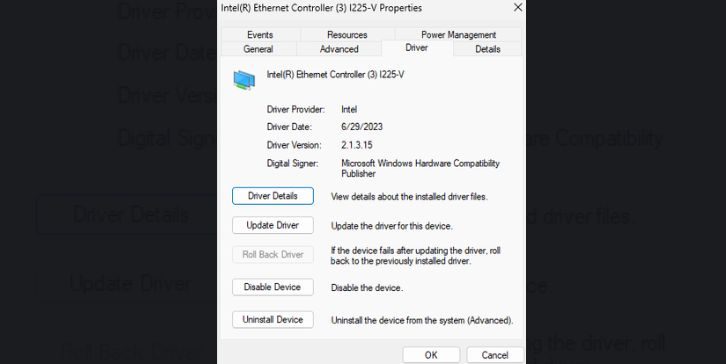
The ASUS ROG Strix B650 motherboard is part of ASUS’s gaming-focused AM5 lineup for Ryzen processors. It includes a built-in Ethernet port that supports high-speed 2.5 Gigabit LAN. This Ethernet port lets your PC connect directly to the internet using a physical cable instead of Wi-Fi. It’s powered by a Realtek or Intel LAN controller, depending on the exact model.
Ethernet is often preferred for gaming or large file transfers because it’s more stable and faster than wireless. But if the Ethernet port doesn’t work, the connection won’t show up in Windows at all, or it’ll say “No Internet,” even if the cable is plugged in. Most of the time, the issue isn’t the port itself—it’s a small software or setting problem that’s easy to fix.
Signs Your Ethernet Is Not Working on ASUS B650
Before you try any fix, check for these signs:
- You see a red “X” or yellow triangle on the network icon
- The LAN port LED isn’t blinking
- There’s no “Ethernet” option in Windows
- Device Manager doesn’t show your LAN controller
- Internet shows “Connected, no access”
- Speed is 10 Mbps or less, stuck or no data flow
If you’ve hit any of these, your system isn’t connecting properly over LAN.
Common Reasons Why Your Ethernet May Not Be Working
This problem can happen for a few reasons. On the B650 board, most models use a Realtek 2.5G LAN chip. These sometimes need the latest drivers to work. BIOS settings can also reset after updates, turning LAN off without notice.
Here are some likely causes:
- Outdated or missing LAN drivers
- LAN controller is disabled in BIOS
- Windows’ power saving is shutting down the adapter
- A faulty or loose Ethernet cable
- Port or router isn’t working
- Windows update caused a conflict
- Fast Startup blocks driver reload
How to Fix ASUS ROG Strix B650 Ethernet Not Working?
If the Ethernet on your ASUS ROG Strix B650 motherboard isn’t working, there’s usually a small reason behind it. Maybe it’s a driver problem, a BIOS setting, or a hardware issue. Don’t worry—it’s fixable. Below are the best fixes you can try.
Fix 1: Check Device Manager for Ethernet Problems
Start with Windows Device Manager. It tells you if your PC can see the Ethernet hardware.
Steps:
- Right-click the Start menu
- Click Device Manager
- Expand Network Adapters
- Look for something like Realtek 2.5GbE or Intel I225-V
- If there’s a yellow warning sign, right-click and select Uninstall
- Reboot your PC — Windows should reinstall the driver automatically
If it’s not showing up at all, continue with the next fix.
Fix 2: Download and Install the Correct Ethernet Driver
The Ethernet port won’t work without the right driver. ASUS doesn’t always ship updated drivers with Windows, so you may need to do it manually.
Steps:
- Go to the official ASUS website
- Enter your motherboard model (e.g., ROG Strix B650-A Gaming WiFi)
- Go to Support > Drivers & Tools
- Choose your OS (Windows 10 or 11)
- Download the latest LAN driver
- Install it and restart your computer
You can also try Armoury Crate, ASUS’s driver utility tool, but manual install is usually more reliable.
Fix 3: Enable LAN in the BIOS Settings
Sometimes the LAN controller is turned off in BIOS without you knowing. This can happen after a BIOS update or reset.
Steps:
- Reboot your PC
- Press DEL or F2 during startup to enter BIOS
- Go to the Advanced tab
- Select Onboard Devices Configuration
- Find Onboard LAN or Ethernet Controller
- Make sure it’s set to Enabled
- Press F10 to save and exit
After the system restarts, check again in Windows to see if the Ethernet is now active.
Fix 4: Check the Cable, Port, and Router
Before diving deeper, make sure the physical setup is working.
Try these quick checks:
- Plug the cable into another device to see if it works
- Use a different cable entirely
- Try another port on your router or modem
- Watch the LED on the Ethernet port — if it doesn’t blink, there’s no signal
Hardware problems like broken cables or bad ports are easy to overlook but common.
Fix 5: Reset Windows Network Settings
If the hardware is fine and the driver is installed, the issue might be with your Windows network settings. A reset can wipe stuck configurations and get things back to normal.
Steps:
- Go to Settings > Network & Internet > Status
- Scroll down and click Network Reset
- Click Reset Now
- Your PC will restart automatically
- After reboot, try connecting your Ethernet cable again
This will remove all saved networks, so you’ll need to re-enter Wi-Fi passwords later.
Fix 6: Update Your BIOS
BIOS updates fix bugs and improve compatibility. On some early B650 boards, updating the BIOS helped fix Ethernet problems, especially related to Realtek or Intel LAN chips.
Warning: Only update BIOS if the other steps didn’t work.
Steps:
- Go to your board’s support page on the ASUS website
- Download the latest BIOS version
- Copy it to a USB drive
- Reboot your PC and enter BIOS
- Use the EZ Flash Tool inside BIOS to update safely
- Reboot and check if the LAN port is now working
Don’t interrupt the update process. A failed flash can brick the board.
Fix 7: Use a Temporary USB-to-Ethernet Adapter
If you still can’t get Ethernet to work, and you need internet access now, there’s a simple workaround. Use a USB to LAN adapter. It plugs into your USB port and gives you instant Ethernet access.
You can use this to:
- Download missing drivers
- Update BIOS
- Get help from support or forums
These adapters are cheap and can be reused anytime your onboard LAN fails in the future.
Tips to Avoid This Issue in the Future
Follow these tips to avoid the same issue in future:
- Always install drivers before assuming hardware is broken
- Keep your BIOS updated, but don’t update unless needed
- Use Windows Shutdown instead of Fast Startup to avoid adapter bugs
- Keep an extra USB LAN adapter just in case
- Save a copy of working drivers before wiping or reinstalling Windows
- After a BIOS reset, always check that LAN is still enabled
- Avoid letting Windows auto-install drivers after a clean install
Conclusion
The ASUS ROG Strix B650 Ethernet issue usually comes down to small things—missing drivers, wrong BIOS settings, or a bad cable. It’s not often a dead port or faulty board. You don’t need to replace your motherboard right away.
Start simple. Check Device Manager. Install the correct LAN driver. Make sure the port is enabled in BIOS. And if needed, do a network reset or BIOS update. If nothing works, plug in a USB Ethernet adapter to stay connected and troubleshoot further.
Try the fixes one at a time, and you’ll likely get your Ethernet back without needing tech support. If it helped, share this guide or leave a comment for others stuck on the same problem.